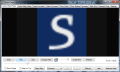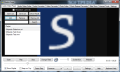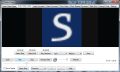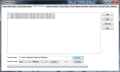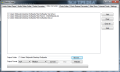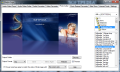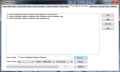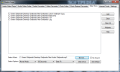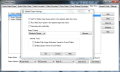We deal with multimedia files almost on a daily basis. Whether we’re talking about the newest album of our favorite singer or about a new movie, we all want cool multimedia software for our computer. Media Cope is a program that promises to be complete multimedia software by covering all specific areas: video, audio and still pictures.
You can download the application and use it for as long as you want given the fact that it is free. This program doesn’t come with any special requirements so it should work on any average PC.
When opening Media Cope, you will notice that the interface is not very fancy but easy to understand. All of the application’s features and options can be comfortably accessed through its tab-based GUI.
The first tab that you will see once you’ve opened Media Cope is the Audio / Video Player one. It lets you view or listen to your favorite media files. To take a screenshot of a certain video frame that interests you, use the Screenshot button. The picture will be saved in "My Pictures" folder. The downside is that you can't select a folder of your choice to store these screenshots. This might be considered an inconvenience by some users.
Another feature this tab offers you is Show playlist. You can create and organize a playlist with the media files that you want to watch or listen to by just clicking a few buttons. You can also save the playlist for later use.
Another interesting thing that you can do in this tab is to change the ratio or to activate the frame step. The Subtitles options can be found in the drop-down menu, provided by the same tab. You can also use this menu to activate an audio delay.
The same menu will allow you to change the video resolution by using the Overscan option. This feature can only be accessed in the fullscreen mode and will basically increase the width and height of the video without changing the ratio.
The next tab is the Audio / Video Cutter one. This tab will help you cut your media into little pieces. You can easily choose the format you want, select the piece and the quality you desire. Media Cope offers you the possibility to customize the quality of the resulted piece by choosing a bit rate, a framerate, an aspect ratio, as well as a framesize. You can also select to crop a video, pad it or even adjust its audio bitrate.
The third tab on the list is called Audio Converter. The steps to be followed when you need to convert a file are extremely easy: you just select the files that you want to convert, set the output folder for the conversed files, select the format and the quality and press the Convert button. The application offers you again the possibility to customize the bitrate. Of course, you can also easily manage the list you’ve created by using the designated buttons.
The Video Converter tab is as easy to use as the previous ones. Here is how you can work with it: create a list with the files you need to be converted, select the output folder, the media format and quality, then press the Convert button.
Audio / Video Cutter, Audio converter and Video Converter tabs all come with a set of predefined profiles that consist in keeping the same quality parameters that the source file has, offering a very high quality, a high, medium, low or very low one, according to your needs. Obviously, these are a personal interpretation of the developer.
Audio and video trimming functions can be very handy for mobile phone users who want to take their media files with them or need a specific media format, as is the case of iPod owners.
The Photo Cutter tab will help you customize images by selecting the part that interests you the most. You select the desired image, crop the area you want with your mouse, select the output folder and, of course, the format and that’s it. The application also enables you to match the ratio of the final image with your screen’s ratio or to create a customized one.
Next in line comes the Photo Resizer /Converter tab. This one is a little more complex. Again, the first thing that you will probably do will be to select the image files you want to resize or convert. You will have to choose the output folder and format but the good news is that you will have the possibility to set the size from quite a wide range of options.
You can adjust the resized picture dimensions by selecting one of the following options: cut to fit equal, top-left, bottom-right or just to stretch to fit. However, Media Cope doesn't offer its users the possibility to manually set the resized dimensions.
One of the interesting features that this application offers is the Slide Show one. It will enable you to create beautiful compilations of images and sound with just a few clicks. Select the image files and the music file too. Then, customize your creation by choosing the normal or movie mode, the time delay and the fitting method to be used. The movie mode will add a plus of animation to your slideshow.
We have to say that Media Cope’s support for the most commonly used media files for all of its components is quite impressive. In the video area, you can watch and convert from the common AVI or MPG to the not so often used 3GP or MP4. The audio files supported go from MP3 or WAV to FLAC, M4A or AC3. And because images are also important, you can use it to create your slideshows or split / convert JPG, BMP and even EMF or VMF files. In addition, Media Cope offers quick access to the application’s website through the Website button present in all the tabs.
The Settings window will allow you to add Media Cope Queue in the Explorer’s right-click menu or to run the Slide Show option from the same menu. You can also select to associate media files to this application or to change the theme for the picky users that want a different interface color.
The Internet Tools section will help enable the web image fullscreen viewer for browsers as IE or Firefox and the text-to-speech-related options. The fullscreen viewer will add a new entry to your browser's contextual menu when you hover the mouse over an image. Moreover, you can select to view the picture in fullscreen and set some of the customization options: best fit, cut fit equal, top-left, bottom-right or stretch fit.
The speak text option will also add a new entry to your browser's contextual menu. Just select the text, right-click with your mouse over it and choose this feature. Media Cope will open a player window and start to read the selected text. In this context, the support for Opera or Chrome would have been welcomed.
When trimming a video file, the resulting clip will come out with a changed resolution, regardless if you save it under the same format as the original or not.
Here are some snapshots of the application in action:
The Good
The Bad
The Truth
 14 DAY TRIAL //
14 DAY TRIAL //