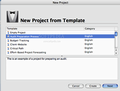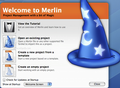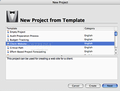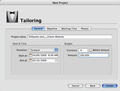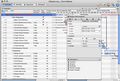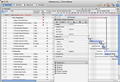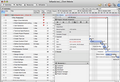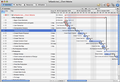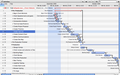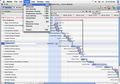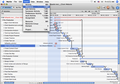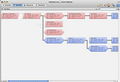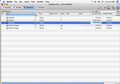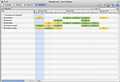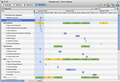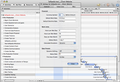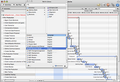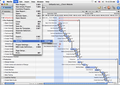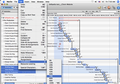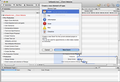Imagine that, no matter what problem you have, you can translate it into a small project and solve it, step by step, within a couple of clicks. It sounds like magic or too good to be true? Well, with Merlin you can discover that managing different kinds of projects doesn't necessarily have to be a time-consuming task and you can eliminate a lot of stress in your life by simply learning how to plan and manage your daily activities. Want to know more? Read further.
Merlin was designed from the very beginning as a management tool for individuals and small project teams. This is why it offers you just the right blend of tools and features that you would most probably need to design a Gantt chart in order to clearly and professionally explain to your colleagues how you see the evolution of a certain project (let's think of a client website, for example) with all the elements that such a task implies: resource allocation, milestones, people involved, rates per hour, types of activities, dependencies, etc. In other words, if up to this moment you have been told over and over again that a good project must have a really comprehensive Gantt chart associated with it and, if possible, many other complicated spreadsheets and statistics around, you will discover that Merlin can help you "keep it simple" but still deliver a huge amount of work. So... taste the difference!
The Looks
When you first open Merlin you will be shown a professional-looking starting page that offers you the possibility to choose among the following options: View the Merlin tutorial, Open an existing project, Create a new project from a template or Create an empty project.
Let’s assume that you decide to start a new project from a template. In this case, the next window that you will see presents you the types of templates that you could choose from. And the offer is pretty wide. Let's consider only a few examples so that you can get an idea of what I'm talking about: "Audit Preparation Process," "Budget Tracking," "Client-Website," "Effort-Based Project Forecasting," "Engineering," "HR Interview Plan," "Product Localization," "Product Design," "Software Development" and much more.
So, as one can easily see, the thematic palette covers quite a lot of subjects so that, no matter what you plan to do, you can find a good start point in one of these scrupulously built templates.
But there's even more. Not only that you can completely cool and comfy choose a template in English and modify it only where necessary (in accordance with your own project’s requirements), but you can also choose a template in German, if you work in an international team or if you feel like publishing your work schedule in more than a single language.
After deciding if you want to edit a template or to build a project from scratch, here is what you have to do: type in a name for your project, define a start and an end date and, if you wish so, specify a budget currency and amount in the Tailoring window. The result? You are directly sent to the project's main window where you can start editing your business plan. This main window offers you the possibility to browse through four types of Views: "Activities," "Net Plan," "Resources" and "Utilization."
On the left you have the main content area, where you can add, delete or edit activities, milestones or any other elements you want to include in your project. On the right you will be able to see the Gantt chart, which presents in a visual way the duration of a given activity but also the type of dependency between two activities. Optionally you can also choose to see the Project Plan Inspector window, which opens over the main window. The Inspector offers you context sensitive control of almost all your project items as projects, activities, resources, elements and dependencies.
At the top of the main content area, in line with the Views Buttons but at the right, you can also find a toolbar with five icons, waiting to quickly send you to the most used windows: "Publishing," "Settings," "Library," "Elements" and "Inspector." At the bottom of the main window you can also see a small configuration area that lets you organize, enlarge, reduce or overview a specific area. To navigate among the four views simply click on the corresponding button at the top of the page. Each view has its own structure and is fully customizable. The "Activities" view is the most used one, as this is where the core info of the project is displayed.
The Works
OK, and now that we've seen how the Merlin application looks from the outside, let's take a look at it from the inside – meaning that, to fully understand whether we should use it or not, we should definitely put it to work.
So, we’ll assume again that we want to design a client website in English. By default Merlin will show us in the main project window a list of specific activities and their dependencies, as they theoretically or in the ideal case should look. But as in real life theory rarely meets practice we will soon discover that we have to "adjust" the activity list and the timetable so that it meets our needs. And here comes the interesting part!
Customizing the plan is so uncomplicated and easy-to-follow that a child could do it. All you have to do is simply click on the columns to customize them. You can also define numerous column sets (which can be individually saved for future reference) and delete some of the activities or milestones that you consider to overwhelm your plan.
Let’s take a quick look at the "Net Plan" window now. This kind of "View" (available with a click on the second button in the left toolbar) provides you with a picture-perfect overview of your plan. More exactly, it displays a UML-like logical structure of the project's phases and includes all the logical links among the phases, in order to help you fully understand why an activity should start before another or why other two should develop at the same time. So, by clicking on this view you can visualize at every moment if delays or conflicts have occurred and how the overlap of a certain task can influence the result of others.
The "Resources" view allows you to monitor all the resources assigned to the project in an effortless way. The term resource refers to one of the following: a person, a material, a company or some piece of equipment. Besides the fact that the resources can be edited in their special dedicated window, they can also be monitored in the three-column supplementary field, where all the resources involved in the project are listed. The aim of this field is to enable you to quickly add a new resource or, even better, to provide you with an easy-to-use method of modifying the resource allotment with just a simple drag and drop from this area into the Gantt chart or the Activity outline. The scheduling conflicts are also easily manageable from this supplementary field.
Furthermore, if you click on the Library icon at the top of the page, you can see the preset activities and group of activities that can tremendously speed up your work. The content of the Library can be simply dragged and dropped into your project and it can help you figure out how to create a project structure (including phases, milestones and activities), create dependencies, assign resources, optimize resource utilization, generate a milestones report, send e-mails, etc.
But let’s see how you can actually add a new item to your project. To create a new activity, simply select an activity type from the Insert menu or right click on and existing activity in the Gantt chart and select “Insert” from the context menu. In the same way you can create milestones. In order to create a new link dependency between two activities all you have to do is select the desired two activities and click on the “Chain Activities” icon. There are four types of activities available: “end to start,” “start to start,” “end to end” and “start to end.”
Finally, the Project settings’ General tab allows you to adjust your data according to the following three categories: “Financial,” “Work Units” and “Date Presets.” As the first two are pretty intuitive, the last one deserves a short explanation: this is the section where you can define the dynamic postponing, status date as well as the “first day” of the week for your particular project. So, all in all, Merlin provides you with a good combination of snappy commands and comprehensive menus so that you can do almost everything that could possibly cross your mind when it comes to project management.
The Good
The Bad
Not that there would be a restriction or anything regarding the number of activities, milestones of dependencies that you can build among activities, but I suspect that with too many entries the application might simply not display/print right the panoramic view of the project.
The Truth
Here are some snapshots of the application in action:
 14 DAY TRIAL //
14 DAY TRIAL //