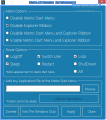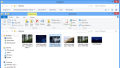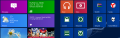Metro UI Tweaker is a nifty application designed for Windows 8 that can help you apply some customization to the operating system. It is not as complicated as the name might suggest, but it does improve functionality in some areas.
Whether it’s about a simple thing such as changing the theme or a more complicated task like replacing the shell, tweaking Windows operating system is a practice that is not going to disappear anytime soon.
Metro UI Tweaker is free of charge and requires no installation. This does not mean that it is portable, though. The “Metro” in the name is a clear sign that the application had been developed before Microsoft switched to the “Modern” denomination.
It has a simple, one-window interface populated with options touching both on the functionality of the modern UI in Windows 8 and Microsoft’s file manager.
Although there are few options available, the application window is split into three sections, all affecting the Modern UI part in Windows 8.
Under “Metro Options,” the developer offers the possibility to disable the new Start menu or the ribbon in Windows Explorer. You can either disable both at once or only one of them. The reverse is also available, so you can enable the new menu and access the ribbon in Microsoft’s file manager.
However, we have noticed that the application has trouble eliminating the start menu screen, which would have resulted in restoring the old orb button. In our case, checking this option resulted in no change.
This is because the app was created for Windows 8 Consumer Preview edition, or earlier, which allowed users a simple registry hack to override the start screen straight into the desktop view.
With the ribbon in Windows Explorer, though, Metro UI Tweaker did a great job. Unless you need the options in the ribbon toolbar, choosing to remove it results in a more compact-looking file manager.
On the other hand, a menu bar pops up instead, with various options for file handling: share, burn, create new folder, etc. Some users may like the new look, despite the fact that it leaves less space to view the actual files.
For the modifications in Metro Options to take effect, the application requires a system restart.
The second section in the application is called “Power Options” and it is only available if you do not disable the start screen. As its name suggests, this area contains choices for handling the state of the computer. These are the same ones available in Windows 7: Log Off, Sleep, Switch User, Restart, Lock and Shut down.
The power options in Windows 8 include only Sleep, Shut down and Restart actions. Locking your computer can be done either by hitting Win+L key combo; or you can press the famous Ctrl+Alt+Del and have access to both Lock and Switch user command.
Most of the users are unhappy with the current layout, so what Metro UI Tweaker does is place all of them in an easier to access area. Unfortunately, it cannot pin them to the taskbar directly or the context menu of the Start button, so you’ll have to take the next best thing: the Modern Start Screen.
You simply check the options you want added to the start screen and apply the modifications. The application automatically fires up the restart requirement message, but you can ignore it as everything works without having to reboot the system.
When it runs for the first time, the program automatically creates a folder in Windows folder, where it stores all the power applications. This happens in order to protect the files from being moved, accidentally or not, in which case the power commands no longer work and errors may appear.
The third section of the program allows you to pin an application to the start menu. This is nothing extraordinary, since Windows 8 features this option in the context menu for executables and other type of files.
There is no message to indicate that the task has been carried out successfully, so the only way to check it is to look in the start screen for the new items.
You can use it to place power options (Log off, Switch user, Lock, Sleep, Restart and Shut down) within easy reach, on the start screen. Hopefully, the developer will come out with a new version for the application and expand the list of features once Windows 8 is launched officially.
The Good
The Bad
The Truth
 14 DAY TRIAL //
14 DAY TRIAL //