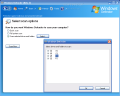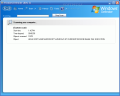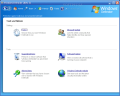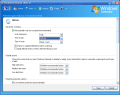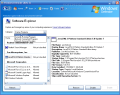Microsoft has become so large that even my grandmother knows a little bit about the company. Since the beginning, in 1975, the company has dealt with computer technology and this activity has brought it sales in the amount of $39.79 billion, in 2005. At present, the company has 71,553 employees in 102 countries and regions.
The most popular products are of course the Microsoft Windows operating system and the Microsoft Office suite. The founders of the company, Bill Gates and Paul Allen, began by developing and selling BASIC interpreters for the Altair 8800 (the microcomputer that led to the personal computer frenzy in the following years).
Among the HUGE list of Microsoft products I found Windows Defender. The Beta 2 version was released on April 12 2006. The software was previously known as Microsoft Antispyware. It seems insane, but this application is absolutely FREE.
The installation file doesn't take more than 5.50MB of your disc space, so you can leave it in a "corner" in there and use it for the free updates and virus definitions Microsoft provides. Windows Defender will help you avoid/eliminate pop-ups and security threats provoked by malicious software.
When I first ran the application I could not believe how easy I was able to work with it. In fact, I am amazed of how easy it is nowadays to use such a utility. The interface has nothing fancy that could distract you from your computer cleaning/scanning task.
The whole menu is composed of three buttons, everything else being for navigation or learning about the software's purpose only. The first button in the left is actually divided in two and has the function of navigating through the interface back and forth.
The second button is the "Home" one and, once you press it, this will take you to the first screen of the application. This screen will display some information about your machine and the activities of the software.
Thus, it includes the date and hour of the last scan and the type of the scan (full or quick), the scan schedule, if the real time protection is activated or not and the definition version.
By pressing the little down arrow near the "Scan" button there will pop a short menu. Here you have the scanning options (full or quick) and the customize scan settings. I guess the difference between the quick and full scan is pretty obvious, but I am going to reveal it anyway. In quick scan the software will perform only a scanning of the locations where the spyware is most likely to infect. Full system scan, on the other hand, runs a scan of all the files on your hard disc and the running programs.
Customizing the scan is an easy task, as you have only three options: to choose between the quick and full system scan or to define certain folders to be scanned (partitions, folders or files). Of course, if you want the scan to take place at a user defined time of day and with a certain frequency, things may just take a "complicated" turn. Just kidding.
Go in the "Tools" menu and in Options you can choose how you want Windows Defender to run. Here you can make the automatic scanning settings and choose the frequency (daily or on a certain day of the week), time and the type of scan. The user can set the software to check for updated definitions before scanning.
In the Default actions menu you can set the actions you want the application to apply or display for the three types of alerts available (high, medium and low). The options are: Definition recommended action, ignore and remove. It is highly recommended to enable the real-time protection. This feature will alert the user the moment malware attempts to install itself or run on your computer.
We are still in Tools menu and we notice an option called "Microsoft SpyNet". This is the gate to joining an online community that will help you choose your response to threats. It practically gives you an overview on how the other members of the community responded to a potential threat. Your actions will be sent to the community so that everybody can see how you've acted.
It is not absolutely obligatory to join the community; in fact, you can choose not to join and nothing harmful will take place. There are two kinds of memberships to Microsoft SpyNet: basic and advanced. With the basic membership you will send basic info about the detected items. Advanced membership allows you to send your choice of action and some additional info about the detected elements.
This feature is strictly for improving the definitions for Windows Defender. If you choose the advanced membership there may be sent some personal information, but it will not be used to contact you and you will also be alerted when the software detects changes to your computer by unclassified applications.
The Software Explorer option allows the user to view or monitor the software that is running on your computer. You can see the Winsock Service Providers, Network Connected Programs, Currently Running Programs and the Startup Software.
The "History" button will display in the application window all Windows Defender activities. Here, the user can go directly to the allowed or the quarantined items list. That's pretty much it about Windows defender. Keep in mind that this is the Beta 2 version so it is still subject to changes/improvements.
The Good
The software is easy to use and complies with the necessary standard in computer protection. The options it comes equipped with are not complicated and every computer owner will be able to manage the application. I think that this Microsoft SpyNet feature is a great idea as it gives the chance to more inexperienced users to make certain decisions when taking an action about a potentially harmful item. The Software Explorer option allows the user to view the software running on his/her computer. The information about the software can be verified and thus, the user will be able to decide on what action to take. The Help menu is made the Microsoft way, i.e. it contains every bit of information about the software and more. The explanations are really useful for inexperienced users and will contribute to expanding their knowledge about computer protecting software.
The Bad
I wish there was an option that allowed the user to classify some of the software! Although I can see in Task Manager that Windows Defender is running, there is no icon in the System tray.
The Truth
I ran a scan with both my own antivirus (not a Microsoft product) and with Windows Defender and the results were the same. I am reluctant to proclaim that a certain computer protection tool is the best as I do not think that there is such a tool. Almost all of them are on the same level and I do not think that one computer protection software will keep my machine safer than the other. It can protect it from certain malware, while other such tools protect it from yet other types of computer threats. But my conclusion is that Windows Defender is a good tool to protect your computer against most threats. The software does not take more than 21MB of RAM, even in full system scan.
To be frank, if this software was not free, I am sure that I would have paid to get it, especially for those SpyNet and Software Explorer features. Anyway, it seems that it is not too late for my wish to come true, as in the Help menu, under Windows Defender License Terms, I found some saddening news. The software can be used until December 31, 2006 or until the commercial version is released. I hope this is part of the Beta version and that it will be the first thing to change into a free one.
Here are some snapshots of the application in action:
 14 DAY TRIAL //
14 DAY TRIAL //