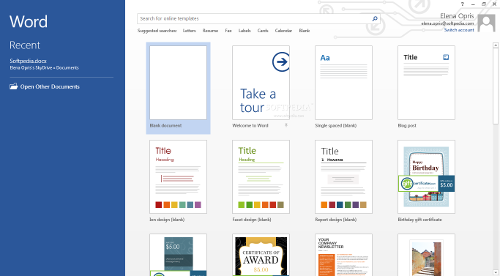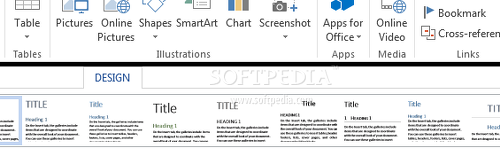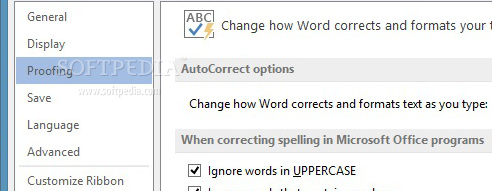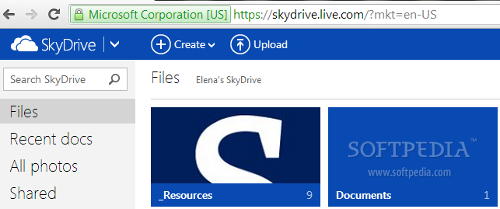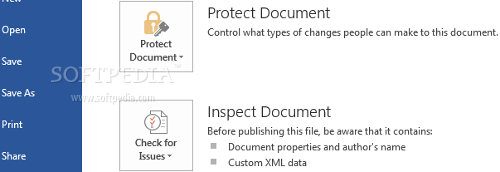Microsoft Office has been on the market for 23 years and quickly became a popular product among users, providing them with a complete office suite for desktop applications, such as Word, PowerPoint and Excel, some of which also have mobile counterparts.
The 2013 version succeeds MS Office 2010 and brings a redefined interface and new features, such as touch and extended support. It enhances the office suite experience through improved Cloud-based technology.
Interface
Microsoft Word 2013 adapts to the Windows 8 modern UI through a streamlined layout and subtle animations and prompts. The application start screen is redesigned as well, giving users the possibility of creating a new project from scratch or numerous templates, including blog posts, letters, resumes, gift certificates, newsletters, flyers, and business plans.
Exploring the ribbon interface
The application bundles ready styles in the Home tab, which can be immediately applied only to the current text, or to all documents based on the actual template. Users may customize settings when it comes to the format, paragraphs, tabs, borders, language, frame, numbering, shortcut keys, and text effects.
It is possible to insert a built-in cover page, tables, pictures (local or online), online videos, shapes, SmartArt graphics (e.g. list, process, hierarchy, relationship, matrix, pyramid), charts and screenshots (active window or fixed region).
Furthermore, you may set hyperlinks, bookmarks, cross-references, comments, header and footer, page numbers, built-in text boxes, WordArt graphics, signatures, date and time stamps, equations, symbols, and external objects (e.g. MS Word 97-2003 document, Bitmap images, MS Equation 3.0).
The document's design is customizable in terms of colors, fonts, paragraph spacing, effects, watermarks, page colors and borders. Word provides preset themes that may be tweaked to users’ preferences for further projects.
As for the page layout, you may change margins, orientation, style, columns, breaks (for the page or section), line numbers (e.g. restart each page or section), hyphenation, paragraph indent and spacing, together with the viewing mode (e.g. wrap and align text).
Research papers, biographies, blog posts and other similar projects require the author to insert references, and Word has plenty of options in this matter. It is possible to set up a table of contents and add text on selected levels, insert footnotes, endnotes, citations, bibliography, captions, table of figures, index, and table of authorities. A separate tool is available for managing sources from XML files.In the Mailings area users may create the necessary conditions for preparing and sending messages as letters, emails, envelopes, labels or single documents containing a catalog or printed list of addresses. You can merge mails, edit the recipient lists or use Outlook contacts, write and insert fields, (e.g. greeting line, address block), as well as check for errors while previewing results. These steps can be taken individually or sequentially through a wizard.
Word 2013 also includes reviewing tools, whether you want to proofread your own projects or other people’s, like students. These include spelling and grammar checker, dictionaries (e.g. Merriam-Webster, Wikipedia), thesaurus (English UK and US, French, Spanish), word counter and translator. Additionally, you can insert comments, track changes (comments, ink, insertions and deletions, formatting, highlight updates, other authors, pictures by comments), as well as compare two versions of a file, or combine revisions from multiple authors into a single document.
There are three viewing modes available: read mode, print layout, and web layout. You can display rules and grid lines, use the navigation pane to locate headings, pages and results, view multiple pages side by side, enable synchronous scrolling, reset the window position, as well as record macros.
Options
Word comes with an extensive configuration set to suit users' needs. For example, you can disable “Live Preview” (preview results when hovering over different options), edit the user name and alias, hide highlighter marks, configure the spell checker (e.g. ignore words in uppercase or containing numbers), add dictionaries, establish the default saving format, embed fonts, alter Office language preferences, and hide AutoComplete suggestions.
The options accessible through the ribbon interface are completely customizable, along with the quick access toolbar. Moreover, you can view and manage add-ons. Saving files and evaluating document informationDocs can be saved locally or to SkyDrive or Office 365 SharePoint. Moreover, Word is able to export files to PDF or XPS format to preserve layout, formatting, fonts and images, and to prevent any modifications. These can be shared with friends via email attachments, links or Internet fax, broadcast online, or posted to a blog (SharePoint Blog, WordPress, Blogger, Telligent Community, TypePad).
Cloud technology enables users to upload documents, themes and settings to SkyDrive in order to access Word files from any computer and other devices. It requires logging in with your Microsoft Account.Before saving the file, you can view total editing time, size, number of pages and words, add a title, tags, comments and authors, assign a password, add a digital signature, restrict access/editing, and mark it as read-only to let other users know it is the final doc version. Files can be inspected for hidden properties or personal information, verified for accessibility issues toward people with reading difficulties, as well as checked for compatibility problems with earlier Word versions.
The Good
Hotkeys are easily accessible. Pressing the Alt key displays boxed letters and letter combinations next to each corresponding option, and you may trigger them at your own pace (holding down the Alt key is not necessary).
Brief explanations are displayed throughout the ribbon bar, start screen and “Options” panel, while additional information is available online. An automatic document recovery feature is useful for accidental system reboot or unexpected hanging (retrieves the file at the last autosave point).
The program is multilingual, compatible with both 32-bit and 64-bit architectures and multiple operating system editions, uses low-to-moderate RAM, and implements support for earlier MS Word file types. The application itself is available in 32 and 64-bit versions, although Microsoft seems to prefer the first one and recommends it.
The Bad
On random occasions, if the Clipboard contains Word-based content, it is automatically emptied after exiting Word. Some options take a longer time to load or apply.
 14 DAY TRIAL //
14 DAY TRIAL //