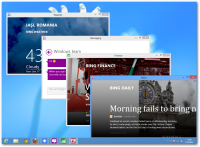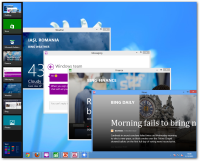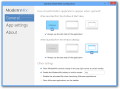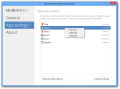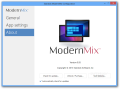Lately, Stardock came up with applications that swing away from the “bells and whistles” label and near the “improved functionality” tag.
With ModernMix, their latest release, things are not at all about making the computer look cool but more about offering a more comfortable way of using modern UI apps in Windows 8.
Microsoft designed the touchy part of the new operating system with the idea that users will access the Start Screen mostly from small-screen devices with touch capabilities and less from one equipped with a mouse and a keyboard.
However, touch-screens have increased in size and it is quite difficult to work with the modern apps since they only run in full-screen. There is no way to resize or make them smaller and the downside for this is that you get to work with only one app at a time. Windows users, however, are accustomed to having multiple applications opened up on the screen.
Stardock’s ModernMix has been specially designed to allow working with any modern app in windowed mode, on the classic desktop. Basically, they benefit from “minimize,” “maximize” and “close” buttons and just like regular programs, they can be pinned to Windows taskbar and launched from the classic desktop environment.
The application is currently in beta stage of development and can be tested free of charge for a period of 30 days. After the trial expires, ModernMix is available for a $4.99/3.84 EUR price.
Installing it on the system is a simple operation that takes you through a couple of screens. Just like in the case of the other programs designed to improve usability on Windows 8 (Decor8 and Start8), ModernMix’s interface is actually its configuration panel.
There aren’t too many settings to fiddle with, but they allow you to control whether the apps launch in full-screen or windowed mode by default. An additional choice is maximized, which is nothing but a full-screen mode with Windows taskbar available at the bottom.
These three alternatives apply to launching the apps either from the Start Screen or from the classic desktop. This is useful because the mouse is a more efficient input in the regular desktop and it makes sense to have the apps deployed in window mode.
In the case of Stat Screen, which is designed for touch control, one would feel more comfortable if an app used the entire screen real-estate.
However, during our tests it happened multiple times to have an app pop up in the same state regardless of the environment it was launched from.
The flexibility of this Stardock product does not stop at this, as the program can add an overlay menu to all modern apps, which allows you to switch between full-screen and windowed modes. This can also be achieved by pressing F10 key (you can disable it if already assigned as a shortcut for a different program).
ModernMix can remember the last state of each of the apps you launch, but you can also make modifications individually from the “App settings” panel. All “metro” apps you launch are available in this section and you can change the saved state to one of the aforementioned three.
Thus, if there is an app you would like to be launched in a different mode than defined in the “General” settings, you can customize it from this section.
Working with the application is definitely a no brainer since the default configuration should work for most of the users and ModernMix runs as a service (no tray icon or other visible elements).
The modern UI apps preserve the same properties as before but become easier to work with when ModernMix tweaks them up. Apart from being able to run them in their own interface and have more than one on the desktop, you can also pin them to the taskbar, just like a regular program.
During our testing, however, we encountered a few minor quirks, although most of them are likely to disappear when ModernMix hits the stable stage of development.
We noticed that hitting the “close” button of an app in window mode does not really terminate it, but it just makes it disappear from the desktop. If you check in Task Manager, the process is still running and you can pull it back from the “apps bar” in the left side of the screen.
This could very well be a feature because it allows you to easily switch between multiple programs without crowding the taskbar.
In some cases, such as Windows Store, you need to scroll all the way down in order to see the horizontal scrollbar that allows you to move to different categories, but this happens only at the beginning and once you browse into a category scrolling your way works just fine.
The Good
It is extremely easy to configure and offers the possibility to launch them maximized, in full-screen or regular window state from the Start Screen or the classic desktop.
 14 DAY TRIAL //
14 DAY TRIAL //