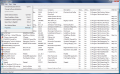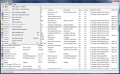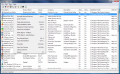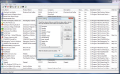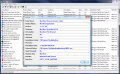Christmas is at its last breath for this year and everything is spic and span around the house, well, at least in some cases. Your computer should be getting the same treatment and be cleaned by all the dust of the programs you deemed important at one point and then completely gave up on them for a much better alternative.
My tradition is that at the beginning of each year I start with a fresh installation of the computer and, after all the updates have been installed, I proceed to making a new image of the system, just in case (and "the case" will always happen,sooner or later). But, if time is not on your side or you just want to prolong the keeping of the current installation, a good scrub is always a good alternative. And performed at regular time intervals it assures the well running of your computer.
Frequent installation/un-installation of software will always leave marks on your system and at one point things may not run as smooth as you wish. As Windows un-installer has never been the best of choices because of its leaving of left-overs in the registry and even files in installation folder, the need of a third party tool for this operation is the way to go.
For those considering the advanced uninstallers too much of a pain to use and with high costs, here's a better, free alternative to what Windows offers: MyUninstaller from Nir Soft. The application is simply built to provide more information on an installed software and means to safely remove it from your computer.
MyUninstalled comes with a simple, straightforward interface that gets to the point the moment you launch it by scanning your computer and retrieving the list with all installed applications and lots of additional information on them.
The list will load much faster then in Windows and you will have more details on the software and the places it resides on your computer as well as on version, date and time of installation, uninstall string, registry key or type of installer used.
And if you are a software addict and always keep a humongous number of applications installed, you can enable quick mode for the list to be loaded much swifter. In quick mode MyUninstaller will gather all information in an INI file and next time all information will be loaded from there and your system will no longer be analyzed. However, if you know you have new apps installed since the last creation of the INI file, you'd better run an analysis for the fresh list of programs.
For each application installed MyUninstaller will provide you useful details about it to help to a more accurate identification of the app and its developer as well as the locations of your system it has gotten into. And these locations can be opened directly from the software, with the slightest effort from your part. You can open the installation folder, regardless of which one it is or directly in Windows Registry Editor if you want to manually clean all the traces.
Each of the information columns displayed in the interface can be removed, leaving you only with the information you deem essential. Or, if you really want to have a pervasive view over all the details MyUninstaller provides, you can set the default width for each column so that all of them fit your screen. Having all information for an application shrunk into a single file is extremely easy as MyUninstaller allows copying them to clipboard and pasting them in whatever editor you want.
I have to say that all pasted information is neatly arranged and distinctive and it is extremely easy to view it. It is actually almost the same view as if you accessed the properties sheet of the respective app. Everything is neatly broken down and you get to effortlessly extract all the details.
One of the most important features available in MyUninstaller must not be overlooked as it is a real time saver for advanced users. The application can deal with multiple software un-installation. It is one of the few uninstallers that can deal with multiple software at the same time. All you have to do for this to be possible is activate Advanced Mode option from View menu.
Additional options include changing font's size an type as well as choosing which informational columns should be displayed in the interface and their order (dragging and dropping is supported). Also, changing the installation of a software is also possible but be aware that not all apps support the features and during our testing it happened for more than one program to seem to support it but the result of the operation ended only in uninstalling it.
MyUninstaller has been built as a Windows uninstall feature alternative and that is what it does. It is just a "standard" uninstaller the simply runs the executable a software installs with. Registry cleaning and removing the leftovers are all left to the user. The advantages it brings consist in multiple uninstalltion processes, fast load of installed programs list, providing far more information on an item then most uninstallers on the market and portability (although INI containing the list of installed apps file is stored in /Application Data/ folder). Also, it comes with more functionality as it allows users direct access to the registry location of and application as well as installation folder and properties sheet.
The Good
MyUninstaller needs no installation and it is a flexible application that permits uninstalling multiple programs at once as well as numerous details on all items in the list.
It is easy to handle and use and does not require special training of the user in this sense. Search function lets you quickly find the desired element in the list and you can customize information columns in the interface according to your needs.
The list of installed applications loads fast by default and you can make it load faster by enabling "Quick Mode" feature.
The Bad
MyUninstaller will not perform a registry cleaning as this falls entirely into your hands. It will perform a "standard" uninstall of the programs and there are great chances that not all elements are deleted in the registry and even on the hard drive.
The Truth
It does come with great features and a huge flaw: it will not initiate a registry sweep after an item has been eliminated. All it does is initiate each program's uninstaller and these days registry maintenance is a priority. However, it moves very fast and comes with very good features for a "standard" uninstaller.
Here are some snapshots of the application in action:
 14 DAY TRIAL //
14 DAY TRIAL //