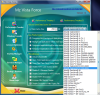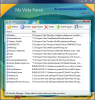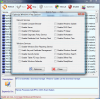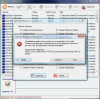A new operating system will always come with a number of issues which are sometimes quite difficult to handle by the users. Take Vista for instance. The moment it came out on the market, users have been throwing stones at it because of its hardware requirements. But, such an appealing interface and system stability could not be replaced, so a myriad of OS optimization softwares specially tailored to make Vista use the minimum resources appeared.
Mz Vista Force is a Vista tweaking solution designed to make Microsoft's latest operating system snappier on your machine. It helps you turn off certain services that you may not need, make your computer reboot faster, clean up temporary files, manage your startup items as well as backup your computer by using System Restore Service or backup your registry in order to avoid eventual unpleasant surprises.
The application is freeware so you will benefit from all its advantages without paying a dime. Its looks integrate perfectly with Vista's and all the options are neatly arranged to be in full view at all times. A list of menus runs down in the left hand side of the application window and their options and settings are available on the right.
I warn you from the start not to expect a dramatic boost in your system's performance as these are minor tricks that can be employed in order to increase operationality. Performance Tweaks is split into two sections that cover L2 Data Cache Size, CPU Priority Control settings, System Cache Optimization, MFT Optimization, Prefetch and Superfetch options and memory usage optimization.
CPU L2 Cache can be easily set as Mz Vista Force brings a number of preset options to cover most needs. Although it may be a bit difficult to remember L2 Cache value for your CPU, you will find that Mz Vista Force does this in a snap as the most used processors are listed separately and all you need to do is select the right one. Both AMD and Intel CPUs are included so you have nothing to worry about.
Directioning CPU priority is easily achieved by selecting one of the four options available and in accordance to your needs: same priority for background and foreground apps, give greater priority to either background or foreground applications or decide to make foreground applications the most responsive.
You can also unload unused DLLs thus gaining more RAM resources, disable NTFS last access time, disable compression on NTFS volumes, NTFS encryption, enable encryption of NTFS paging file etc. But this is only in the first section of Performance Tweaks. The second part comes with additional options designed to make a snappier computer out of your machine.
It deals with defining I/O page limit (you can use the available presets or define a custom value), set CD/DVD ROM Prefetch and Cache Size, grant MFT disk space, enable prefetch and superfetch technologies for application launch or boot or set the optimization purpose of computer memory: applications or system cache.
Windows Tweaks menu has lots of options for you, from setting Start Menu delay, shutdown tweaks (enable auto-end tasks, clear pagefile at shutdown, set hung application timeout, time wait for killing applications, service timeout), UAC turn on/off or font smoothing. In all the cases, it is only a matter of checking the right box and reboot your system for all the settings to fall in their places.
But no matter how good all these settings sound, not all of them function properly. UAC, for instance, comes with two options, one for totally disabling the feature and one for turning off that nasty dialog when the feature is enabled. It turns out that no matter which of the two options you enable, UAC will still end up being disabled. This means that you cannot enable UAC and get rid of the pesky control dialog.
Additional options in this section include tweaking Windows Explorer by disabling automatic and scheduled updates, search assistant, deleting temporary files on exit, disable password caching, show menu bar, open pop-ups in new tabs instead of new window and disabling automatic delivering. I bet you are surprised by these options for Windows Explorer as they are more suited for IE. The truth is that the developer made a tiny mistake there as these options are indeed for Microsoft's web browser (the icon for the menu is the right one, though) not for Windows Explorer.
Besides these, you can also customize the way Windows Media Player behaves. Important settings here allow disabling DRM, enabling DVD playing, stop information sending to Microsoft mother ship, enable automatic codec downloading or metadata retrieval.
Cleanup options in Mz Vista Force is a total disappointment as two out of the three options available are faulty in some respects. First of all, the application makes available Prefetch folder cleaning which is a big "no-no" from Microsoft as a periodic clean of the folder will do more harm to system performance rather than improve it. Those files will be re-created anyway and their purpose is to make different applications launch more quickly.
Secondly, when cleaning temporary files I would like to see which files exactly are detected by Mz Vista Force. There is no information on the locations that will be cleaned, although in the description it is mentioned that "unneeded files from your hard drive" will be removed and that disk space will be freed up.
Utilities list in Windows Tweaks menu simply contains the shortcuts to the most important instruments provided by Vista OS to assist you in maintaining the system to raised standards. If you do not know where to open the defragmenter, clean up tool, Registry Editor, System Backup, MsConfig, Check Disk utility or Ease of Access folder, Mz Vista Force provides an easy way to all of them.
Besides the options for Internet Explorer, Mz Vista Force also comes with settings for making the most out of your Internet connection. For boosting the connection, the application allows modifying TCP window size (amount of received data that can be buffered during a connection), enable MTU (Maximum Transmission Unit) auto discovery, optimize keep alive time, speed network browsing, set the maximum number of outstanding sends (sets the maximum number of outstanding packets permitted on the system) or increase TCP/IP limit connections to a user defined value. These settings can be customized the way you want them or you can appeal to the preset options that tweak them according to the selected Internet connection: 56KB or less modem, ADS and DSL modems, broadband and cable modems, T1 and T3 modems or LAN modem.
One of the most complete instruments available in Mz Vista Force is the startup manager. The applet allows enabling, disabling, deleting and even adding programs to launch at startup. All applications destined to stat with Windows are available and you can manage them for a faster load of the operating system by removing those you do not necessarily need.
Services is another important aspect in the Windows operating system as keeping those you do not use leads to a lower performance of the system. Mz Vista Force provides a list with all available services on your computer, regardless of whether they are enabled or not. For a better understanding, you also benefit from a brief description so that you learn if selected item is useful for you or not. They can be started, stopped, put to automatic or manual mode or disabled. Optimization button in the top right corner of the window is a comfy way to disable certain services (network and Windows) automatically.
The last menu in the list deals with throwing a safety net to your computer in case something does not go as planned. Backup-Restore menu permits creating restore points for the system, as well as backing up the registry. These are good precautions and should not be taken lightly as they can prevent an aftermath.
Mz Vista Force comes with some good options and settings for tweaking your Vista running system. But, if you are a bit of a computer savvy you can do these yourself with better control. After each enforcement of tweaks you will have to reboot the system. My advice is to make all the settings and restart the system only once, to avoid transforming your tweaking session in a waiting session.
The Good
The interface looks nice and it's very easy to use. Handling the application should not pose any trouble at all.
Mz Vista Force brings a solid startup and services manager that provide almost all needed options to tweak the computer towards a better performance.
Prefetch and Superfetch control over application launch and boot.
The Bad
Restarting the system after applying a tweak is not a very appealing idea. Recommending a periodic clean of Prefetch folder is definitely against logic and against the opinion of many world-known computer experts (and against the recommendations of the Vista manufacturer).
UAC is not handled the way it should, as turning off the UAC prompt or disabling UAC altogether leads to a single outcome: the UAC will turn off.
The Truth
If you have some computer knowledge, then you will know what to enable and what to disable in Mz Vista Force. Making the wrong decision may lead to exactly the opposite result the application was built for: system performance loss or stagnation if you clean Prefetch folder regularly.
The application has certain good elements like startup manager and services manager or shutdown tweaks which really work. However, testing reboot time enhancements did not show a significant improvement in the process. But when it came to shutting down the computer, Mz Vista Force did indeed a helluva job.
Here are some snapshots of the application in action:
 14 DAY TRIAL //
14 DAY TRIAL //