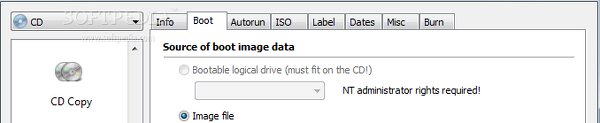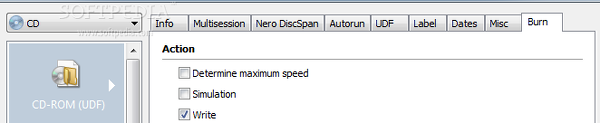One of the long-standing disc authoring tools, Nero Burning ROM returns to the stage with new features in its 15th iteration, including SecurDisc and SmartFit technologies.
Nero is capable of burning CDs, DVDs and Blu-ray discs. Each disc type offers several burning modes such as data CD (UDF, ISO), audio CD, mixed mode CD, DVD copy, DVD video, AVCHD video, Blu-ray ISO, and BDMV video. Bootable CDs or DVDs can be created as well.
Data CD, DVD and Blu-ray
"Multisession" enables additional data to be burned to a disc later on, if there is enough space available. By using Nero you can continue a multisession disc, start a new one or disable it altogether and use Nero DiscSpan instead.
The latter option is only applicable to UDF compilations. It burns data with exceeding size to multiple discs and gives the possibility to split exceeding files. An alternative is to enable "SmartFit," a feature that intelligently organizes files on disc to prevent space waste.
When it comes to the UDF file system, you can use automatic options, manually set the UDF file system version (from 1.02 to 2.60) and partition type (physical, virtual, separable), or enable Xbox compatibility mode. The file system type can also be selected for ISO mode, along with the file name length and character set.It is possible to set a disc label (with or without date and counter), dates for volume creation, modification, effective and expiration, as well as file dates (from the original file, current, custom).
Creating an autorun menu requires an autorun file and icon. Statistics include the sizes of user and total data to be written, space needed for directory information, total files and folders, together with time and date for creation and modification.
Audio CD, Mixed Mode and CD EXTRA
Nero provides a few useful options for creating an audio CD, including volume normalization across all tracks and gap removal between them. You can write the title and artist name, copyright, producer, UPC/EAN code, date, and comments.
Apart from selecting the disc read speed and removing silence at the end of tracks, you can cache the files on the hard drive before burning, select the drive, and choose the CDA file strategy (disk space, reference, device dependent, temporary file). Statistics show total data size and number of tracks.
"Mixed mode" and "CD EXTRA" CD accept a combination of audio and data files, with the difference being that the first one includes files in only one session, while the last places audio files in the first session, and data in the second.Boot discs, SecurDisc and disc copy
Bootable discs can be created from an image file. Advanced users may tinker with settings regarding emulation type (floppy, hard drive, no emulation), boot message, and more. The rest of the configuration set for bootable discs borrows the ISO, autorun, label and dates attributes that were previously described.
"SecurDisc" is a proprietary feature that ensures disc security with password protection, a digital signature, and data redundancy (user-defined level). It increases the chances of recovering data from damaged discs and verifies file integrity via checksums.The software application can copy CD, DVD or Blu-ray disc contents to an NRG-formatted image. Before doing so, you can test hard drive speed (requires administrator rights), copy the disc "on the fly" (recommended when the disc is clean and the reading speed at least doubles writing speed), select the source drive and read speed, as well as pick a profile with reading options (e.g. data, audio, video, custom)
Burning options
Burning ROM can be set to determine maximum speed, finalize the disc to prevent further writing, as well as to verify written data and check the disc surface after burning through "SecurDisc Surface Scan." In addition to these options, you can select the write speed, method and number of copies, use multiple recorders, and enable "Super Link" (slows down burning when incoming data buffer is empty).
There are three writing methods available: "Track-at-once" burns each audio track separately, "Disc/Session-at-once" creates each session of a multisession disc separately, while "Disc-at-once/96" records and finalizes multiple sessions on one disc. Instead of writing a disc, you can run simulation mode. Note that a blank disc must be inserted into the drive.Adding files and other options
A split panel containing the disc and hard disk contents enables users to seamlessly add files and folders to the compilation, while a search function with file masks, date stamps and size limits is provided throughout the disc. The compilation can be saved to file for further modifications or burning at a later time.
Other Nero options let you erase a rewritable disc, view disc information, encode audio tracks (between AIFF, FLAC, MP3, M4A, M4A, OGG, WMA and WAV format) and grab files from audio CDs. Customizing menu entries, toolbars and keyboard shortcuts is possible. The software utility integrates an entry into the Explorer context menu for burning files and folders.Testing burning speed
Nero's burning speed was put to the test against CDBurnerXP and ImgBurn, using a 677MB folder in data CD mode (UDF). The tools were adjusted to equal settings: 40x writing speed, disc finalization, Disc/Session-at-once write method, written data verification. The machine was an Intel Core 2 Duo 6420 2.13 GHz at 4GB RAM on Windows 7 Professional and TSSTcorp DVD+-RW TS-H653A.
Between all three programs, ImgBurn was the fastest, finishing disc burning and data verification in 5 minutes and 13 seconds. The runner-up was CDBurnerXP with 5 minutes and 20 seconds, while Nero came in last at 5 minutes and 24 seconds. CPU and RAM consumption was highest for Nero and lighter for the other two.
The Good
The Bad
On 64-bit operating systems Nero runs in 32-bit emulation mode, so it does not take full advantage of resources.
 14 DAY TRIAL //
14 DAY TRIAL //