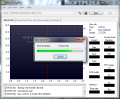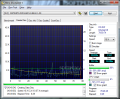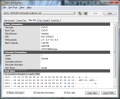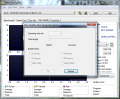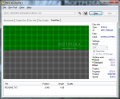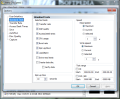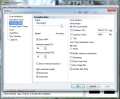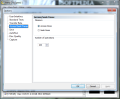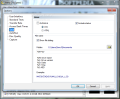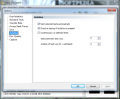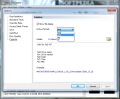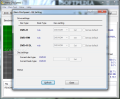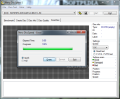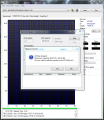Although discs nowadays are two-a-penny, and wasting one would not generally cause too much trouble, in the case of re-writeable media things change, as you have to know how reliable they are at each use.
Another instrument included in Nero Toolkit is DiscSpeed which is designed for benchmarking the speeds of the optical drives available on your system. The results are presented either as a graph or as test log, both of them offering a comfortable view. DiscSpeed comes with the particular quality of unleashing a set of different tests in a single run.
Among the results the application can return at the end of the tests, you can count on transfer rate, DAE quality, Access/Seek Times, CPU usage, Burst Rate, Spin Up/Down, Load/Eject, data disc creation and image file burning, all having their shortcuts for a nimbler start and each can be executed individually.
Just like in the previous version of the application, main window allows easy navigation to the most important testing areas, such standard tests (benchmarking), disc creation, disc quality, or disc damage scan.
Nero DiscSpeed pulls out all the stops to provide accurate and complete details about your optical drive and the disc inserted. Almost regardless of the test made, the application offers real-time graphical representation of test progress, which takes the most part of the interface. In the right part you’ll have the values recorded during the scoring.
In order to start the standard testing, you have to select the optical drive you want to use. With the graph showing updated info on the test and the values displayed on the right, as well as stating the currently running test, all there is left to do is wait for everything to finish. At the end of everything you’ll be able to learn about the CPU usage for different read/write speeds, access, and seek times (three partial measurements are done: full – read head moves from the start of the disc to its logical end, 1/3 – read head moves from the start of the disc over the first third, random – read head moves randomly on the disc).
Nero DiscSpeed also checks the DAE quality (Digital Audio Extraction), by reading audio areas from three different points on the disc and storing them on the hard drive. These are then read one more time and compared with the buffered data. Depending on the number of differences counted, the DAE quality is awarded a value between zero and 10. The second part of the test consists in verifying if the drive supports accurate streaming. This feature enables precise location of audio files on disc.
Burst rate test assesses the maximum data transfer rate that can be reached from the optical drive. Of course, the resulting values depend on the channel linking the system to the optical drive. Spin up/down times are part of another test included in the standard suite. Spin up checks the time needed for the drive to pick up reading content again after stopping, while spin down verifies how long it takes the drive to stop.
Data disc creation is a test present in two versions in Nero DiscSpeed. The classic version is included in the Benchmark suite while a separate tab, which includes measurement results for buffer level and CPU usage. However, the simple test checks on the write and rotational speed.
Testing the data creation capabilities of the drive can be done either by actually burning something on the disc or simulating the action. Either way, a blank disk is required. All along the test, you can view the CPU stress, buffer level, test progress (current position and elapsed time), as well as the start, current and end speed.
Under Disc Info tab, you will obtain information related to the disc inserted in the drive. This tab is way under the radar of a professional user who generally knows the type of media inserted in the optical drive. But for a beginner this could be a useful exercise as s/he’ll learn about the supported speeds of the media, manufacturer, and total capacity. What is more important, in case of discs with data written on, the app can tell if the session is closed or further writing is still possible.
Disc Quality tab offers two possibilities: quick scan or a complete one. The first one takes less time to complete, but it is also less accurate. It is a test for burned discs and the results shown in the two graphs should include C1errors/PI errors and C2 errors/PI failures.
If your driver supports it, you can change its bit settings and thus fool the player into believing that the inserted media is a pressed disc (the difference between the regular disc and a pressed one consist in durability of the recording, the latter being a professional produce, ergo having longer durability).
Configuring this version of Nero DiscSpeed is not too different than the previous release. The exact same options are available, just that they are arranged slightly different. But you will have everything the anterior issue provided: interface changes, standard test settings, disc quality properties, or transfer rate configuration.
As testing has always be sustained by proof, the program could not have been without options for capturing all the results and even the possibility to load them into a new assessing session. Moreover, photographic proof, although not undeniable, is still among the most solid there is, so Nero Disc Speed maintains its capability of taking snapshots of the current program window and saving them automatically to a user-defined location, under a user-defined format (BMP, PNG, GIF or TIF) and name.
Nero DiscSpeed is no light application to handle as it provides one of the most complete set of tests you can run on both disc drive and media inserted. It is built to offer professional results with easy overall management. The small amount of settings available is designed to supply specific results to the user. Overall, the results are plenty more than a beginner user could comprehend and just what a professional disc freak might expect.
It tells the speed supported by the available CD/DVD drives, offering the results in a clear manner, both graphically as well as under the form of a test log. Data and audio tests are also performed, supplying some very interesting info on drive’s performances.
The Good
The Bad
The Truth
 14 DAY TRIAL //
14 DAY TRIAL //