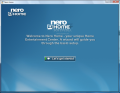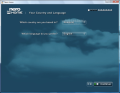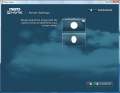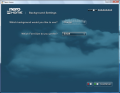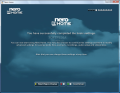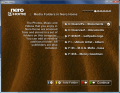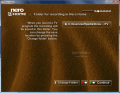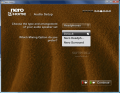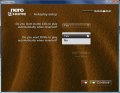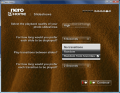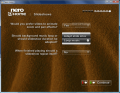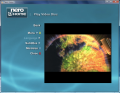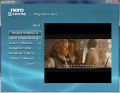With the technological progress nowadays and the various display devices gaining proportions, there is no wonder that the market felt the need of media center programs, able to play any type of media. These utilities provide a quick and easy way to playing your movies on the computer, but view them on large screens. More than this, with a computer compatible remote control you can maneuver them from the comfort of your couch.
Nero could not miss the opportunity of making its way on another market niche and developed their own media center, giving it the form of Nero Home. It supports any media format from music and video to images. You don't have to do a thing as the application takes care of everything. With Nero Scout (the application driving Nero Home) all you have to do is sit back and relax while the hard drive is indexed.
The scout will take into consideration any media file available on your computer and all there is to it is for you to guide it directly from Nero Home. However, if you do not have a remote control you will have to launch Nero Scout and select the folders to be indexed. By default, Nero Scout service will be activated but it'll index only default locations on your computer in Documents and Settings folder.
At the first launch, the application will guide you through a minimum configuration. The first step asks for the country you are located in and lets you choose the default language. Next, there are the screen settings for determining screen setup. Aesthetics is an important component when it comes to entertainment, so Nero Home allows selecting the background of the application (16 Vista compatible backgrounds) and the size of the font (small, large and medium sized).
This is not a one-time setup wizard and the user can turn back to it whenever s/he wants to. Also, this is not all the configuration you can make in the application, as the moment this guide is over, another one is ready to start all over again, but with more comprehensive settings like adding/removing media folders in the application, selecting the type of your audio speaker set (everything from headphones to 7.1 audio systems) and mixing options (default, headphones or surround). Autoplay setup lets you enable automatic playing of Audio CDs and DVDs when inserted.
Photo Slideshow settings give you the possibility of configuring playback quality of photo slideshows, amount of time for a slide to be displayed, choosing the way the transition between images is made and its duration. More settings for this module include enabling animated zoom and pan effects, background music looping and repeat after finish option.
After the entire configuration has been completed, you are free to access the different modules available in Nero Home. There are six of them, covering Music and Radio, Media Collections management, Photos, Video and TV, Portable Devices and a Search module. The interface is dynamic and intuitive so there should be no trouble finding the one you need.
Working with the application reveals that not all the "t"s and "i"s have been crossed and dotted. The same lag when accessing a function is available, just like in its previous version. It takes a few seconds to load a module and navigating through it is quite a wait.
The application will play any type of media you feed it and, if you endow your computer with a TV card, its capabilities will be extended to playing TV programs, giving you access to TV recordings, favorites etc. More than this, Nero Home is able to play Web TV provided that the streams are fed into Nero Scout. The same is available for Web radio.
Making your way through the interface is quite easy. Suffice to click on the icon in the main menu and the sub-menus will unfold. There is only one exception: there is no easy way out to the main menu and you will have to hit the "Back" button until the desired menu is displayed. It would have come in handy to have a button taking you directly to the main menu.
Favorites and collections of media are an important part of Nero Home, as the application comes with the necessary components supplementing these functions. All the media can be easily and effortlessly sorted according to your preferences.
Another very important component of the program is burning. The user can burn entire collections and watch the progress of the progress in a minimized window. The great thing is that you can navigate through the interface to other areas during the operation and still have the burn window in sight.
However, there are minor glitches, such as displaying burn window on top of other elements of the menu or the fact that you have to pre-configure the burning process. The outcome is an Audio CD, no matter the file extension of the added files. This can be changed from the Settings menu. The options available allow you to make a basic configuration according to the media type inserted. One thing cannot be done: setting the speed of the burning process.
There aren't too many changes in this version, but the menus for burning DVD Video files are definitely an improvement as there are three categories (Standard 2D, Animated 2D and Smart 3D). The backgrounds of the application are no longer suitable for DVD menus. The number of transitions has shrunk compared to the previous version (only 29 available now).
The Good
The interface looks very good and making your way around is an easy task. You get to choose which media should be made available through Nero Home and when you add more files to the corresponding folders, the items will be automatically indexed by Nero Scout.
The user can enable parental control and restrict the use of the application with a password. There are plenty of transition effects to choose from.
The Bad
It is sluggish and there is still work to be done. Burn speed cannot be adjusted and all burn options have to be made in advance from the settings menu.
Maximizing the application window and switching to large fonts makes it look rather weird. Also, most of the backgrounds available are a bit gloomy and there are too few cheerful colors available, but that's just my personal opinion.
The Truth
All in all, the application deserves a chance from your part, even if it is just for testing purposes. Definitely not the best in the branch, Nero Home is sluggish on an average-powered computer and though the interface does not pose problems, there are issues in navigating back from a menu.
Proceed to Nero BackItUp, Nero BurningROM, Nero CoverDesigner, Nero Express, Nero PhotoSnap, Nero PhotoSnap Viewer, Nero Recode, Nero ShowTime, Nero Vision, Nero WaveEditor, Nero StartSmart, Nero Scout, Nero InfoTool, Nero RescueAgent, Nero DiscSpeed, Nero DriveSpeed, Nero BurnRights, Nero ControlCenter, Nero SoundTrax
Here are some Nero Home screenshots of the application in action:
 14 DAY TRIAL //
14 DAY TRIAL //