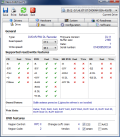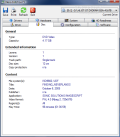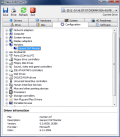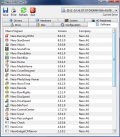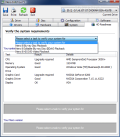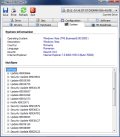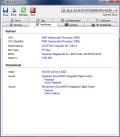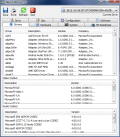Your computer is filled with all sorts of information about installed devices. Most of this information is available via Windows, but there are some details that can be picked up only with third party applications. Such details refer to drivers, hardware pieces available on the computer, system information and configuration of hardware.
Programs assessing your computer from this point of view are plenty on the Internet but many of them are either incomplete or offer erroneous information in some cases. But, if you've got your hands on the entire software collection from Nero you should know that there is a tool that takes care of the above mentioned issue. The name is InfoTool and I guess this says it all.
With Nero 8 Ultra this informational instrument has reached version 5 and, to tell you the truth, there aren't too many changes about it. Interface is one aspect the developer definitely had to upgrade and I must say that it did a pretty good job at it, as there are much smoother lines and the overall wrapping is much better.
The application looks just like a settings panel of some application and from the moment it is launched it plunges directly into action. First there is a wait time of several seconds (during our testing it never took more than 30 seconds to open) for the application to gather all the information about the system and make all the tests.
After all this is done, the program will display a panel containing eight tabs, each coming with different information on drives installed, major hardware pieces available in the system, operating system, writing units, HD readiness, detailed hardware configuration, Nero software installed and inserted disc (you will be asked to insert a disk at the beginning in order to test the drive's speeds).
The Drivers tab contains all the drivers installed on your computer, in three different sections: hardware drivers, video codecs and audio codecs. For some of them there is additional information displayed like a brief description, version number and company producing it. But only for those that make available this information. In our case, all video and audio codecs had version number and some of them contained the version of the operating system they were built for.
Hardware tab provides details only regarding major hardware components on your computer. You will learn about your CPU, name of the motherboard, BUS type, BIOS version, available RAM, video card type, sound etc. Peripherals section will show more information depending on the additional hardware installed on your computer.
The details about operating system are general, but some users could use to know the version of the operating system (Vista's is 6.00), language used, DirectX version installed and the release number of Internet Explorer. However, more interesting is the lower part of the window, which contains all the hotfixes available on the scanned system. Unfortunately, not all of them are detect by the Nero InfoTool and there is a mix of both optional and important hotfixes for the system.
HD Readiness is a simple test to learn if your version of Nero version supports editing Blu-ray discs or playing BDAV (Blu-ray) and HD-DVD. Your System section of the tab lists the tested components and provides information about eventual upgrades. The lower part of the screen tells you the truth: in our case it hurt as neither our system nor Nero were ready for the aforementioned tasks (plug-ins are needed in order for Nero to gain such capabilities).
Drive section of Nero InfoTool shows how capable your writing unit is when faced to modern technology like CD, DVD, HD-DVD or BD reading and writing. The drive is tested for both recordable discs and rewritable media (-R, -RW, +R, +RW, -RAM, -Rom, -R DL, +R DL, +G ? karaoke discs etc.). Information list also comprises read and write speeds of the tested drive, firmware version, buffer size and write modes. These details are more than enough for an average user, but should you require any of this, you know where to turn to.
In the upper part of the Configuration tab there is a selection tree containing all the hardware available on your system. Expanding an entry and clicking on one of the contained items will cause driver information to be displayed at the bottom of the screen. Unlike Windows Device Manager that can cause issues if handled improperly, Nero InfoTools hardware driver display can't do any harm, no matter what.
Software is the next tab. Despite what you may be thinking right now, this section of the application deals with showing every software from Nero suite installed on your computer. You may have never heard of some of them, but they are there, I assure you. The best part is that you finally get to see a version number for each of them. The downside is that this is about all you can do here.
Disc tab is the last on our agenda. This will display information about the disc inserted in your drive in order to test it for speed and other capabilities. The tab is probably the least interesting as it will show details on the type of disc inserted, capacity, number of layers, disc size, copy protection and content. I said it is the least interesting as this is either information you already know or details that you don't care to know.
Nero InfoTool is exactly what the name implies: an informational instrument providing details about certain components available on your computer, both hardware and software as well as capabilities of the disc drive. No harm can be done to your computer as nothing can be changed.
The Good
Extremely easy to use, Nero InfoTool is a quick way to gather plenty of information about your system. It requires no configuration and detects even what audio and video codecs are installed on your machine.
It is a good way to test your write drive and see if it is Blu-ray and HD-DVD capable or not and check the dates of the installed drivers.
The Bad
Not all Windows hotfixes are displayed and there are little details on major hardware components like graphic card or CPU.
The Truth
An average user would feel quite content about the received information and the way Nero InfoTool feels and looks like. However, the application is still in need of adjustments in order to keep all types of users smiling.
Proceed to Nero BackItUp, Nero BurningROM, Nero CoverDesigner, Nero Express, Nero Home, Nero PhotoSnap, Nero PhotoSnap Viewer, Nero Recode, Nero ShowTime, Nero Vision, Nero WaveEditor, Nero StartSmart, Nero Scout, Nero RescueAgent, Nero DiscSpeed, Nero DriveSpeed, Nero BurnRights, Nero ControlCenter, Nero SoundTrax
Here are some snapshots of the application in action:
 14 DAY TRIAL //
14 DAY TRIAL //