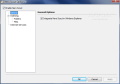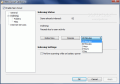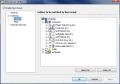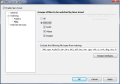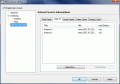Besides the useful tools Nero brings with its suite there are also some additional instruments designed to extend the usability of the entire collection. These can be selected to run on your computer at the beginning of the Nero suite installation and in some cases, you will also benefit from a brief description of their actions.
The most important of them is Nero Scout, an essential instrument when using Nero Home or Nero StartSmart. Scout's purpose is to index media files on your computer and provide access to them from any Nero application.
As soon as the Nero suite installation is finished (with Nero Scout enabled) the indexing service will become active on your computer. All the files present in the Documents folder of your computer will be automatically indexed by default and available in all other Nero applications. But this does not mean you have to copy/move your media to this folder.
From Nero Home, for instance, you can browse the media you want to view and Nero Scout will automatically index it. More flexibility is offered by the application itself due to its interface.
The looks are plain and simple and it is clear that the developer tailored Nero Scout to be a functional instrument rather than a major program in the suite. The aspect is similar to an Options or Settings panel in regular applications on your computer. All the menus run down in the left hand side while their options are displayed to the right.
Although it is a major component of the Nero suite, Scout supports little configuration. Enabling or disabling it is your decision from the start. I've seen many "tutorials" on the Web advising users to peer deep into the computer in order to turn off Nero Scout. There is an easier way: open the application and disable it from the top left corner. However, this method will only stop indexing of media files, its indexing service will continue to work in the background and eat computer resources (about 4MB).
If you want to fully disable the service, use Windows' System Configuration panel or stop it from Vista's Task Manager, under Services.
The options on the left provide indexing alternatives to make the process as comfortable as possible. Information displayed in the panel lets you know about the number of files already indexed, the status of the process and a setting enabling/disabling the scan while your notebook is on battery mode. Additional options let you delay indexing the items a user-defined period of time (15 or 30 minutes, 1 hour, 2 hours or a whole day). If you are in a hurry, you can start the process on the spot with Index Now.
You are given total freedom in what concerns the files and folders Nero Scout indexes as you can choose them manually in Folders submenu. A folder tree is displayed in the right side of the application window in order to make browsing as comfortable as possible. So in the end it is just a matter of click and select.
To make Nero Scout more intelligent, it comes with an option allowing you to select the types of files that should be indexed. It is more like guidelines as the alternatives are Audio, Videos and Images. The user can also exclude files from being indexed. Nero Scout comes with a list of excluded extensions but you can add your own as well.
Internet Services is the last option available in the application. It houses Web Radio, Web TV, Audio Casts, Video Casts and Image Casts. Unfortunately, you will have to start from scratch with subscribing to feeds and casts, but that's OK as long as these can be viewed in Nero Home, ShowTime and other applications in the Nero suite. Regarding the updating of the cast, this can be done automatically by the application or you can set it to once a day.
Nero Scout will automatically scan for media files in the directories and folders you assign. Once indexed these items are available in applications available in the entire Nero collection. It has minimum configuration and can be stopped by the user if more CPU power is necessary for other applications.
The Good
Very simple to manipulate, Nero Scout is a good indexer for media files. Its capabilities cover web media such as Web Radio, Web TV, Audio, Video and Image Casts.
Its indexing can be stopped at a simple press of a button.
The Bad
The service starts automatically whether you like it or not. And the user is not informed of the service running constantly on the computer.
No item in Internet Services section can be edited. You can either remove it entirely or leave it as it is.
The Truth
Generally, users will not spend too much time in Nero Scout save for stopping indexing process and add new folders directly from here, instead of waiting for a lifetime to do it in Nero Home.
There is little configuration available, but it is indispensable if you want to watch webcasts, Web TV or listen to Web Radio in a Nero environment.
Proceed to Nero BackItUp, Nero BurningROM, Nero CoverDesigner, Nero Express, Nero Home, Nero PhotoSnap, Nero PhotoSnap Viewer, Nero Recode, Nero ShowTime, Nero Vision, Nero WaveEditor, Nero StartSmart, Nero InfoTool, Nero RescueAgent, Nero DiscSpeed, Nero DriveSpeed, Nero BurnRights, Nero ControlCenter, Nero SoundTrax
Here are some snapshots of the application in action:
 14 DAY TRIAL //
14 DAY TRIAL //