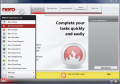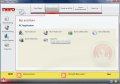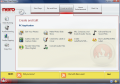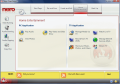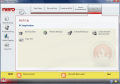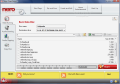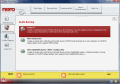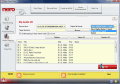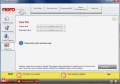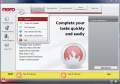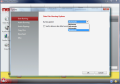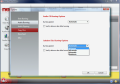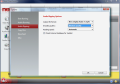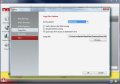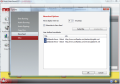Using a software suite without a launchpad of some kind can be pretty difficult. Considering the multilateral development of Nero it was only normal to have such a helper included in the suite. In this case it comes under the form of StartSmart, an application containing a bit of every software included in Nero 8 Ultra Edition. It boxes in each major application of the suite and can be employed for ripping and burning Audio CDs, burning data disc, video disc or copying.
All the rest of the projects that can be done with Nero StartSmart as a starting point involve launching proper applications in the suite: Nero CoverDesigner, Nero Burning ROM, Nero BackItUp, Nero Express, Nero Home, Nero PhotoSnap, Nero PhotoSnap Viewer, Nero Recode, Nero ShowTime.
I have to admit that this release of Nero StartSmart is something else. The interface has been completely redesigned and all the options can be easily accessed. The basic concept still remains and the software launchpad available in the previous edition is present, offering quick jumping to the desired application. It may not be in plain view (click the icon in the lower left hand part of application window) but it looks a whole lot better. Only the discreet up arrow announces that there are some options available in that area as well.
Starting panel includes all Nero 8 Ultra comes with, from the major applications to manuals and collateral software like Nero BurnRights, Info Tool, RecueAgent or DriveSpeed. So newbies should not have a tough time finding the right application. No more looking for the desired software in Windows Start panel under programs. Suffice to launch StartSmart and each program included in Nero 8 Ultra suite will be at hand.
As an advantage to its earlier version, Nero StartSmart is no longer cramped with options and icons. There is a better organization of functions, options and features as the jobs Nero StartSmart can do by itself are running down in the left hand part of the window while those tasks pertaining strictly to other applications are organized in boxes in the upper part of the application window.
A new addition is Add/Remove option in the lower right corner of the screen. It will not uninstall selected Nero applications in the suite, far from it. But it'll help you bring the most used ones even closer to your mouse click. Simply select the applications you want to be displayed in the right side launchpad and these will be added. It is designed to help you give up wasting time search for what you want even in Nero launchpad.
Data burning is one of the tasks Nero StartSmart can complete all by itself without redirecting you to a specific application in the suite. The procedure is simple as there are little settings to be made. Clicking on Add button and selecting the files you want to burn will generally do the trick and set you on the way of completing the job. Only minor details like naming the volume or creating new folders on the disc will hold you down. Other than these there is nothing else delaying the pressing of Burn button in lower left part of the window.
If you have inserted a fully or partially written RW disc the software will ask if you want it erased. The process is automatic and only the additional progress bar at the bottom of the interface will give it away. Burning of the disc will start automatically after erasing is complete.
When it comes to Audio Burning there are three options welcoming you: create Audio CD, MP3 Jukebox Disc or a mixed disc with Nero Digital Audio and Jukebox Disc files on it. Regardless of your option the process is as quick and easy as with burning data.
Audio ripping won't pose problems either. On the contrary, the operation is as easy as can be especially if you have an Internet connection, and I am sure you do. First of all, due to its connection to CDDB the software will append all the names to the songs automatically sparing you of this time wasting job. However, I suggest you take a look at the files' names, just to be safe. In my case there were some spelling mistakes, but that's not Nero's fault.
Secondly, you can rip the CD into MP3, MP4 or WAV. It is true that there aren't very elaborate audio quality settings to be made but for this you will have to appeal to Nero Burning ROM or Express component of the suite.
The access to other applications in the suite can be easy and depends entirely on what type of project you need to start. The tabs at the top of the interface are giving you all the categories supported by Nero: Rip and Burn, Create and Edit, Home Entertainment and Back Up.
Ripping and Burning appeals to Nero Burning ROM's abilities in this sense, while Create and Edit tab launches applications that deal with photo editing (Nero PhotoSnap), authoring, editing and video capturing, creating photo slideshows (Nero Vision), recode video files (Nero Recode), create disc labels, design LabelFlash labels and burning them (Nero CoverDesigner), mix, compose and scratch audio tracks as well as edit and record sound files (Nero SoundTrax and Nero WaveEditor).
As soon as you select one of the options Nero StartSmart will minimize to system tray and give way to the application capable of the user selected job.
Home Entertainment is the tab for accessing Nero ShowTime, Nero Home and Nero HomeMedia, i.e. It allows the user to listen to music, watch video (a myriad of formats are supported) video casts, record from TV (PVR), share video and music on the Web as well as stream TV programs. Fun is all around in this tab and I must say that it is ideal for time wasting in a relaxing way.
The last tab on the list deals with protecting your files and data with Nero BackItUp. The options available include both backup jobs as well as restoration ones, both of them being processed with the utmost ease due to the multiple wizards present in the application. To get an idea on the number of wizards embedded in the application a friend of mine said that there are more wizards in Nero BackItUp than Harry Potter could manage.
Scheduling your backups is also an alternative to make the process as less intruding as possible and to take yet another job off your shoulders. The great thing is that you can protect entire drives and restore system partition if it gets compromised by malware or system failures.
Nero StartSmart's configuration is quite painless as there isn't too much work into it. The menu can be accessed from the top left corner of the interface (between Nero logo and Start Page tab) - pretty out of sight if you ask me. The settings comprise choices for data and audio burning, audio ripping, disc copying, newsfeed (a new addition) and miscellaneous.
Contrary to what you may expect in configuring burning options of an application, this StartSmart is evasive enough to provide only a minimum. Burning speed has to be selected between Minimum, Safe Mode, Automatic and Maximum. The same goes for audio burning and I would set it to Safe Mode for best results and no unpleasant surprises when you're least expecting. Ripping settings is a bit more generous, but not by much as you get to choose output file format (only MP4, MP3 and WAVE file types are available), encoding quality (Small Filesize, Medium Quality and High Quality) and reading speed. A very handy option is checking Internet database for tracklist.
Disc Copying options are also "closemouthed". All you can set here is burning speed, enable data verification after burning, simulate the process, quick copy from source to destination drive and select the storage location for the resulting image.
In the lower part of the interface you will notice the News bar containing some preset messages. This is newsfeed, a new addition in the application. From its options you can subscribe to as many feeds as you want and set the update frequency to keep you updated. I can't say if this feature is really necessary as I am not in the habit of spending large amounts of time with Nero StartSmart and presentation is not that nice and comprehensive (you have to hit Next button in order to read the next line of feeds). But hey, I guess this is a must for some users.
Other settings allow saving Nero StartSmart upon exiting the application, quit it when another application in Nero suite launches from it and enable Nero's Image Recorder.
All in all the application does a great job at easing your job with launching the different programs in Nero's latest collection. You can add shortcuts to the most used applications and the launchpad is crystal clear allowing for a swift find of the right software.
The Good
The application is a good launcher. It comprises all the programs in the suite and also offers some quick jobs on the side.
It is flexible allowing the user for customization of the shortcuts to most used softwares in Nero 8 Ultra Edition. There is no hard time configuring and all the projects are categorized neatly.
The Bad
When copying a disc Cancel function was disabled and the only way to abort the operation was by killing the process (closing the application was not allowed).
Burning settings are minimum and the user does not have a chance at a proper configuration.
The Truth
This StartSmart is simply the best. Interface took a huge step forward and option organization is way better. Add/Remove button offers customization settings for bringing out frequently used applications in Nero suite.
Proceed to Nero BackItUp, Nero BurningROM, Nero CoverDesigner, Nero Express, Nero Home, Nero PhotoSnap, Nero PhotoSnap Viewer, Nero Recode, Nero ShowTime, Nero Vision, Nero WaveEditor, Nero Scout, Nero InfoTool, Nero RescueAgent, Nero DiscSpeed, Nero DriveSpeed, Nero BurnRights, Nero ControlCenter, Nero SoundTrax
Here are some snapshots of the application in action:
 14 DAY TRIAL //
14 DAY TRIAL //