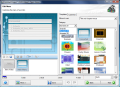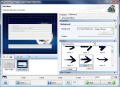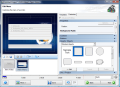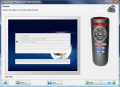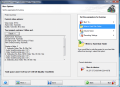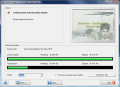What would you say about making your own DVDs instead of taking your videos to an "expert", let him/her do the job and pay up a bunch of money for a task you can very well do yourself. With the number of solutions on the Internet nowadays, this is not too difficult even for the unskilled user.
But first of all, you have to get yourself the latest version of Nero Vision, included in the Nero 8 Ultra suite. The application has plenty of modifications since the previous release in Nero 7 Premium Reloaded and brought sufficient features to keep you busy until the next release.
The changes are notable and you can see them the moment the application finished loading. Besides the interface which has smoother lines, there are additional menus like Make DVD and Record Directly to Disc. The support for the high definition digital video camera recorder format AVCHD is also a new addition to this version. The format is jointly established by Panasonic and Sony Corporation. And from these additions stems the set of options available for configuring the application.
Just like its earlier version, Nero Vision is extremely easy to use, especially because of the wizard-like interface and the easy view of all the options. Starting menu is like Windows Start panel. Take a good look and choose your project from DVD making (DVD Video, Editable DVD and AVCHD), CD making (VCD, SVCD and miniDVD), burn a movie captured with an appropriate capture device, make a movie from videos on the hard drive, create a slide show (DVD Video, AVCHD, VCD, SVCD or miniDVD), capture video to hard drive, access Disc Tools (erase disc, disc info and finalize disc) or open a previously saved project.
Creating a DVD with full features like menu, audio, navigation between chapters/titles is a cinch. As soon as you select this option, a new menu appears asking what you want to do: capture video, add video files, make a movie (AVI, MPEG, Nero Digital, AVC), create a slide show, import AVCHD files from hard disk, import from Web communities or import a disc. The size of the added content is displayed at the bottom of the window. In the lower right corner, you can choose the desired DVD format (DVD5, DVD-1 or DVD9). All added files are displayed in the left hand part of the application window and can be removed or edited before proceeding to the next step in creating your DVD.
Editing options are numerous, allowing the user to apply video effects, text effects or transitions. The slider in the lower part of the screen contains all the effects and media that will merge into one final result: text effects, video effects, video tracks and audio files. The great thing is that the effects can be applied only on part of the video. A fully equipped preview window lets you view the effects of your work. Regarding the video effects available, Nero makes accessible five sections split into the following categories: Edges (edge detection, enhance edges, light edges, shift edges, emboss), Filters (red, green, blue, grayscale, negative, vertical mirror, horizontal mirror and mosaic), Sharpness (enhance details, enhanced focus, soften filter), Color Filter (add pixel, multiply pixel, gamma correction, filter color, invert color) and Others which contains the largest list of effects in the application (acid, age, aquarium, boost colors, colorize, crystallize, four types of distortions, duotone, glow, ghosting etc.)
If you take a look at the effect's icon you will probably make an idea about its results. In video effects, grasping the action of the effect just by looking at its icon may not be enough, but when it comes to text it is all clear from the beginning. There is only one category available (In & Out) with 29 options to choose from. Hovering your mouse over an alternative is enough for you to learn how exactly the text will move in the video. Once you are done with video editing, you get to build the menu for the DVD. Again, the options are numerous: templates, background audio track, buttons, graphic objects, disc settings, all of them can 'receive' your personal touch.
When building up your DVD menu you have to select one of the available templates and then proceed to customizing it. All the preset menus are gathered under three categories: Standard 2D, Smart 3D and Animated 2D. The last two categories bring templates accompanied by audio tracks as well. Luckily, these can be replaced with some of your own.
Customization of the menu involves tuning the background, audio track, interaction colors, buttons (you get to choose from three different sets of buttons), and graphic objects (mainly text bubbles).
With all the settings in place, it is time to proceed to the last step, previewing your work. The remote control in the right hand of the window is fully functional and pressing its buttons will release the user defined actions.
In the last step of the task, you can choose to burn all your work to disc, save it on your hard drive, name volume name. You will also get all the details on the newly created DVD-Video file (video mode, aspect ratio, audio format, encoding mode and number of titles).
There aren't too many options available for configuring the application, but I am sure that cranking up the quality of the resulting file, selecting the sample format, encoding mode and aspect ratio are issues you definitely want to tweak according to the videos you add to the DVD. Video mode can also be selected by choosing the corresponding country.
With slide shows, things stand pretty much the same, but the process is easier. Instead of video and text effects, there are four categories of transitions: Others, Fades, Wipes and 3D. A sample of each effect is embedded in its icon when you hover the mouse over it. The same effects bar stands at the lower part of the window, allowing you to insert a different transition after each image. Audio is also supported.
The Good
The application is a breath of fresh air for beginners. There is no complicated option and the ease of use is a typical characteristic of Nero Vision.
You can build DVD-Video from personal files and customize their menus with audio tracks and images from your hard drive. More than this, each video can be tweaked by applying a myriad of effects on any of its parts.
Creating slide shows with gorgeous transitions is done in a snap. Now you can manipulate AVCHD files as well as miniDVDs.
The Bad
The tool is far from professional and DVD menus cannot be fully customized.
The Truth
For most users, Nero Vision is a dream come true. A DVD complete with menu can be created with absolutely no sweat. The new additions are definitely a big plus for the product.
Proceed to Nero BackItUp, Nero BurningROM, Nero CoverDesigner, Nero Express, Nero Home, Nero PhotoSnap, Nero PhotoSnap Viewer, Nero Recode, Nero ShowTime, Nero WaveEditor, Nero StartSmart, Nero Scout, Nero InfoTool, Nero RescueAgent, Nero DiscSpeed, Nero DriveSpeed, Nero BurnRights, Nero ControlCenter, Nero SoundTrax
Here are some snapshots of the application in action:
 14 DAY TRIAL //
14 DAY TRIAL //