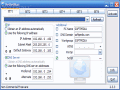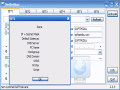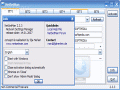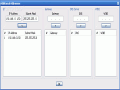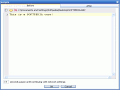Nowadays, mobility in IT has reached a level at which we wouldn't have even dreamed 10 years ago. We have all sorts of mobile gadgets, mobile phones and PC pockets, slim notebooks and so on. Mobility helps you in carrying all your important data anywhere around the globe. You're from Bucharest and have an important meeting in New York? Need to show them an interesting presentation about your latest projects? You'll also need to access a LAN/internet for sure. Just take your laptop with you and connect to it.
Let's say you must go to this meeting twice a month. There you'll connect to the internet at the company's office but you'll also use the mobile phone connection before reaching the location. You'll have by now at least 4 IP settings to make for your locations: home, Bucharest, New York offices and the satellite one.
Sure, you won't have to know by heart all the LAN (Local Area Connection) settings you must do for every place you go. Fortunately, other people thought of that. For making your life easier you can install and use NetSetMan ? a software which will help you manage your network connections, so you wouldn?t have to insert them every time you switch places.
If you are a travelling business man or just enjoy visiting places and want to stay in contact with the internet world, you'll be amazed to see that changing your IPs (Internet Protocol) every time you switch to another location couldn't be easier.
Of course, you'll have to be a mobility addict and carry your laptop all over with you. NetSetMan can also be used when going to school, work, home, Internet Points, at a LAN party and every place you often pass by and access the internet. This freeware version is solely intended for non-commercial purposes, if you'd like to make a profit out of it or use in a commercial environment, a license has to be bought.
NetSetMan will launch itself in a neat and smooth interface with two parts. The main and larger one is the left one. What do we have here? Going from up to down begins with profiles chooser line. In the freeware version, you can only introduce 6 SETS of network configurations. Some options can be performed on every SET (by right clicking on it): renaming, clearing the entries, save as/load your favorites and make it active in system's tray. Just below, a drop down menu enables you to pick up your network devices and modify IPs for each of these. Be sure to press the refresh button first.
Actually, the real important pane of NetSetMan is right below the network card picker. It consists of three parts: IP and DNS server fields and the Additional data boxes. The first 2 are of primary importance when someone wants to connect to a network. If you're familiar with the Windows' TCP/IP Properties window, then these two are definitely a piece of cake.
Let's start with the IP fields. If the network uses a DHCP (Dynamic Host Configuration Protocol) server, you'll check the "Obtain an IP address automatically". If your ISP (Internet Service Provider) gave you a fix address, then we'll use the next option. Just insert the data from the provider to activate the connection.
Along with the primary IP address, you can insert additional addresses for every network card attached to your computer ? there's a little plus (+) sign button in the IP box. Just beneath it, by pressing another button, you can load your favorite settings.
Now, about the DNS (Domain Name System) server compilation. If you're under a DHCP server, you probably won't be interested in this as "Obtain a DNS address automatically" would do the job. But if you use a specific IP configuration, then you might also have to insert at least one IP for this value. You'll get one from the ISP so no need to worry about it. For the "Additional addresses" and "Load favorite settings" buttons available, see the above paragraph.
The third part comes in the right side of the main window. "Additional" has useful further data about a network connection: the PC name you want to use, DNS domain (if a domain exists), workgroup's name, printer's name (Yes!), WINS Server (Windows Internet Naming Service) ? which does the same thing as a DNS server, mapping the host names into network addresses. A real candy comes with Script feature. NetSetMan lets you run your own scripts or create new ones, before and after the connection. You can set a pause until continuing with LAN settings (for Before). Same way, in the After field, you can specify the number of seconds a script will run after the last network setting.
A little right side of NetSetMan has other three buttons. Activate will simply enable one of the 6 SETS, previously configured. Although the second one is called Info, it also has some global settings of the tool: change the language, enable NetSetMan to start with Windows (by checking this one, "start minimized in tray" will be available), close activation dialog automatically (when you activate a configuration), minimize on close and "Don't show Admin Mode dialog". The last is the Quit one.
The Good
All the settings are automatically saved; you can specify, for each of the 6 sets, additional IP addresses; you can even run your own scripts with the loading of a certain configuration set.
The Bad
This handy program has a PRO version as well. It's not quite related to the free version I've reviewed here, but I would have loved to see the NetSetMan PRO at work. For this one, you must first pay a fee then obtain a download link from the producer. I guess the freeware would be of enough conviction to make you buy the PRO one.
The Truth
It's FREEWARE. And, I mean, how many times haven't you forgotten your laptop's network configuration at work, school or in a different place you frequently visit? NetSetMan will easily store this information for you.
Here are some snapshots of the application in use:
 14 DAY TRIAL //
14 DAY TRIAL //