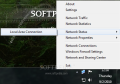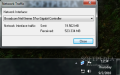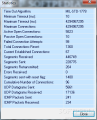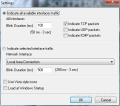Besides bringing the classic network icon back to Windows 7, Network Activity Indicator can also show you statistics of the network packets going through your Internet pipe. Its statistics are not limited to only one network, but to all that are available. And, of course, it starts blinking whenever network activity is recorded.
The freebie needs no installation and can be used portably unless you enable it to start with Windows. It sports no proper interface and the panels you have to deal with either show you statistics or provide a minimum of configuration options.
Besides logging the amount of incoming and outgoing packets, Network Activity Indicator can also be used to show you the Local Area Connection Properties and Connection Status panes in Windows. Additionally, it can pop up the Network and Sharing that allows you to manage the connections, homegroup or sharing options.
There is no proper interface to give you access to all these, just the system tray icon that shows the amount of data passing through the network (sent and received) at mouse over. Under the context menu of icon you will find the options of the application.
It is not much, but it allows you to choose the network traffic details for whichever network interface you want, open up the Network Connections window which is also available from Windows Control Panel, view your connection’s current status or access its set of properties.
On a more technical note, there is the Statistics window, which makes available comprehensive information about the data sent through the connection pipe. It lists the number of active and passive open connections, failed connection attempts, total connection resets, currently established connections, sent, received and retransmitted segments, number of errors returned, UDP datagrams sent and received as well as ICMP packets sent and received. This is no information for the regular users and only experts will know what to make of it.
The configuration options provided by Network Activity Indicator aren’t numerous or complicated. From this panel you can choose which networks should the application record (all available or just a specific one). Moreover, you can instruct the software to include in the statistics TCP, UDP and ICMP packets (by default only TCP packets are taken into consideration).
Network Activity Indicator’s Settings panel puts you in charge of the icon’s blinking, as well. It features an option called that permits you to control the icon’s blink duration. If the frequent flashing is drawing your attention, you can adjust the interval to a longer time, of up to 3 seconds. The minimum value you can use is 50 (milliseconds, that is). However, we noticed that typing in a value of 250ms (which corresponds to 0.35 seconds) effected in one blink every 6 seconds or so. Setting a higher value seems to make the icon unblinkable.
The default look of the app’s icon is set to XP style. But this can be changed so that the icon impersonates Vista’s style which features sharper edges. Last on the list of settings is the possibility to load the application at system startup. This way you will benefit from its statistics all the time, but it will cut its portability right off as the entry goes straight to the registry.
Network Activity Indicator is a simple tool for a simple job. It retrieves traffic information Local Area Connection Status window in the operating system so restarting the program will not reset its log. Only disabling the connection will roll network traffic information back, but statistics will be preserved.
Packing the application with more options, such as resetting the statistics whenever you want to start anew, would be an improvement. But Network Activity Indicator has been built with the purpose of recording and displaying the animation on the network. And this is what it does: it blinks when data is sent back and forth the connection pipe. Additional features include brief statistics of network traffic.
It gives you the traffic of sent and received packets in an easy manner, at mouse hover over the system tray icon. Also, it allows you to quickly access Network and Sharing Center if needed as well as your network’s status and properties panels. Its simplicity leaves room for plenty of options to be added and it would be nice to see it enriched with other functions in the future. Some users miss the old network icon blinking blue whenever your computer would receive or send something over the network. Network Activity Indicator fills the gap without replacing the current shortcut in Windows 7 and brings a little more to the table.
The Good
The Bad
The Truth
This article is also available in Spanish: Añade el icono de actividad de red en Windows 7
 14 DAY TRIAL //
14 DAY TRIAL //