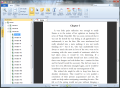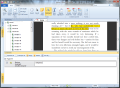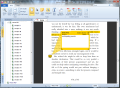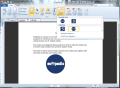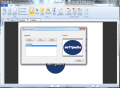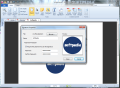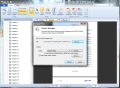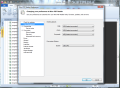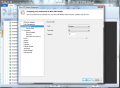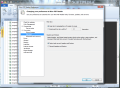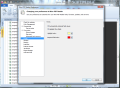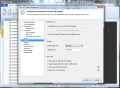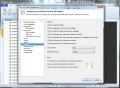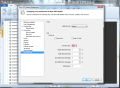Adobe Reader may look like the most comfortable solution for opening up PDF files, but for many users there are better alternatives. Nitro PDF Reader is part of this broader horizon and despite its name that limits its abilities to reading Adobe documents it can also convert various file formats to PDF, annotate them, add text or sign them.
Just like Adobe’s solution for viewing PDF files Nitro PDF Reader is free of charge. Installation does not take long, but at the end you will notice that PDF files will automatically open with Nitro, even if you have Adobe Reader on the system.
The elements in the interface are organized via Microsoft’s Ribbon UI, which ensures easy navigation and access to the options available.
If you are a long time user of Adobe Reader you’ll notice that this application also offers page and bookmark view in a left hand side panel. However, the similarities between the two programs do not stop at this. Nitro PDF Reader allows you to highlight text and add notes to various parts of the document for future reference.
On the other hand, the tabbed view support is one feature that splits the two apart. In Nitro PDF you can open multiple documents at the same time and navigate from one to another within the same interface. On the downside, the maximum size of the tabs is not adjustable and in the case of larger titles you may find yourself appealing to the drop-down view of the documents in the right part of the screen (the little down arrow at the end of the tab bar).
The options are split into three main categories covering display of the document, tools to edit it and the means to create a new PDF or convert an existing one to a different format.
Among the settings to adjust the display of the document there are zoom in/out functions, rotate option (the right or to the left) and page display. For the latter there are several alternatives that let you view the document sheets continuous or separate, one or two at a time, mimicking book view. For more comfortable reading the program can make the pages fit the application window, or you can enable fullscreen view.
Nitro PDF Reader does not feature editing options galore, but the choices cover the basic needs of selecting text or snapping a screenshot of a specific part of the text. Adding notes to different areas of the document is also available. This allows you to place digital sticky notes anywhere in the document. These can hold a more clear explanation of the text or suggestions to take into consideration.
Even more editing can be done by inserting text yourself; you decide on the font, size of the letters, case, color or alignment. It is not much, but these are elementary options required by today’s standards.
One of the best features in Nitro PDF Reader is its ability to apply a user-defined signature on the document. This can be a picture file (containing your hand signature) or a PDF file. Supported image formats are BMP, GIF, JPG, PNG and TIF.
The application can store multiple signatures, each protected with its own password, preventing unauthorized usage. You can find them all under the signature manager that also permits you to edit them and offers a preview of the result. Just like in the case of inserting text or notes, signatures can be moved around in the page and their size adjusted.
Although all of the aforementioned are plenty of features for a freebie, Nitro PDF Reader’s abilities do not stop at them. You can also use the program to convert various formats to PDF. The list of supported types includes images (BMP, GIF, TIF, PNG, JPG) as well as Microsoft Office files (DOC, DOCX, XLS, XLSX, PPT, PPTX, PUB, VSD), HTML data as well as plain text.
Reverse conversion, from PDF to TXT can also be done. This reader can strip a document of all formatting and images and store the content as plain text in a Notepad file. The result depends on the elements in the original document.
Moreover, you can use Nitro PDF Reader to extract the images in a PDF file. The app lets you choose the destination of the extracted items or you can decide to store them in the same location as the original document. Either way, in our case the output elements were impressive. However, for a job with excellent results you need a good quality PDF.
System resources used for text and image extraction are not negligible, with CPU peaking at 51% while RAM constantly increased throughout the process (in our case the lowest value recorded was 80MB). If the program encounters difficulties RAM usage could reach extremely high values; we witnessed values as high as 1GB of RAM.
You can open multiple PDF files in the same interface and move from one to another easily and comfortably. It lets you create a signature and apply it to the document in order to enforce its authenticity. You cannot control the size of the tabs, which makes longer titles take a lot of the tab bar space. Help file could not be consulted during our tests. It comes with a set flaws as well, but these are overshadowed by the functionality of the software. All in all it makes for a great alternative to Adobe Reader.
The Good
The Bad
The Truth
 14 DAY TRIAL //
14 DAY TRIAL //