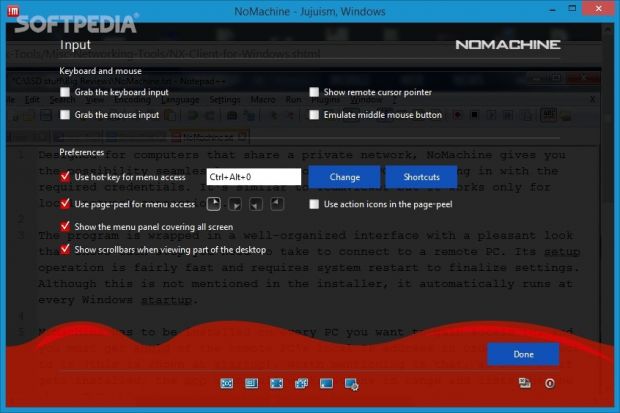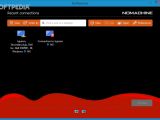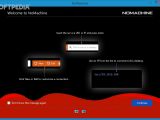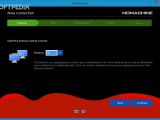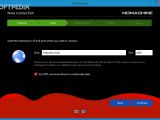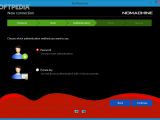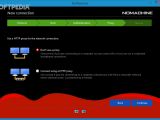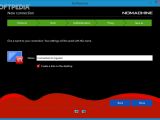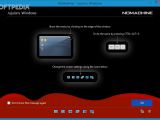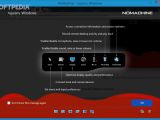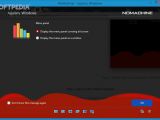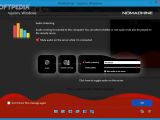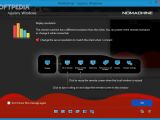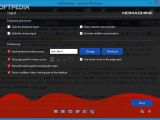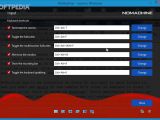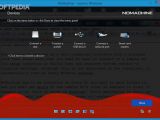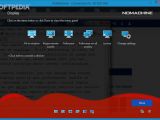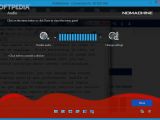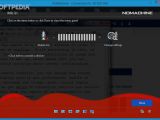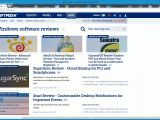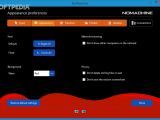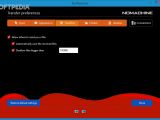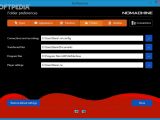Designed as a remote desktop utility for users of any skill level, NoMachine gives you the possibility to seamlessly connect to another PC by logging in with the required credentials. It's similar to TeamViewer.
The program is wrapped in a well-organized interface with a pleasant look that shows each step you need to take to connect to a remote PC. Its setup operation is fairly fast and requires system restart to finalize settings. Although this is not mentioned in the installer, it automatically runs at every Windows startup.
NoMachine has to be installed on every PC you want to gain access to, and you must get ahold of the remote PC's IP address in order to connect to it (this is shown at startup). Worth mentioning is that, as soon as it gets installed, the app scans all workstations in the local network and lists the one where NoMachine is set up, which means that you can quickly connect to them without worrying about server configuration.
Gain access to a server PC to perform actions
Once you're linked to the remote computer, you can make a video recording or take a desktop screenshot and save it to the local machine, transfer files, as well as use a whiteboard for presentation purposes if you want to set up a connection with more people.
As far as customization goes, you can change the screen resolution, optimize the display quality and performance, enable or disable sound, increase or decrease the volume level, record remote desktop activity, as well as get ahold of connection details and session statistics. By default, audio from the remote PC is forwarded to the local one, but this option can be altered.
When it comes to the screen and input settings, it's possible to grab the remote mouse and keyboard, show the remote cursor and emulate the middle mouse button, hide the menu panel which covers the whole screen, or hide scrollbars when viewing part of the desktop.
Apart from setting up a hotkey for bringing up the configuration panel, you can establish additional ones for terminating the session, toggling fullscreen mode, multi-monitor fullscreen and keyboard grabbing, minimizing the window, and showing the recording bar.
Perform file transfer, record video, or capture the desktop
NoMachine lets you connect to a remote disk, printer, USB device, network power or smart card reader. For example, you can export a local drive from the local PC to the remote machine, print from a remote printer, or export all content from a local USB device to the remote PC. In other words, you can not only read and copy files from the remote machine, but also transfer data to it.
The tool's appearance can be personalized in terms of font and background color. You can examine log files with recorded app activity, automatically save received files or skip those that are too big, as well as modify the default folders for connection and recordings, transferred files, program files and player settings. Settings can be restored to default.
The Good
Hotkeys are supported. You can change the screen resolution, capture the remote keyboard and mouse, control the volume level on the server, enable or disable microphone, view session statistics, and access connection information.
It worked well on Windows 8.1 Pro and Windows 7 Professional in our tests, without hanging, crashing or displaying error messages. OS compatibility extends to older Windows, including XP.
Mouse and keyboard actions are smoothly performed in the remote PC. CPU and RAM consumption was normal. Thorough help documentation is available.
It is free to use.
 14 DAY TRIAL //
14 DAY TRIAL //