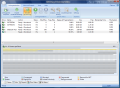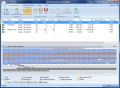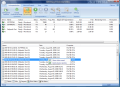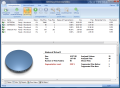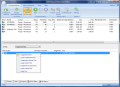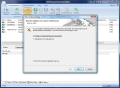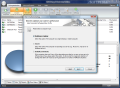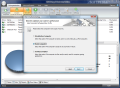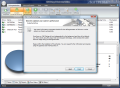One really important activity every Windows user should tackle every once in a while in order to maintain the computer running at its best speeds is file defragmentation.
There has been great improvement in the Windows operating system as far as eliminating fragmented files is concerned but third-party utilities are still doing a better job when it gets to the results and especially to flexible options.
And these alternatives are not hard to find, either. The market provides both freeware and paid products ready to do a great job and move those files together for faster read/write operations. Choosing between the many choices of this category of software products is not an easy task because of the small difference and the fact that what one user appreciates, another may discard as useless.
O&O is a very appreciated defragger on the market and has a comfortable spot among the top rated disk optimization tools in the world. It provides the user with multiple defragmentation methods to bring the drives to optimum condition and ensure fast access to the files.
For testing purposes, you are entitled to a 30-day trial period with all functions and options active. If at the end of this period, you decide to buy the application, you'll have to shell out $49.95. Even if not the most expensive in the file defrag segment, it is quite an amount to put in the balance.
There were no problems during installation, and at the first launch of the application, we were alerted that background monitoring was enabled, a very handy feature that continuously checks the state of each drive available on the system and start defragging it (only when necessary) for the best performance. The feature can be disabled easily, with a click on Disable Monitoring under the Defragmentation tab of the main application window.
O&O Defrag Professional's interface consists of a ribbon bar showing the actions that can be triggered by the software; the drive list displays all partitions available to the system and supported by the application, together with brief information about them: status of the currently running job (if any), total number of files on the drive, amount of fragmented files, degree of fragmentation, total size, amount of free space, time remaining for the completion of the current job.
More information is available through the tabs in the lower part of the screen after analysis of a drive has been performed. You are provided with cluster view, scheduled jobs, logs of the executed tasks, drive status (which gives detailed information on the number of analyzed files and folders and amount of fragmented files before and after). File status gives an overview of the largest and most fragmented files on the drive.
So, precious information is provided at a glance and a few mouse clicks right after running a first analysis on a drive. If you need a more in-depth view of the actions taken during the task carried out, open up the report and take a peek, you'll find neatly arranged granular details on the drive affected, job type, statistics on fragmentation degree, as well as a complete list of the fragmented data (number of fragments, clusters and file name and path), locked files and largest ones.
O&O Defrag Professional provides you with multiple defragmentation options in order to make data access times as low as possible. Five methods await to be initialized and do their best with moving files together: Stealth, Space, Complete/Name, Complete/Modified and Complete/Access.
Stealth defragmentation is recommended for large file servers, but it can be used with successful results on desktop computers. It brings together fragmented data and consolidates it for optimizing the available free space. Choosing Stealth as a defragmentation method is not as efficient as the others, but its advantage resides in the fact that computer resources usage is low. This method works fine if applied as an initial defragmentation of the system.
Space defragmentation method comes as a recommendation for heavily fragmented partitions. As its name suggests, it mainly works to increase the amount of contiguous free space. Even if this method is advocated for initial defragmentation, just like Stealth, you should take into account that it needs sufficient free space in order to carry out the job. Little of your computer resources are required for the process.
The Complete type of defragmentation sported by O&O Defrag Professional will re-organize the file structure on the drive by name, modification date or access method. All the data will basically be sorted by the last time they were accessed, alphabetically or according to the last modification date. Thus, in the case of last access time defragmentation, the least used files will be placed at the beginning of the partition, while those put into service more frequently will be directed to the end, to ensure faster access.
Defragging your hard disks with O&O can also be done automatically, and the application features a solid scheduler that can be configured to run any type of defragmentation you want at whatever time and date you need. Or you can set it to run the optimization jobs with a certain frequency in a time interval. But the most interesting option is its ability to perform the defragmentation procedure the moment your screensaver kicks in. It is one of the best times for the process, as the system is in idle state and even a negative impact on resources won't affect your work at all. Once you resume your work, defragmentation stops, allowing you to continue your work unhindered.
But if you want to keep resource usage under strict leash, O&O gives you the possibility to limit it to a user-defined degree, in percentage, or let the application itself determine the optimal resource usage. Also, defrag tasks can be ran either simultaneous (all partitions are dealt with at once and you save time) or sequential (one drive at a time – system load is reduced). There are also options for power management, for those running the program on mobile computers (laptops, netbooks or nettops). Thus, it can refrain defragmentation while on battery mode.
| Next
 14 DAY TRIAL //
14 DAY TRIAL //