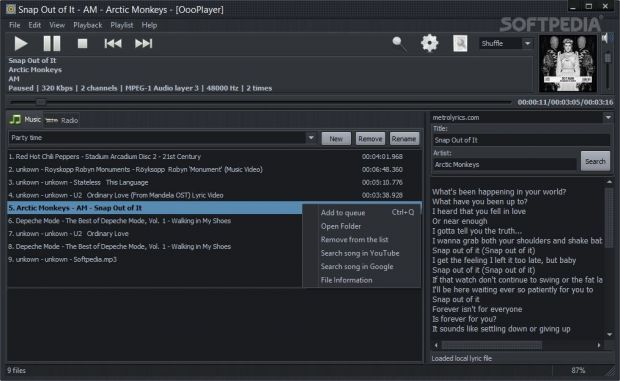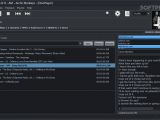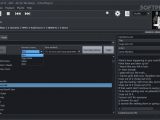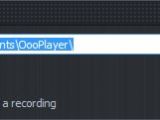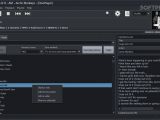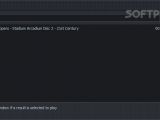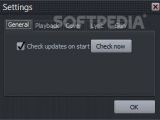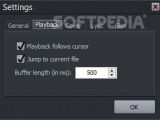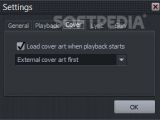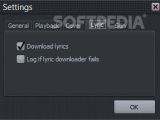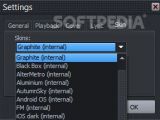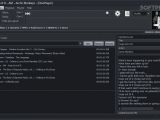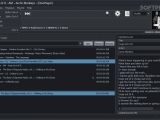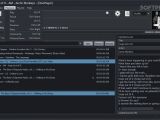OooPlayer is a user-friendly audio player that can be run on Windows XP, Vista, 7, and 8. Compared to other software programs, such as AIMP, foobar2000, Spider Player, MusicBee, and MediaMonkey, that implement a wide range of audio features, OooPlayer likes to keep things simple and surprises you with a streamlined interface, radio playing capabilities and easy-to-handle playlists.
Clean looks
This free audio player does not overwhelm you with tons of configuration settings. It delivers a clean feature lineup made up of several small and intuitive panels. A multi-tabbed layout is implemented for helping you switch between the Music and Radio panel.
OooPlayer does not come packed with a help manual, but that’s not a major problem since the layout is user friendly.
The bottom part of the GUI is occupied by the audio controllers which give you the freedom to play, pause or stop the current selection, as well as go to the previous or next item on the list.
Plus, you are allowed to seek for a position in the audio streams, adjust the volume, view information about the audio file that is currently streamed (e.g. title, artist, overall bitrate, audio channels, sampling rate), and notice the cover art revealed in the main window.
The player is able to reveal the total time of an audio item and remaining time, and allows you to play files in order they are placed in the playlist, repeat or shuffle items, or play them in a random order.
Audio playing capabilities, playlists, queue list, and lyrics
You may create a new playlist by providing details about the name. OooPlayer lets you keep track of multiple playlists, pick the preferred one from a drop-down list, and remove or rename them. Playlists can be exported to M3U or M3U8 so you can import data in your future projects.
Audio files can be added in the working environment using the drag-and-drop support or browse button. Uploading the content of an entire folder to the playlist is also possible. The tool works with various audio formats, such as MP3, AAC, ALAC, FLAC, OGG, OPUS, APE, MPC, WAV, WV, WMA, AC3, and SPX.
In addition, the application offers support for gapless playback, which means that there’s no pause between the end of one audio file and the beginning of the next song in the list. You may create a queue list with your favorite songs so you do not have to stay in front of the computer controlling the playlist all the time.
One of the most interesting features OooPlayer comprises is the retrieval of online lyrics for each song embedded in a playlist. You may choose between several websites from where the program downloads the information, copy the lyrics to the clipboard, and hide the lyrics panel in case you do not need it.
A right-click on a file included in a playlist gives you several options to choose from. You may open the folder that stores the selected song, remove the item from the list, search for the song on YouTube or Google via your default web browser, as well as get detailed file information about name, format, size, duration, bitrate, album, track name, performer, publisher, composer, genre, recorded date, bitrate, channel, and sampling rate.
Radio stations, recording options, searches, and logs
You can access a wide variety of online radio stations right from the tool’s main panel. They are not organized into categories, as they are simply listed in an alphabetical order (e.g. The80s Channel, The 90s Channel, The Alternative Channel, The Comedy Channel).
The lyrics are displayed when connecting to an online radio station as well. You may view information about the station name, website and stream link, and remove channels from the list or add a new one.
Recording options are available for helping you save the songs played at the radio to MP3, OGG, OPUS, or AAC file format. You may start or stop the recording, save each song separately or save recordings as a single long file, choose the saving directory, adjust the bitrate, and open the folder where the recordings are stored right from the main panel. Scheduled recordings are not supported.
A simple search function is implemented in order to help you look for songs in the current playlist. A global search feature that allows you to look for songs in all your playlists is not available.
Logs are kept in order to check out details about possible errors, and you may copy the information to the clipboard so you can easily report bugs.
A few configuration settings
There’s not much to configure when it comes to tweaking OooPlayer’s parameters. You can make the utility automatically check for updates at startup, jump to the current file, adjust the buffer length (in milliseconds), and load cover art when playback starts.
You can download lyrics, log errors in case the lyrics downloading process fails, as well as change how the program looks by apply different skins, such as Graphite, Aluminum, Smoky, Ubuntu, and Office2007 Black. Hotkeys can be used for faster actions but they cannot be reassigned.
The Good
It is light on your system resources, meaning that you do not need to make a sacrifice and choose between listening to your favorite songs and working on complex projects and tasks that eat up most of your CPU. The CPU usage and memory resources are minimal so the utility is not a resource hog.
There’s also a portable counterpart of the program which exempts you from going through the installation setup.
The Bad
Editing features, such as pitch adjustments, volume normalization, equalization, waveform-like display mode, cutting, deleting or copying options are not included in the package.
One thing that I really missed seeing in this audio player is the possibility to rename files and alter metadata. If you have a messy audio collection with wrong titles and artists, OooPlayer is not able to find the lyrics, so you need to appeal to other third-party tools for modifying filename, changing a file’s attributes or timestamp, and adding tags. You cannot convert audio files and import files from iTunes.
We tested the application on Windows 8.1 Pro and noticed several bugs. The drag-and-drop function does not always work accurately so you need to add files and folders using the built-in browse button.
In case one of the audio files does not work correctly, OooPlayer proves to be quite stubborn in revealing the same log panel with error notifications over and over again each time you try to jump to a new song. The problem can be solved by restarting the too.
 14 DAY TRIAL //
14 DAY TRIAL //