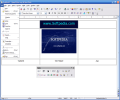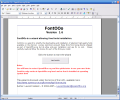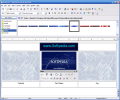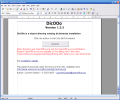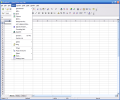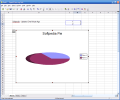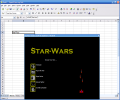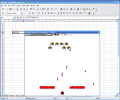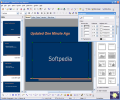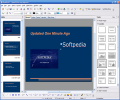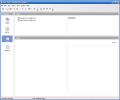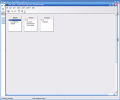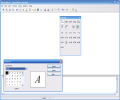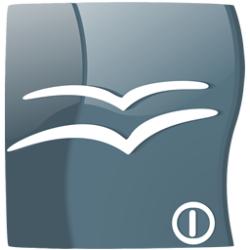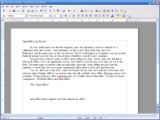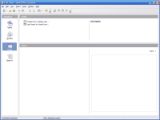In every battle there's no absolute winner, since the supremacy crown is claimed by a challenger from time to time... and sometimes we have a new king of the ring, just to be dethroned... and the game goes on this way forever. The IT world makes no exception; you can see that battle all around you every day or when trying to build/buy yourself a new computer.
For most of us, when it comes to office suites, things are clear - there's only one, and that is Microsoft Office. I love the Highlander movies, but I think it's not the time to be only one yet in this field. The battle rages on and the odds are undecided, especially when adding the price into the equation - even if there are over twenty commercial office suites to face only four free ones.
Yes, yes, that's my word! Free... what sweet music for my ears... free software. Even more, free software suites! Budgie Office is an ancient suite, but still available, Easy Office Freeware seems to be somehow 30 days trial now, after a nagware past, so I wouldn't choose that either... we have two more competitors - GNOME Office and OpenOffice.
Why OpenOffice?
I have two reasons for my choice today. The first one is that OpenOffice is the closest free competitor to Microsoft's product and the second - the release candidate version I'm testing now was introduced recently, making it the latest free office suite available.
Its interface doesn't bring anything new, but makes the transition from the older Microsoft Office suites very easy. OpenOffice is not trying to reinvent the approach to this software category, but offers a free and open alternative to its main commercial closed competitor. I can't call it a clone, because it adds features of its own to those found in most commercial suites.
What's different about OpenOffice?
First of all, a little history lesson... Before 1999, the German company StarDivision had a proprietary piece of software called StarOffice. The code was purchased by Sun Microsystems that year and in August they released StarOffice 5.2 free-of-charge. Next year, in July, Sun decided to make the source code available for download. Few months later, the website of the project now known as OpenOffice.org went live.
Time has passed and now this software suite reached version 2.0.3 and recently changed its release cycle from eighteen months to three months in order to provide best support and new features for its users.
When installing the suite, you will find out that OpenOffice can be used to open Word, Excel and PowerPoint documents. If it opens them in every case or has some problems from time to time, we'll try to find out later.
Before starting our trip, I will tell you about the stops we're going to take today. We have the Writer, the Calc, Impress, Base, Draw and Math. The first four are the equivalents to Word, Excel, PowerPoint and Access. These being said, get your luggage and prepare for the trip!
Words, words, words!
Most writers today are using a laptop or a desktop computer to let the words come out and save them for eternity... or until the first hard drive crash, if they didn't backup the data, but that's not what I am going to talk about here.
The OpenOffice application Writer lets you put down your words (for me it struck down Microsoft Word from the "word processing software" position) and do whatever you want with them.
Writer is similar in look and feel to Microsoft Word, offering a lot of its features and also some of its own. It can export PDF documents and can be employed as a WYSIWYG HTML editor.
I found creating and editing documents using Writer a real pleasure. Its interface may be one step behind, but its features won't leave you helpless, no matter what you want to do. It is good to know that the AutoComplete and AutoFormat are by your side to help you concentrate on writing and speeding up the process.
If you like to create nice looking documents, than Styles and Formatting is your tool. With it, style sheets become a power to be wielded by every user.
When I tried to use the Wizards for the first time, I ran into some kind of problem - they need Java. Nothing too bad with that, but if you have installed the OpenOffice version without JRE, like I did, then you'll have to spend some time getting and installing it.
JRE is now installed; let's get back to the wizzies. What can they do for us? Basically, they can create most document types based on templates, such as letters, faxes, agendas or they carry out complex tasks like mail merges. Let's talk a little about one of "the master wizards", since I am sure that creating letters or agendas are things done and redone until now.
First thing that made me say "this looks like new" in this area is the tool called FontOOo, hidden under the "Install fonts from the web" menu item from the magic circle (you can call it "the Wizards menu", if you like...). After complying with its request and updating to the latest version I click the Start FontOOo button again. This time everything works and I start retrieving the available free fonts from Microsoft... sounds a bit ironic, isn't it?
But what's FontOOo about, after all? From what I found out so far, sounds great - it should enable us to preview free fonts available on the Web, select the ones needed and use them in OpenOffice without installing them! This was the theory... in practice I got a lot of grayed out fonts, I can't tell why (just to return to what I've said earlier... all Microsoft fonts available are gray). The good thing is that I got also a lot of font packages ready to use on my system.
After selecting one or more packages, the program downloads and installs it. It is good to know that you can have fonts ready to use only in your office application suite without bloating your fonts folder and registry. Once finished restarting the application and Quickstart you are ready to use the new fonts. A really handy and also unique feature, I must say.
If you need to install new dictionaries, then DictOOo is here to help you. All the other things that can be done in a serious word processor or desktop publisher are available here to make Writer become THE WORD PROCESSOR, not one of that pile of word processors from the Program Files folder... Indexing your document, inserting all possible content, laying out your documents exactly how you want them to be or using text frames and linking... it's all possible without too much trouble.
Before getting to the save/load compatibility part, I have to tell you few words about the Web mode of the Writer. What is this? When you create a new HTML document the program automatically changes to Web mode, previewing your document into the Web Layout as you work on it. With a little work and study, I am sure that Writer can also replace Front Page or other basic WYSIWYG editor. You can use the Gallery feature from the toolbar in order to place items like bullets, buttons or even sounds in your HTML page.
Since I am convinced that I can do my work extremely easy with this program, I have to be sure that I will be also able to publish and share it easily. I opened all the Microsoft Word doc files that I found without any problem today, but I remember having some issues about a month ago with such a file. The idea is that you should not have problems with this; the OpenOffice Writer is not yet 100% compatible with Word, but it's not that far either.
Unfortunately, the Writer's file format can be opened only with it and Star Office as I am aware, but I hope the best for the future, since it's based on XML. The files are compressed when saved to disk, making them smaller but incompatible with Microsoft Office.
On the other way around, exporting documents into Word format, XML or RTF works great. My advice is to test all document formats that you and your partners can read and settle for the one that works best. At last, you also can export your work to the PDF format being able to set most useful options for it, like JPEG compression level or the initial view style.
Excel clone or not?
Maybe the Writer was a bit too serious, but for Calc I save a little funny surprise at the end... you'll find out about it at the right time. Calc is somehow similar to Microsoft Excel, has some of its features and also brings something new. Its major drawback is that it can't be used for engineering or scientific work that requires high accuracy because Calc performs automatic rounding instead of giving you the calculated results.
The application has an intuitive interface similar to Excel, so learning it won't be too much trouble even for beginners. Creating new tables, adding data, changing table looks or adding formulas and pie charts are all operations easy to perform, so I'll leave those to you this time.
One of the things that I like with this program is its ability to create formulas using words with the help of the Natural Language Formulas. The Formula Wizard is a feature that I like in Excel and that couldn't miss from Calc either. The Intelligent Sum Button automatically inserts a sum function or a subtotal, depending on the context.
You can make even your kids enjoy the spreadsheets you're using with the Design Themes or Styles and Formatting features' help. Since I mentioned the word "kids", I have to get to the surprise I promised. We still have a long way to go and I am sure that most of those who need spreadsheets will be able to get into Calc easily. But how many of you professional data miners and number crunchers out there would love to play a little game using... Calc?
Yes, I wrote "game" in my previous phrase! Just follow these steps: open Calc and add into any cell the text =Game("StarWars") and you will be able to play a version of the golden oldie Space Invaders!
Create stunning presentations with Impress!
After checking the direct competitors to Word and Excel we can't miss the OpenOffice alternative to PowerPoint. The application has a well-chosen name, and that name is Impress. The idea of a presentation is to show everything you need to show in an accurate and impressive way, and this is what Impress does.
When starting the program for the first time, you will be welcomed by the Presentation Wizard. Starting from here, everything works great - you can choose to customize an available template or create a new presentation from scratch. All elements can be changed and you have countless possibilities: master pages, layouts, custom animations and slide transitions can be bent to your will without effort.
From Impress you get all PowerPoint's features and a bit more. What I really like about it is the ability to save presentations as SWF files and publish them on the Web, a feature not implemented yet in PowerPoint. Of course you can also export your work as PDF in Impress, as with all OpenOffice applications.
The only thing that I didn't like about Impress is its lack when it comes to the templates, but there are a lot of them waiting for you to download on the Internet, so don't worry! Impress puts the power to create and shape to your will in your hands!
Operation "Vectors for Art"
How can you bring together art and vectors some different way than inside a vector graphics editor? I can't tell, but now we're going to talk about things we know. What do we know?
The fourth application from the OpenOffice suite that we're checking out is simply entitled Draw and claims to be a competitor to the commercial product bearing the same name.
It features a lot of shape and point-editing tools, a font work gallery, symbol shapes tool and also 3D effects. Draw can be useful creating flowcharts and many more. Do you need to arrange objects or import various image formats? No problem! Once you get to master Draw's basic functions, the only limit will be your imagination.
Access to Base granted!
Base is a new member of the OpenOffice family. It was introduced since version 2.0 and is an answer to Microsoft's Access. The program allows the creation and manipulation of databases, forms and reports. It is also capable of acting as a front-end to other database systems, such as Access, ODBC data sources and MySQL/PostgreSQL.
I found it pretty easy to add a new database and set it up using the Table Wizard in order to create a new table for it. There are many other wizards and tools to help you with your tasks available in Base, such as the relation designer tool or the Form Wizard.
In order to get the maximum efficiency when using Base I advise you to use the proper tool for your knowledge level. The program was built for every user: there are the Wizards for beginners, Design Views for intermediates and SQL Views for advanced users who want to have complete control and use SQL queries.
The only format for data storage is OpenDocument, but I am sure there will be more available in the future. Anyway, this format may become more and more popular in the future, so I can only advise you to try this application and see if it suits your needs.
Formulas for success
I have to be honest with you - I hate math. Since my first high school year, I didn't get almost anything from it. Even worse, I wasn't even trying to understand it. Anyway, I have to write about it now and I will do it the best I can.
Math is also the name of our last stop in this trip through the OpenOffice land. It can be compared to Microsoft Equation Editor and I am sure it will be useful to those editing scientific works or maybe just doing their eight grade homework.
It can import/save formulas from/to OpenDocument, OpenOffice, StarMath and MathML files or export as PDF. Math supports multiple fonts, has a symbols catalog with the Greek alphabet and a few special characters.
Your finished Math work can be embedded into other OpenOffice documents, such as those created by Writer.
Final Words
I am sure I missed a lot, for example the macro recorder or the Euro Converter wizard, but these are just minor things. The truth is out there, few clicks away and it's completely free. When I look up at this article, all I can think about is a huge Christmas tree loaded with thousands of goodies... and my words sound like "nice Christmas tree" compared to the real thing.
If the software market would erase all its past years and start over again with the products that we have available now, OpenOffice would be one of those to claim the crown, even as a commercial product. Past cannot be erased, but future can be changed and I am sure that OpenOffice can do that!
The Good
The reason that I got OpenOffice for the first time was that it doesn't restart your computer after installing. In the meantime, I kept finding new good things all the time. Even if some claim it eats a lot of system resources, my experience is completely different. I've seen it running on computers with 128, 256, 512 MB of memory and now, 1GB. It is a stable application and has a lot of common features and also some of its own.
The Bad
Although its Help system is well documented, I think that some areas could have been more detailed. Some interface elements behaved strange when I used them for the first time, but I found my way around quickly. The main problem remains the compatibility with the Microsoft Office files, which is good, but not good enough.
The Truth
While Microsoft moved its Office suite interface and features into a new age, OpenOffice remained one step behind when thinking about the looks, but it has all the required tools... and even more. Even if I tested a release candidate version, I didn't feel it at all. OpenOffice is a great office suite, no matter the one you're comparing it to, and may become the best in a few years, I am sure of that.
Get your hands on it as soon as possible; everybody can enjoy unlimited free rides in the OpenOffice boat!
Here are some snapshots of the suite's applications in action:
 14 DAY TRIAL //
14 DAY TRIAL //