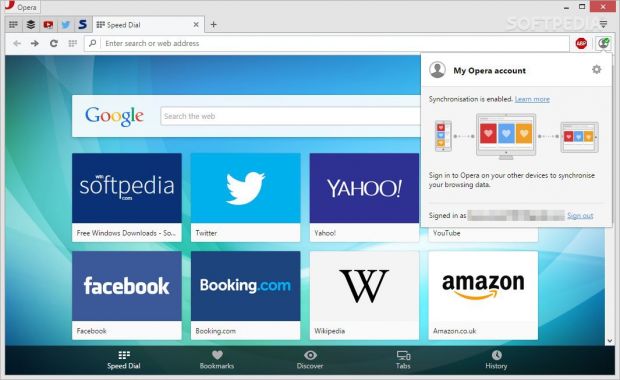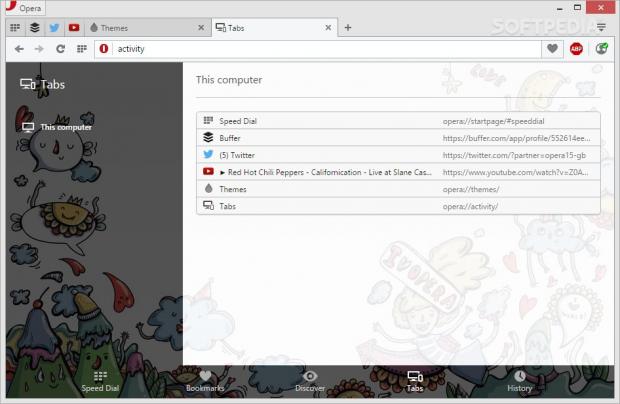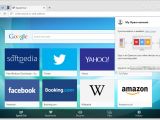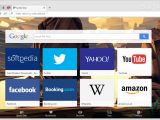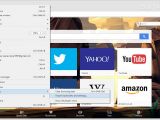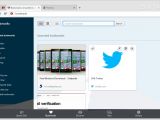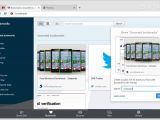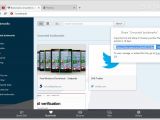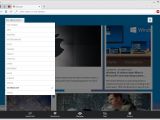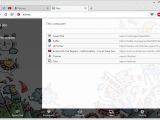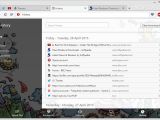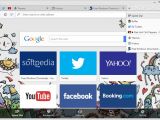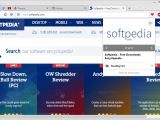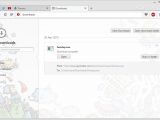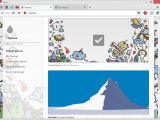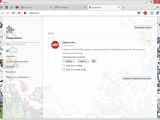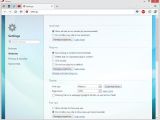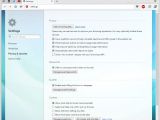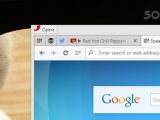Opera 29 Stable comes with several new features and fixes that are meant to help you access the same tabs from your computer and Android devices. No matter where you are, you can easily pick up with your readings on your smartphone.
After shutting down the virtual community, so-called My Opera, in 2014 and adopting the Blink layout engine powered by Google Chromium, the hell didn’t break that loose. Actually, a new web browser was developed, called Vivaldi, aimed to maintain some of old features of Opera 12 and add new enhancements.
What happened to Opera meanwhile? Only good things. Further enhancements have been added to Opera so you can synchronize bookmarks and tabs across multiple devices. The built-in bookmark manager, long-awaited and demanded by users, works and looks very good. It provides thumbnail preview and sharing options. Also, bookmarks can be quickly created thanks to the new heart-shaped button implemented in the right side of the address bar.
Other productivity improvements that are released in the new package help you customize your keyboard shortcuts and spot webpages that play audio content thanks to an animated indicator embedded within tabs. Plus, you get to work with mouse gestures, centered standalone images, and integrated history in the Start page.
GUI: something old and something new
Tabs look clean, robust and practical, and can be pinned. The Start page button integrated within the toolbar provides quick access to the Speed Dial, Bookmarks, Discover, Tabs, and History features.
While Firefox and Chrome got rid of the traditional button that allowed you to access the browser’s settings and replaced with a hamburger button, Opera remained conservative in this particular aspect and kept it. It can be found in the upper left corner of the main panel.
Why the Speed Dial matters
By default, the Start page of Opera opens with the Speed Dial panel, one of the features that shaped Opera’s appearance.
The Speed Dial is the place where you are free to save as many websites as you want for being able to access them with a single click. The websites are displayed with the aid of thumbnail previews.
You can even group multiple webpages into a single dial. For example, if you are an avid social networker, you can keep Twitter, Facebook, Imgur, and LinkedIn in a single dial. You can even drag and drop the dials to arrange them in the preferred order and perform searches throughout them.
What to do with the newly-shaped bookmark manager
When you are searching on the Internet using Opera, you can view a button that looks like a heart placed each URL. This button can be used for saving your favorite websites in the bookmark manager.
The bookmark manager doesn’t simply throw and mix all bookmarks in a list (actually it does that if you activate the unsorted bookmarks mode) but it provides an efficient way for organizing links using user-defined categories.
You are offered a thumbnail preview of each bookmark. Plus, you get to pick the most representative thumbnail for each websites, as the tool is able to automatically show suggestive images taken from that particular site.
Bookmarks can be added to Speed Dial, edited, removed and copied between categories. Bookmark synchronization helps you have all bookmarks available on multiple devices, such as computer, tablet or phone.
The last important thing that you can do with bookmarks is to share them with your friends. They don’t have to be Opera users. The tool generates temporary links which are available for 14 days and can be opened by anyone.
Stay up-to-date with top stories
The ‘Discover’ feature helps you check out news related to different topics, such as Arts, Business, Entertainment, Food, Technology, and Travel. You can filter the stories by country/language or topics.
Sync tabs and deal with your browsing history
The brand-new Tabs feature gives you the possibility to check out a list with all tabs that are opened at the current moment. To synchronize tabs and bookmarks across multiple devices you only need to set up/in with an Opera account.
A new button has been embedded in the toolbar for helping you quickly view the opened websites. Plus, a preview of each page is shown when your hover your mouse cursor over it.
Opera keeps track of all your previously accessed webpages and lets you clear the browsing data, perform searches, and filter the results by the current day, yesterday, last week, or last month.
Important configuration settings
You can import browsing history, favorites/bookmarks, saved passwords, and cookies from other web browsers (e.g. Chrome, Firefox). The Opera Turbo mode is designed for saving bandwidth and compressing data while you navigate on the Internet and is suitable for slow network connections.
The Download manager filters the items that you grab from the Internet in active, completed and paused downloads. It also lets you open the download folder.
You can install themes and extensions, make Opera your default web browser, set the search engine, enable mouse gestures, and configure keyboard shortcuts.
Since it’s based on Chromium, there’s no surprise some configuration settings look just the same as those embedded in Chrome, namely those related to privacy and security (e.g. block third-party cookies, enable auto-filling of forms on webpages, offer to save passwords) and website (e.g. run all plugin content, adjust the font size, block popups, show all images).
The Good
Plus, you can quickly identify the tabs that play audio content thanks to the new audio indicator, apply mouse gestures, and check out browsing history in the Start page. Also, bookmarks, history and settings can be imported from other web browsers.
The Bad
You cannot delete interrupted/paused downloads directly from the toolbar’s button, so you need to open the Download manager in order to accomplish the deletion task.
 14 DAY TRIAL //
14 DAY TRIAL //