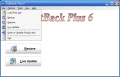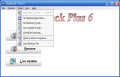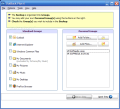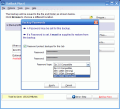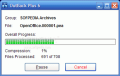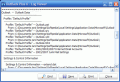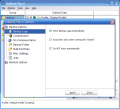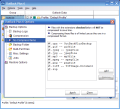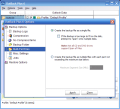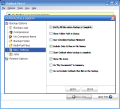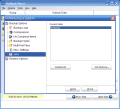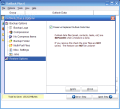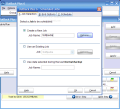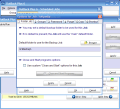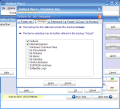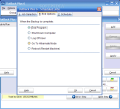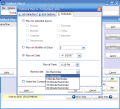Most users don't waste a second when it comes to backing up their data. The myriad of applications on the Internet allow you fast backup to almost every file you have on your computer and even automatic backup process to save you some more time.
Email clients are probably the first thing you think of when it comes to re-installing your Windows. For Outlook you had to go deep inside your Documents and Settings in order to find the right files to save. Or even save each email on the disk for later reading. That is one of the reasons I moved to Thunderbird and use MozBackup. This combination is amazing as I can backup all my email client's settings and themes, not to mention the address book and emails.
And yet there is hope for all the Outlook lovers out there as AJSystems has developed OutBack Plus, an application designed primarily for backing up all of your data. The software is able to create full backups of Outlook, Outlook Express and Outlook 2007. This is the first software of this kind I have met and to be frank, it is damn good.
The price is $39.95 and besides facilitating the saving of Outlook data, it can also be used for creating backups for Internet Explorer, Mozilla Firefox and the most used folders on the computer (My Documents, My Desktop and Windows Common Files). That is not all; the user can employ OutBack Plus for creating backups of practically every folder on the computer.
During the installation of OutBack Plus, you will be asked if Open File Manager should be installed on your system or not. This little tool is an optional add-on which allows making reliable copies of Outlook without closing it. If installed, it will not hinder your activity in any way as it'll place itself in the system tray and stay put. The only inconvenience may be the icon located on your desktop.
Immediately after installing OutBack Plus, you will notice that there are two new icons placed on your desktop screen: one for the application itself and Backup Now! one. Backup Now! allows updating a previous backup session in a single click. Once you have made all your settings, you can use this option for a fast process, without going through all the regular steps of the process.
The wizard-like interface is user friendly and you will be guided step by step through the operation. The first screen contains three options: Backup, Restore and Live Update. The first of the options is the most important as restoring is merely a rollback of the process and is much easier.
Immediately after choosing Backup option, you will be presented with a double paned window. There are two groups available: Standard that are the software default and Personal that lets the user add any file or folder worthy of the backup process. The Standard Groups include the IE settings, Outlook (from the Windows 98 version to Outlook 2007), Firefox Browser, etc. Adding a personal folder involves assigning a name for the group and a title (personally, I think this is a waste of time as most users will never take the time of changing the folder names).
Next step in the process consists in selecting the data included in the group that should be placed in the backup file. Thus, for Outlook, the options go from Personal Folders, Send/Receive Groups, User Templates, Font Settings, Toolbar Options and Email Accounts to Outlook Preferences, Junk Mail Settings, Autocomplete Nicknames, etc. Basically everything saved in Outlook will be included in the backup, even the RSS feeds.
For the web browsers supported by OutBack Plus, the options include Favorites, Cookies, Options Settings, Toolbar Settings and URL History for Internet Explorer and Bookmarks, System Preferences, Security Database and Extensions Configuration for version 1.5 and 2.0 of Firefox. No need to mention that for personal groups you can select as well the files to include in the copy.
Towards the end of the operation, the user can split the backup file into multiple parts in case it is destined for writing to CD/DVD and it is larger than it should, apply password to the file (the encryption includes 256-bit AES as well as 192-bit and 128-bit and ZIP 2.0 compatibility). Jobs section is especially interesting as it allows you to name the operation in case you want to use the same settings later for updating the file and add the programs you want to be started or closed during the backup process (some softwares may prevent the OutBack Plus from running a backup job).
The operation being completed, the user will receive a report in which there are all the actions taken by the software to finish the job. The report presents the folders and files that have been backed up, number of files saved, size of the entire file, compression level and date and hour of completion.
The options of the application give you the chance of making the proper configuration so that you get the optimal results. Compression level can be adjusted between the four possibilities available: No Compression, Low, Medium and High. Also, you may add some extensions that you do not want to be compressed (some files may already be compressed: .jpg, mp3, .png, .zip., opz, etc.).
OutBack Plus comes with features to completely satisfy users' needs. In this sense, it is equipped with reminders that can alert you about backing up your data, automatic purging (the backups are not overwritten) which lets you set a number of days for deleting previous backups and a scheduling tool. I think this is the most important as it completes the automatic options of the software. It permits creating new backup jobs that can be run automatically on a user specified date and time, adding personal folders and files, applying passwords, purging options and even creating shortcuts on the desktop or in Start Menu (once you click the shortcut, the process can start manually by running OutBack Plus wizard or automatically).
The Good
OutBack comes complete with multiple backup options that allow you to save important data in Outlook 2007, IE, Firefox, default Windows folders and user defined files and folders. The ease of use recommends it to neophytes and advanced users can benefit from the different compression levels available, file splitting, etc.
Restoring the files is an easy process and does not require special care from the user and lets you choose between personal folder data, Outlook data files or restore all the data in the backup file.
The backup process can be completed automatically by the application with no additional settings. The Backup Now! option is an easy and fast way to avoid the wizard and still save the important data included in the previous job as all the selections will be preserved.
The Bad
The price could be an issue for some of the users, but judging by the qualities and options of the application and the fact that most good backup utilities have a starting price a bit higher, I would say that OutBack is a real bargain.
The interface on the other hand needs a little care as there are some issues to be dealt with. Rolling your mouse pointer over the Miscellaneous Settings in the Options section of the application results in the font changing its aspect and rendering it hurting to the eyes. This little mischief is present in many other parts of the application but this location is where the change is most prominent.
The Truth
I have no knowledge of an application that can backup data in Outlook 2007. There are softwares designed for earlier versions, but for the latest Microsoft release of Outlook, the developers are delaying their backup releases.
Outback Plus is extremely easy to use due to its wizard-like interface and the clarity of the tips scattered between the steps.
Here are some snapshots of the application in action:
 14 DAY TRIAL //
14 DAY TRIAL //