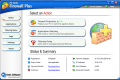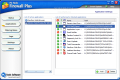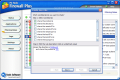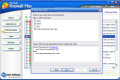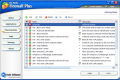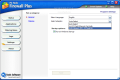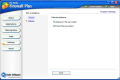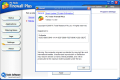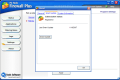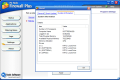Firewalls come in different shapes and different colors. Every firewall utility comes equipped with its own options and features. Some of them offer real protection and are difficult to harness as the intricacies of the settings and options are so tangled that a headache could be all a newbie can get.
Nothing good comes cheap in this century and protecting your computer's connections to the Internet and vice versa is not an easy task if you do not know what to do, what to set and how to set it. The best protection combination I could find up to now is installing an anti virus software, a firewall and WindowZone.
Firewall Plus is designed to be used by the moderate and beginner level computer user. It is actually a good start for learning a little about the settings of a firewall and how it should protect you from all the exterior attacks. It is developed by PC Tools, the author of Spyware Doctor, a highly awarded anti-spyware tool.
Firewall Plus comes free and all you need to do is register on the developer's website and you will receive the free license and the username.
The interface is pleasant enough and clean. There is nothing you cannot configure in here and all your work should be really easy. In a few minutes, you can finish establishing all the necessary rules designed to protect you from external attacks.
The options aligned vertically in the left side of the application window allow easy access to all the options included in the software. If you have any application that requires an Internet connection, the first time you open the application, you will be notified that the program is attempting to go online and your decision is necessary. You can either allow the access or block it.
The bad part is that once you have allowed or blocked an application's access outside your computer, you will not be prompted again when it will use different ports than the regular ones. You cannot set a port for that application to communicate online and be prompted if/when a different "door" is used.
The status window of the application displays the state of the firewall ("on" or "off"), the number of sent and received packets to and from the Internet. Applications window shows the user the active programs that are connected to the Internet - web browsers, FTP clients, messaging applications. In the right pane, there is the list of the applications that are blocked or authorized.
You can add as many programs as you want in here and change their status by simply clicking the red/green dot. The green exclamation mark is showing you the logging settings: one mark means that each block event is logged, two marks means that each block and allow event is logged and a simple dot means that there will be no logging for that application.
A set of filters is already available in the application, but if you are not content with the default settings, feel free to edit the rules, delete them or add some of your own. By simply checking the box, you enable those rules and the firewall will act accordingly.
In order to create a new rule, you will have to select the conditions (protocol type, direction, remote/local IP, remote/local port, ethernet type), define them (click the underlined value and select the desired option). Then you have to choose the action concerning the packet: allow, block or log. Choosing either "allow" or "block" will automatically check the "stop processing more rules". Towards the finish of rule creating operation, you get to name it, add a brief description and make it active or not.
The flexibility of the application allows the user to undo an action. Rules can go up the scale or go down, depending on how used do you think it is. Also, if you wish to change something in one of the rules you can immediately edit it. It is recommended to have as few and pervasive rules as possible. They are easier to handle.
When reaching the Settings window, I was expecting to be overwhelmed with options, but the only modifications you can do in here is selecting the adapter and configuring the program to start at Windows. In the Filtering area, you only get to enable/disable the application and packet filtering.
The Good
Firewall Plus is a good application to start learning about the protection provided by firewalls. It does not have complicated options and even a kid can configure it. The program will offer some sort of protection and common attacks will be blocked.
The Bad
Well, the protection provided is not that foolproof and there still are some leaks even if enabled. But one of the main disadvantages is that you cannot force the applications to use, only the regular ports and in case another door is opened, you will not even know it (and your computer may catch a cold from the drought).
The Truth
From what I saw, the application is designed for newbies that want to say to their friends they are behind a firewall, but experienced users will soon realize that this is not a too reliable firewall. However, beginners can start their incursion into the world of firewall protection and learn new information.
In the end, let's just say it can only get better.
Here are some snapshots of the application in action:
 14 DAY TRIAL //
14 DAY TRIAL //