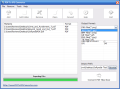The ubiquitous PDF file type is very handy as it is, but in some cases extracting a page from a document can become a pain in the neck unless you employ the right instrument. PDF to JPG Converter is designed with the sole purpose of turning the desired PDF file into image.
There are no limitations to the application as it is free of charge and there isn’t a superior version to lure you into buying. Its name explains what it does in the shortest and clearest kind possible, leaving no room for misinterpretation. However, the abilities of the application are a bit more extensive than what the name implies as JPG is not the only image format the documents can be turned into. BMP, TIF, GIF and PNG image types are also supported.
Installing the software is a piece of cake and no unnecessary stops will hinder the process. At the end you will see a minimalistic interface which should not pose any problems, regardless of how low is your computer savviness level.
The largest part of the interface is reserved for listing the PDF documents you feed to the application, as batch conversion in PDF to JPG Converter is as real a feature as can be, and you can load as many files as you want.
No complicated configuration options are present in the application as the only settings you can make refer to the pages you want to be converted, the DPI (dots per inch) value and the image format you want to settle to. All these are present in the right hand part of the application window, so you don’t have to pop them up from some hidden menu.
The toolbar in the upper part of the screen contains buttons for the basic tasks in the program, such as adding files or entire folders (drag and drop is supported as well), remove items from the conversion list one by one or all of them at once. There is also the button that starts the actual conversion process, which can also be started from the lower right hand part of the screen.
After adding the PDF you want to convert, you can choose which pages should be processed. Simply type in an interval and the application will respect it. An output path also has to be picked, unless you are okay with the default location.
The method adopted by PDF to JPG Converter is to turn the document to a user-defined image format page by page, so don’t expect all the pages to be glued together into one huge file. This makes it possible to extract pieces of information scattered in the document. You can also define the page range you want to convert.
Working with the application showed that it does what it has been built to do, nothing more, and nothing less. Speed and setting your own DPI value (which in this context substitutes the image resolution settings) are important features in the application. However, you have to keep in mind that the former depends on the latter and on the image format you select.
Setting a higher DPI will slow down the PDF processing. The same effect will have a document that has been converted to PDF from a scan file. The quality of the PDF is a big influence when it comes to processing speed.
During the conversion process you will be able to estimate the time to completion of the job through the progress bar in the lower part of the screen. Time estimation would have come in handy for more complicated tasks, though.
All the processing speed PDF to JPG Converter showed takes its toll on system resources. Although not alarming, CPU usage averaged to about 50% during our tests while RAM usage settled to about 14MB. Luckily this does not take too long: the conversion of a 745 page PDF to JPG took 1’30’’, with DPI set to 120; running the exact same job, with the difference that the output result was set to PNG, required 2’26 to complete.
It moves pretty fast when converting the PDF documents. Drag and drop support makes adding files and folders a cinch. Resolution of the resulting photos is adjustable, and you can define a page range in the document you want to be converted. However, given the fact that the audience becomes more and more demanding, even with regards to freebies, enlarging the set of options and features would be a great idea.
The Good
The Bad
The Truth
NOTE: At the time of the review the application was free of charge. It appears that since then the license type has been changed from freeware to demo and the program is now available for $29.95.
 14 DAY TRIAL //
14 DAY TRIAL //