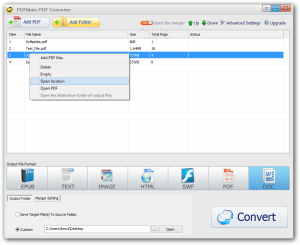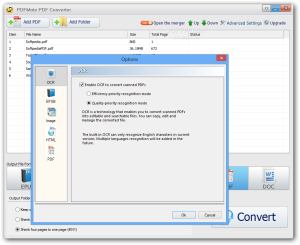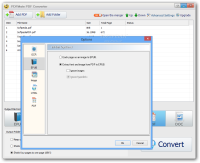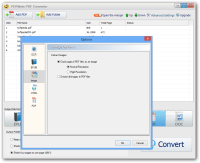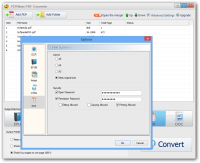Although there are numerous document formats to suit one need or another, sometimes converting between them is absolutely necessary and the only type that poses more trouble is Adobe’s PDF.
The main advantage of this format is that it displays text the same way regardless of the software, hardware or operating system used.
Among the numerous utilities designed to aid with turning PDF to a different document format is PDFMate PDF Converter, a freebie that also has a paid counterpart ($39.95 / 33 EUR) with a longer list of features and extended functionality. One incentive to make a purchase is the lifetime license that entitles you to free updates and the free technical support.
Installing the free version of the product was not uneventful because it hauls additional software on the system. In our case, the checkbox for agreeing to install the third-party application was already selected and I had to uncheck it in order to proceed with installing only the PDFMate product.
The difference in features between the paid and the free product is quite steep, as the former dwarfs the latter with functions such as PDF splitting, convert selectively and even create editable documents from scanned PDF, based on optical character recognition (OCR) technology.
The freebie also includes OCR, but there is a three-page processing limitation.
Although the freebie is limited in features, the developer also includes upgrade alerts after a task completes, in order to promote sales of the Pro build of the software.
PDFMate PDF Converter Free can convert Adobe’s PDF to EPUB, an open ebook standard that can optimize text according to the particularities of a display device. Additional file formats supported by the application are TXT, JPG image, HTML. SWF and DOC(X).
The interface is quite simple and the main application window offers clear instructions on how to reach the desired result: add the PDF file (drag and drop is supported), choose the output format and start the conversion process.
There are no settings available other than selecting the storage location for the result. Some tweaking can be done, though, under the configuration panel.
It is nothing complicated, but you can enable OCR technology for converting scanned PDFs (it works only for the first three pages), choose to ignore images when turning into EPUB or enable high resolution for JPG conversion.
If the result is HTML, you can choose to ignore images in the PDF. This leads not only to completing the job faster but also to a smaller size of the result.
Another option in PDFMate PDF Converter Free is to merge two PDF items into one. The merger can be completed by maintaining the original page layout or by shrinking two or four pages to fit only one.
Handling the application to complete the job is simple and the wait for the result is not too long, but this depends entirely on the size of the input; for instance, a no-image, 600+ page document was processed in a few minutes.
We managed to obtain the best results (by this I mean that the conversion preserved all aspects of the original file) by turning the input files into images or SWF, which can be loaded into any web browser, JPG and HTML.
For other types of output, the application will try to preserve formatting and the layout in the original document but there is no guarantee for success. This does not mean that the result is no good, but that it may be a bit more difficult to read.
Obviously, the simpler the original document is the better result you get. The layout in a two-column page won’t be preserved when converted to text (TXT, DOC) or EPUB, but it will still be readable.
As far as OCR is concerned, this is just to show off the abilities of the paid product. It is efficient, but within certain limits. During our tests, with the three-page limitation, PDFMate PDF Converter Free showed that it could accurately detect the text, up to a certain point.
However, the quality of the scan is absolutely essential for a usable result. On the other hand, having the feature limited to just three pages may give the user more trouble than benefits.
The Good
It can stitch together multiple PDF files and shrink two or four pages to fit a single one. There is some control over the output result.
The Bad
Third-party software is offered during the installation procedure. JPG, HTML and SWF are the only options for great results with documents with less common text layouts.
 14 DAY TRIAL //
14 DAY TRIAL //