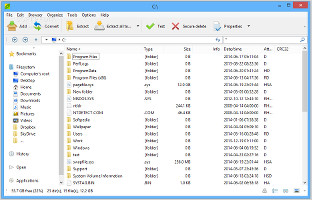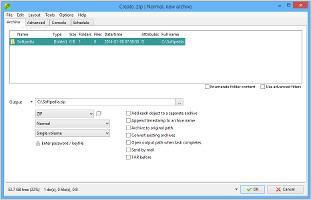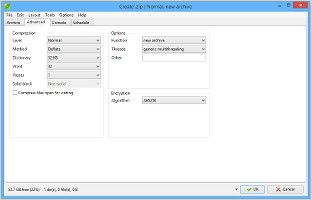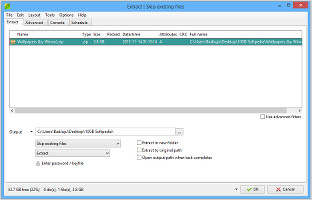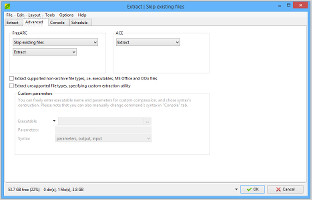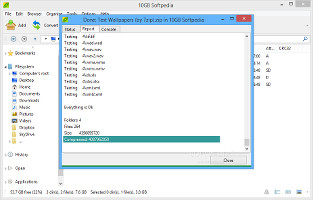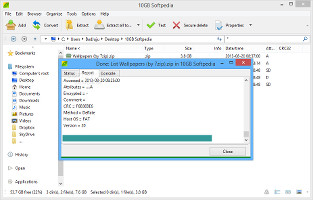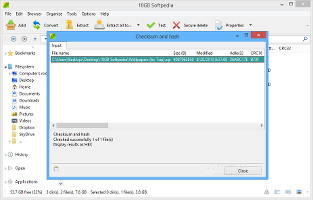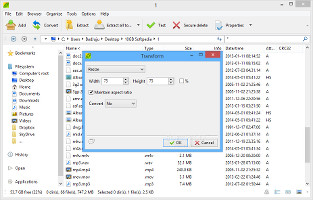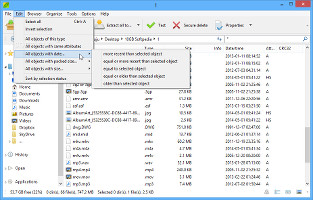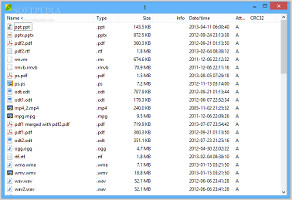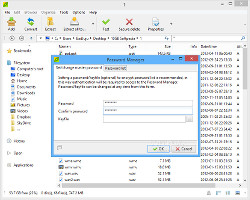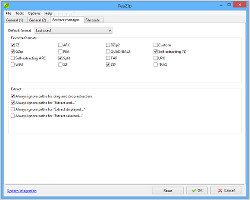Compression tools remain the go-to solution when looking for efficient methods to reduce large files and keep numerous items into a single place, with or without resorting to password protection to restrict other users' access.
Popular names in this domain remain WinRAR, 7-Zip, and WinZip. PeaZip is another compression program worth looking into, thanks to an extensive set of features and customization settings designed to help users easily wrap files in archives and extract them at a later time, as well as many other functions dedicated to file management and manipulation.
Installation
The standard installer integrates PeaZip into the Explorer context menu and makes file associations. These aspects can be personalized by switching to custom install or no-system-integration mode. If an older version of PeaZip exists on the computer, the setup may also reset the current configuration to default.
It offers support for many archive file types, including 7Z, TAR, RAR, ZIP, ZIPX, ISO, UDF, ACE, LZH, and LHA.
Familiar and user-friendly interface
Compared to many other compression tools, PeaZip stands out in the interface department. Thanks to a familiar folder structure that closely resembles the one of Windows Explorer, complete with a tree view, navigation buttons, address bar, and file details, users shouldn't have any difficulties in exploring the hard disk to locate files and folders to compress.
Use a familiar folder structure to navigate directoriesConfigure compression settings
Files can be archived either fast or securely, depending on the user's time to wait for the task to finish, ranging from store to ultra compression level. In case large files are being processed, it is possible to divide them into multiple and smaller archive pieces with a custom or predefined size, such as CD or DVD-formatted.
Each item from the pending queue can be compressed in a separate archive. Additionally, PeaZip can append a timestamp to the archive name (which comes in handy for keeping track of numerous files in chronological order), convert existing archives, as well as send the compressed files via email immediately on task completion.
What's more, users may specify the exact files to include and exclude while taking into account subdirectory recursion. In order to prevent unauthorized users from accessing the compressed files, these can be encrypted with a password or key file. The file names can be encrypted as well to increase the security level.
Configure compression settingsApart from the previously mentioned compression level (store to ultra), several advanced settings may be applied. For instance, it is possible to select the compression mode (e.g. Deflate64, BZip2), dictionary, word count, number of passes, and solid block, along with the encryption algorithm and total threads. Instead of creating new archives, users may also update existing ones or add files to them. A task scheduler can be enabled and customized to perform any action with PeaZip via Windows' Task Scheduler on an hourly, daily, weekly, or monthly basis, or only once, at an exact time.Configure extraction settings
When it comes to extracting content from archives, PeaZip lets users skip existing files, automatically rename either the extracted or existing ones, overwrite existing files, or confirm their overwriting. The respective files and folders can be saved to their original directory or a new one, and PeaZip can be set to immediately open this location as soon as the task is done.
Configure extraction settingsAn important aspect to keep in mind is that it is possible to extract files and folders from multiple archives at the same time.Once again, it is possible to define the items to include or exclude while taking into account or leaving aside the subdirectory recursion factor. Advanced users have the possibility of extracting supported non-archive file types (e.g. executable files) and unsupported file types by specifying an external extraction utility. Just like in the case of compression, extraction jobs may be scheduled with the help of the default task scheduler in the OS.
Test archives and generate lists
Archive information can be easily obtained to find out the file's original and packed size, total containing files and folders, full path, archive type, solid block, total blocks, multi-volume parts, and total volumes. Tests can be run to verify the integrity of each file and learn whether they can be still extracted or have become corrupt.
Test archive and generate lists with detailsIt is also possible to generate a list with all containing files, while including or excluding their details. These revolve around the parent folder, size, date of creation, modification and last access, attributes, encryption, CRC hash, and so on.Perform file operations
PeaZip allows users to locate duplicates, calculate CRC32 checksums, merge files or split them into multiple pieces and run integrity checkups at the same time, compare files one byte at a time to find out if they are identical, calculate signatures (e.g. Adler32, eDonkey, MD5, SHA256), and preview hex codes (for files under 16MB).
Files can be sent to the Recycle Bin, permanently removed, or securely deleted to prevent third parties from recovering data using specialized software. Overwriting data with zeros takes a longer time but it is more secure (and also optional). Space previously occupied by files may also be securely wiped for the aforementioned reason.
Calculate hashes and transform imagesAdditionally, files and folders can be copied or moved to other locations, while console dialogs or PowerShell may be opened in the current location. Images can be cropped, rotated, resized, or converted to another format (BMP, JPEG, PNG), while file names may be looked up on popular websites, such as Google's search engine, Facebook, Wikipedia, or YouTube.It is possible to create and organize bookmarks, as well as to check out a history list with accessed files and visited directories. As far as file selection goes, the tool is capable of picking all objects with specific types, attributes, dates, sizes, or packed sizes.
UI customization
Items in the list can be sorted by name, type, size, info, date and time, attributes, or CRC32, as well as shown in detailed or list mode (with or without thumbnails), with icons and images, or just with large photos. These may be filtered by applying the previously mentioned advanced filters when compressing or decompressing archives, namely by indicating files to include or exclude while taking into account recursion.
Use various selection types and minimize UI elementsThe UI elements from the main window may be reduced to make it minimalistic by hiding the menu, tool, address, navigation, and status bars. PeaZip can be sent to the system tray area to become non-intrusive and quickly access it at a more convenient time. The dock may be immediately repositioned on the screen (e.g. top left, full screen, immersive) by triggering hotkeys, and it is also possible to customize the external applications used for opening various types of files, such as a media player or text editor.Other tools and program configuration
A password manager is put at users' disposal to keep track of unique or commonly used archive keys, which may be protected from prying eyes with a master password or key file. What's more, PeaZip integrates a function for generating random and secure passwords or key files. Last but not least, the program offers a feature for benchmarking the system to obtain a rating and total threads (both hardware and software).
Manage passwords and configure program settingsIt is possible to pick the default format to use for compression jobs, pick from a list of favorite formats, specify rules for extraction tasks (e.g. always ignore paths for drag and drop extraction), handpick the exact checksums to use when performing file operations, as well as specify the number of passes used for securely overwriting files, among many others.The Good
Apart from configurable settings for compression and extraction jobs, the tool comes packed with many other handy features, including a file shredder, free space wiper, image converter, checksum calculator, password manager, and system benchmark tool.
Multiple themes are available for the UI, while the grid's alternate color, bars color, and opacity may be modified.
Archives are compressed and decompressed rapidly, while CPU and RAM consumption remains low.
Those who want to skip the installer and run the app directly from a pen drive can resort to PeaZip Portable. What's more, the list of supported formats can be extended.
The Bad
The same error kept popping up on multiple occasions during our evaluation ("Division by zero"), for example when generating lists with details.
 14 DAY TRIAL //
14 DAY TRIAL //