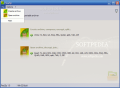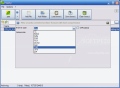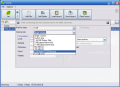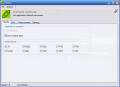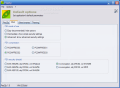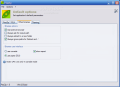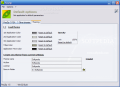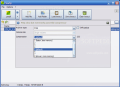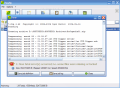How can you keep your data safe and in a single place without making too much of a mess? One of the answers is archiving them. If you don't plan on using them in the near future and you do not want them to take too much space on your computer then compressing them into one of the formats available on the market is a very good idea. Besides, you can protect them and prevent prying eyes from taking a look inside your documents by applying a password on them.
Lately, I have heard a lot of PeaZip. This little archiving application is appreciated by more and more users. I remember giving up an earlier version because it supported very few compression formats. Well, it seems that this problem has been fixed and the software is now able to write in a number of nine compression formats and read 22 of them.
I guess it is futile to say that the software is absolutely free and you can use it for as long as you want with no strings attached. The interface is looking great and it has great functionality. A bit of hard to use for a first time user, but after a minute or two the blur is fading away and everything becomes clear.
The main application window displays the compression formats supported by PeaZip both for reading (7z, BZ2, GZ, PAQ, PEA, QUAD, split, TAR and ZIP) and writing (7z, ARJ, BZ2, CAB, CHM, CPIO, DEB, GZ, ISO, JAR, LHZ, NSIS, OOo, PAQ, PEA, QUAD, RAR, RPM, split, TAR, Z and ZIP).
The Options menu contains four tabs. The PeaZip one includes the application properties and the default compression format to handle. PEA is dedicated to the settings for PEA executables, like mode of use (easy, intermediate and advanced), compression and security. For binaries the options are using the archiver browser, ask for output path, extract to a new folder and ignore paths for "Extract and..".
Theming is where you get to customize the looks of the application in terms of colors and on 32-bit systems (starting from Windows 2000) you can adjust the opacity level. The customization goes as far as letting the user create different themes and naming them. Resetting to the default color configuration is easy as for every of the color options there is this possibility.
Depending on the format of the archive you want to compress a file to, you get several options regarding the compression level, method of compression, the dictionary (it goes as far as 128MB) or volume size. For splitting the file you can perform an integrity check using the nine options available.
The toolbar available in the archive write window is particularly interesting as it allows you to work with layouts, that is you can append some files for compression, save the layout and then choose different files. When you want to return to the first session all you have to do is load that layout and you can start your operation without having to browse for the files all over again.
For a better working with PeaZip the developer integrated the most used functions in Windows shell. Thus you can manipulate an archive without having to open PeaZip itself. The options are to be found in Send to context menu in Windows. The options are many and include archiving to 7z and ZIP, extracting, opening the archive, splitting the file, checking the integrity, etc. Despite the obvious benefits of the context menu integration I wish the menu was dynamic. This way, depending on the selected file only some of the options would make themselves visible.
Regarding the compression, I have to say that I am pretty amazed by both the speed of the operation and the compression rate. 500MB of text were finished in no time, faster then ZIP and 7ZIP. The output result was almost eight times smaller then the original, and took about three minutes to complete with a speed of almost 3MB/second. The result was insignificantly smaller in size then compressing the folder with 7-Zip with the same parameters (about 1MB smaller).
However, the same issue as in 7-Zip remains: computer is almost drained of resources during PeaZip's operations. The CPU usage grew to a maximum of 92%. The good thing is that it was not stable, so there is a good chance that for version 1.6 due in a few weeks this problem to be fixed.
The Good
There is an enriched list of supported formats and the interface is looking great.
The Bad
There is no canceling button during the extraction or compression operation, all you can do is kill the process.
The password button is not too evident and some of the users may press Extract directly. The result is an error message saying that the respective format is not supported by PeaZip. I guess there should be a password box popping at that point, it would be easier.
The Truth
The application is absolutely free and in my opinion all it needs is a bit of working on making some of the options stand out a little and the number of archives supported.
But a new version is about to come out and we'll see the novelties then.
Here are some snapshots of the application in action:
 14 DAY TRIAL //
14 DAY TRIAL //