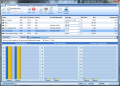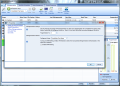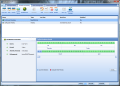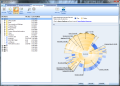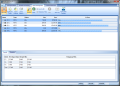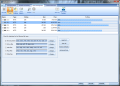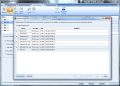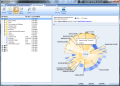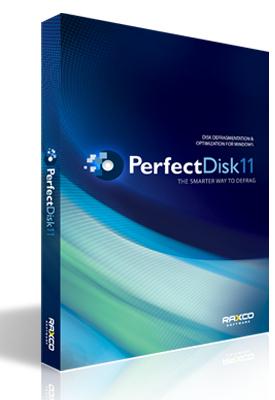This year’s PerfectDisk from Raxco took longer to come out of the oven than we expected. The 11th edition of the defragmenter has undergone some serious testing before its official release, as part of the largest beta test in the product’s history. The latest reiteration of the widely known and acclaimed defragger brings to the table a new array of features, but the most resonant is the improvement of the SMARTPlacement, which is now customizable in terms of the file types that should benefit from faster access times.
But looks and versatility of the interface are equally important as performance and the overall positive impact on the system for some users, so Raxco has launched PerfectDisk with a fresh look. Although not too different from what it looked a year ago, the interface has undergone modifications, which may not necessarily be for the better for some.
On the upside, the drive map has been awarded a greater importance and the area has been enlarged to the detriment of the toolbar, which is now slimmer; the three types of drive optimization provided by the application (free space consolidation, simple defrag and SMARTPlacement) have been grouped into a dropdown menu to slender the toolbar.
The reason behind a larger Drive Map area is the implementation of a new feature in the program that allows you to view the content of each block and select the files you want to defragment individually. Hovering the mouse over a block shows its current state and number, while double-clicking displays its contents. Thus, you can choose just the files in a single block to defrag, not the entire drive. The support for multiple selection using SHIFT or CTRL eases up the task of choosing the data you want to defrag.
PerfectDisk has maintained the option of opening up a list with all the data on a drive and picking up the items you want to defragment through its "Selected Files" button in the toolbar. But having the choice to actually view the items in a block and optimize only the blocks you want is an improvement available only in the professional defrag programs currently on the market.
Another modification in the Drive Map area is the fact that total drive fragmentation and the legend have been bundled together in the left side. Fragmentation percentage of the drive is available in the chart giving you the information at a glance.
What has been eliminated from the interface of the latest PerfectDisk is the time estimation for finishing the job. The application could never pride on accurate assessment for completing difficult tasks, but for the easier ones, this was a good feature. However, you are no left completely in the dark with regards to getting through the chore as there is a progress bar giving you the approximation of the current status. Also, you have the percentage of the task completion displayed in the drive list.
Although the interface is slightly different, PerfectDisk Professional 11 has enriched its set of features and options with the addition of an improved SMARTPlacement system which, starting with this edition, allows you to intervene in the data layout of each drive. This particular feature can be exploited when checking the selected drive's properties. All SMARTPlacement options in the previous version are still at your service (moving files on the disk for faster access according to their last modification date); the feature has been developed to the point of offering multiple preset configurations: Classic (places files according to usage and type), Classic-Alternate, Performance (the focus is on the most used files and boot data), Performance-Aggressive and Conservative (the emphasis is on the drive's health).
Should none of the five predefined plans fit your needs, you can create your custom SMARTPlacement strategy and define the values for rarely and recently modified files yourselves. Moreover, the application lets you set the maximum size for a file fragment PerfectDisk should deal with or enable aggressive consolidation of free space.
For more experienced users, PerfectDisk Professional 11 puts at their disposal the possibility to tamper with the data layout. This means that you get to choose the order of the file types (rarely modified, directory, boot, occasionally or recently used) on the disk and the amount of free space between them. This step of the setup should be undertook only by experienced users that know exactly what they are doing as it has a direct impact on both health and performance of the drive.
One of the best things in PerfectDisk is the possibility to customize the defrag method for each individual drive on the system. Combined with the fragmentation level that can act as a trigger to start the optimization process, SMARTPlacement options and the SMARTDefrag options, which can automatically choose the best defrag method for the drive based on a previous assessment, this makes for a powerful tool to maintain your system in top shape.
As top defragmenting professional solution, PerfectDisk Professional does not miss anything, offering both online defragmentation, as well as offline, thus taking care of data that cannot be moved with the operating system running. However, version 11 of the software makes it possible to lock drives in order to optimize system data online, without the need to restart the machine. However, should the application fail to lock the drive, it will immediately inform you and offer the possibility to forcefully close all open handles. If this does not work either, then the only way to optimize the system files is to schedule the task for the next reboot.
Defragmentation tab is all you need to run proper optimization to all files on the available drives. It allows you to customize the defrag settings individually for each listed partition, intervene in the way file types are organized for increased performance or to preserve the health of the drive, include or exclude data from the optimization process, enable processing of system files on every computer reboot or pick out the files to be defragged according to the blocks they belong to.
All this can be easily supervised as the program shows the progress of the given task and a real-time chart of the fragmentation level, both for data and free space. And, what is more convenient, the operation can be paused at anytime and resumed later without any delays from the program; or it can be cut off completely if so you choose.
AutoPilot Scheduling For a set-it-and-forget-it experience, Raxco's PerfectDisk brings the AutoPilot Scheduling tab in front of you. It is the ultimate scheduler you could ask for a defragmenting tool as it encases all the options you need in order to run an optimization job without your work being hindered by excessive resource usage.
Actually, you can set the application to run all its optimization procedures stealthily, without affecting the system whenever you need it. And this is possible thanks to the StealthPatrol schedule option specially designed to start improving user-selected drives the moment the system's CPU and disk I/O values are beneath the default thresholds, which can be modified from the AutoPilot Schedule configuration panel of the application. Should the program's limits be exceeded, the defragmentation process is immediately interrupted.
Full scheduling options are available in the AutoPilot Scheduling tab of the interface. Regardless of the kind of defrag plan you need, it will be there. Besides the regular solutions that allow the programming of an optimization task on time, on a daily basis or on a weekly basis, there are two more plans that increase PerfectDisk's versatility: Screensaver and StealthPatrol. For the regular schedules, there is the possibility to choose whether the drives should be dealt with in series (one after another) or in parallel (all of them at the same time).
ScreenSaver schedule is easy to understand, as the name says it all: you simply set the defrag tasks to take place whenever Windows screensaver kicks in. The only options available here are selecting the drives you want to be optimized when the process is triggered, the defragmentation method and the minimum period of time to elapse between each defrag run (default is three days).
With SteathPatrol things are a tad more complicated because apart from the settings present in ScreenSaver schedule, you can also define exclusions. And this refers to preventing the job to start when user-defined programs are running such as those performing a backup, or between user-set time intervals. The flexibility of this feature goes to such extent as to provide the possibility to define a several-hour interlude for the optimization procedure or select the same interval to be respected every day.
Each schedule created is visible in AutoPilot Scheduling tab and can be edited, renamed or deleted as you please. By selecting an entry in the list, you will be displayed the details of the plan: what drives are included, frequency of the job, when the next run is scheduled or the defragmentation method used.
Space Management As Raxco accustomed its users, besides defragmentation power, PerfectDisk also includes space management features that are not at all negligible. The module provides an interesting set of instruments designed to provide accurate reports on the available free space on the drives and the data that takes most of it.
Additionally, you benefit from tools created to clean the hard disk of useless files such as duplicates, temporary data created by the system or information thrown to recycle bin. Easy handling them is their prominent characteristic, regardless of your computer experience because everything is completed automatically. You are just that trigger of the analysis and cleaning processes.
In the case of erasing useless data, your work is reduced to selecting the drives you want to be scanned and then start the cleaning operation. The choice of the areas to be cleaned is limited to Recycle Bin and Temporary Files, but these are generally the places where the largest number of useless data amounts. Also, these two places represent absolutely no threat if purged because they shelter information that has already been used by either the user or the operating system and is therefore no longer needed.
With the duplicate finder included in PerfectDisk, things are also simple, as the entire operation of hunting down dupes requires from your part to choose the type of file you want the program to look for and the target drive. As far as the settings go, there is nothing to configure save for the predefined sets of file types the application comes with. You can enrich the list of text documents and add whatever extensions you want.
Besides the lack of any sort of configuration, the best part in this tool is that it automatically checks the content of the file in order to establish whether it has clones in other locations or not. In order to cover the needs of as many users as possible, the developer of PerfectDisk has added a substantial list of extensions that should cover all bases. The file types comprised are text documents, picture, video and audio files.
Getting to know exactly the files residing on any of your drives and the amount of space they take is an easy job with PerfectDisk's Space Explorer. The instrument has not changed since the previous version and is capable of offering detailed interactive charts with all the data present on the analyzed partition. The entire operation does not take long to complete and the resulting reports are accurate. Saving them in a comprehensible format (HTML) gives you the chance to analyze the data at a later time or you can send it to a printer directly from PerfectDisk.
If you take a look in the Results section of the Space Reports, you'll notice that the file round-up is broken down into several categories: file types, creation date, modification date, last access date and top files. In the case of the last, you can make up charts with the largest, oldest and recently modified items. The feature comes in handy especially as today's market continually lowers the cost for storage devices, allowing users to keep more an more data on the hard disk(s).
The Product Resources tab has suffered some changes since the previous version and now it doubles as a monitor for CPU and disk I/O usage. The two graphs are updated in real-time and also show the usage percentage for the two resources. Also listed in this window are the values for the total amount of files defragmented and total amount of space reclaimed since using PerfectDisk 11.
This is also the place where you'll find the link to purchase the application, access online resources such as documentation about defragmenting in a virtual environment. The page for technical support and the list of frequently asked questions are present in this window as well.
Configuration Configuring the entire application is no complicated task, especially if you are a long term user of the product. That is because very few things have changed. As the app is designed to run on portable systems too, its power options integrate behavior specifics that allow you to stop defragmentation while on battery, or prevent the process from starting. Of course, these are the default options and you can change them.
The program can automatically adjust the CPU and I/O thresholds for the StealthPatrol automatic defragmentation procedure or you can set the values according to your needs. To cover all angles, there is also the possibility for the software to wake the system when in stand-by mode in order to run the optimization task.
As far as the storage devices are concerned, this year's PerfectDisk Professional has extended its support and it can now defragment SSD drives as well. Solid State Drives are automatically detected by the application in order to optimize them for the best performance boost.
Additional options deal with setting the CPU priority of the process, defining PerfectDisk's behavior when working with a volume that has a shadow copy, enlarging the extension file type database and creating a list of excluded locations when searching for duplicate content.
Putting PerfectDisk Professional 11's improved defragmenting skills to the test showed that the set of enhancements brought to the new version has real grounds. We tried our best to prepare a defragmenter's worst nightmare and the result was a 2GB volume with 84.3% file fragmentation, 100% free space fragmentation (largest piece was 120KB), while directory fragmentation was assessed at 40%. To make everything even more terrifying, we left it with only 16.3MB of free space, that is less than 1%.
Surprisingly enough, after the first pass of simple defragmentation, which took a little over six hours to complete, the application stopped the process at 74% completion due to insufficient space. But despite the sudden halt of the operation, PerfectDisk managed to reduce file fragmentation to 2.2%, bring directory fragmentation to 4% and diminish free space fragmentation almost five times, to 19.9%. Drives performance, though, did not enjoy too much of a boost as it increased from 1.9% to just 2.2%.
Given the conditions it had to face (other defragmenters wouldn't even take on the job), PerfectDisk Professional 11 did pretty great. Running a second simple defrag, although stopped by insufficient space at 67%, improved the state of the drive even more in less time, 1h42', setting file fragmentation to 0.3% and no free space and directory fragmentation. Drive performance remained unchanged. The excess fragments that still remained on the volume belonged to a large file (459MB) that could not be dealt with because of insufficient space.
One glitch we noticed was that after the second pass, statistics area showed that the largest free space chunk was of 20.34MB in size, when the total amount of free space on the drive calculated by Windows was of 16.3MB. The almost 20% difference is quite considerable and unaccounted for.
PerfectDiks Professional holds its ground as a first class defragmenter that does not back off because of the lack of free space on the volume but proceeds to optimizing it in any way it can. The 11th edition of the product continues to impress with improved defrag abilities, as well as faster processing and less resource usage.
PerfectDisk Professional 11 offers great quality defragmentation from the first run of the job and allows you to run multiple tasks at the same time. After analyzing the volume, the application provides recommendations for further improvement (if necessary). SMARTPlacement organizes the files on the disk according to their usage and type and has a positive impact on partition's performance. The application can defrag USB and Firewire connected hard drives, flash drives and SSDs. You can view the contents of each block on the drive map and choose the files you want to defragment individually. The versatile scheduling offered includes the possibility to program the tasks in such a way that computer performance is not at all affected when you need it. There is also the choice of planning recurring events and configure the job not to run at the same time with a specific process or in specific time intervals. During our tests, after defragmentation, the application reported the largest chunk of files erroneously as being larger than the total amount of free space on the drive. The Truth The latest release of PerfectDisk does not bring spectacular features to the table and does not clutter the suite with useless functionality turning it into a bloated bundle. Instead, it thrives because Raxco perfects the existent features and matures them to the point they become flawless. Flexibility, versatility and ease of use remain the attributes of PerfectDisk Professional although these have been pushed to new limits. It can reduce fragmentation even given some of the most precarious conditions, such as less than 1% of free space and excessive fragments scattered randomly. It simply does its best to gather the files together and stops only when it cannot continue, giving you the reason for its halt. The few mischieves present in the application are of little importance compared to the benefits of the product, just like the price. Moreover, the application can be purchased at a lower price than it is regularly available ($39.99) through the constant promotions from Raxco.
The Good
The Bad
 14 DAY TRIAL //
14 DAY TRIAL //