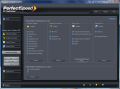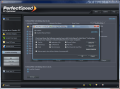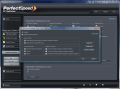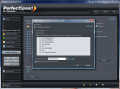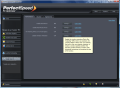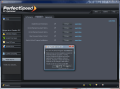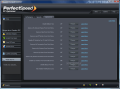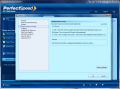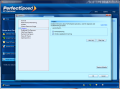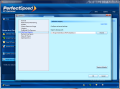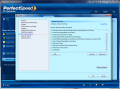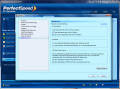Automatizing optimization tasks
The scheduler built into PerfectSpeed is one of the best of the kind. It practically allows you to program any PC optimization task to be run with a user-defined frequency and at specific times. Configuring it is as easy as pie because you get to enable the schedule for each of the modules and customize them separately. There is also the AutoPilot Wizard that pops up the first time PerfectSpeed is launched and which takes you through the settings of each optimization module.
You can define a certain period to elapse in between optimization runs (in days) as well as configure the application to wait for a specific period of time for low operating system activity. More than this, there is the possibility to delay the operation if specific programs are running (add their process name and if detected before optimization, the procedure will be delayed).
Windows tweaking
Apart from optimizing the entire system to move faster, PerfectSpeed also brings to you options for configuring Windows to move lighter, improving its security and disabling buttons you are less likely to use. There is no setting for the power user, and average users are more likely to enjoy this section of the application.
First off, all the changes you can make here are possible without the use of PerfectSpeed, either from the registry section of Windows or other areas in the operating system (Group Policy, Device Manager, Start Menu and others). However, the application represents a comfortable environment that does the task automatically and informs you on the exact change that is going to take place.
The three tabs present here contain tweaks for performance, security and appearance of the Windows operating system. None of them require more than just two clicks and for each of them the application displays a brief description of the action. Also, you are required a computer reboot or logoff action for the changes to take effect, but it is enough to restart Windows Explorer to benefit from the result.
The “Performance” tab shelters options for enabling fast menus (decrease the amount of time the OS waits to open a menu) or benefiting from faster mouse hover (lower the time necessary for Windows to recognize that the mouse pointer is hovering over something). Here you can also disable the “Low Disk Space” warning or window animation effects (results in faster minimizing, maximizing or restoring a window).
“Security” comes with a slightly larger number of tweaks that include disabling browser extensions, automatic clearing of document history on exit or restricting ActiveX program installations. Two more tweaks let you relinquish maintaining document and network history.
As for “Appearance,” this is the tab richest in tweaks, but nothing complicated, as the same idea as in the other two is preserved. Here you can mostly disable buttons from the Start Menu (Network Places, Help, Log Off, My Documents, My Pictures, My Music, My Recent Documents – disabling this will affect their equivalents in Vista as well). But there are other options present, such as disabling balloon tips or AutoRun for both CD/DVD and removable drives, disabling beeping on errors or hiding taskbar notification icons.
All of these tweaks are safe to play with as long as you make sure that they are indeed necessary on the computer they affect. All the changes you make are, of course, reversible and the logoff/reboot requirement still stands.
Configuring PerfectSpeed Setting up the application is no big trouble at all because the developer followed the “ease of use” principle here as in any part of the program. The section provides the means to customize preferences for keeping the entire software up to date, modify the “Close” button behavior and make it minimize to system tray for a permanent watch over the performance of the system.
PerfectSpeed can give you updated news on the performance of your system by checking it from time to time. Here is where you can enable and program performance checks of the computer. Thanks to the scheduler you can program when the next verification should start and the frequency of the control.
Also, in order to take care of the system resources, Raxco's new optimization tool is capable of running optimization activity at idle CPU times, under normal CPU usage or with a higher CPU priority. The choice is up to you, but I'd leave it to the recommended setting (normal) as the exercise on the CPU and RAM is not too elevated, even on an average computer (during our tests it averaged about 40% CPU and 28MB of RAM when one task at a time was running).
The “Logging” of “Options” panel gives you the possibility to see every action performed by PerfectSpeed. The details come complete with date and time a module has started at, event IDs, when the action was completed, and per drive statistics of defragmentation, registry cleaning and free space analysis processes. The report practically gives you all that has happened, when it happened and the results of the actions.
If you are not satisfied with the areas searched by the duplicate file remover or the locations purged for maximizing the free space on the computer, you can add or remove paths in here. Also, the default storage of the registry backup is in PerfectSpeed's installation folder, but it can be modified to any other location you feel more comfortable with.
With trace erasing, from the main window you cannot choose which cookies should be preserved, but under Options you are given this possibility. However, before taking a look and selecting the ones you want to be saved from deletion you have to start a scan of the folder. Once this is over you can pass them to the “Always keep cookies” panel.
Defragmenting options are also present in the panel. The developer makes available options for laptop users as well as for setting up actions when a scheduled job cannot run because the system is turned off or in hibernation/standby. There is also a set of options for USB and FireWire drives, which can be defragged if the process is supported on the drive.
PerfectSpeed is not a regular system optimizer as, besides the regular registry, PC cleaning modules, a duplicate finder, track eraser and even Windows tweaking, it also incorporates a first class disk defragmenting engine and a very flexible task scheduler. There is room for more modules, such as a startup and process manager or a registry defragger, but those currently available do a good job in improving computer performance.
The Good
Gaining free space is flexible enough to let you choose the locations to be emptied and there is also the possibility to restore everything to the default settings. The duplicate finder does an awesome job without having to go through any sort of settings. Just point the drive and the application will bump the dupes out.
Defragging is by far the best module available as the same engine used in PerfectDisk 10 is employed here. You have the chance to move the files on disk for faster access, consolidate the free space and defragment only the files that are scattered all over the place.
The Bad
There is only one backup that results from the registry cleaning session, which hinders some users who want to revert to a further back state.
You don't benefit from multiple shredding algorithms and the only one included does not scramble the file name. Also, drag and drop functionality has not yet been added to the module. Only files can be deleted beyond recovery and sending the files to the shredder directly from the context menu of a file or folder is not yet supported.
The Truth
PerfectSpeed feels and moves pretty good and benefits your system, improving its performance, but it is still at the beginning of the road and the lack of some modules such as a startup and process manager as well as registry defragmentation may be regarded as a downfall by some of the users.
AutoPilot Scheduling gives the application the desirable set-it-and-forget-it touch all programs in its class need. PC performance checking is great as it can be programmed to start at user-defined time and date and gives you an overall hint of the state of the computer. Each of the modules can run independently from the others and thus improve on the area the PC performance check shows as dragging the system's speed.
At the current discounted price ($19.99 until July 31st) the application is quite a bargain, especially if you take into consideration the integration of PerfectDisk 10 defragmentation engine.
Previous | Registry cleanining and claiming free space Wipe your trails and defrag disk
 14 DAY TRIAL //
14 DAY TRIAL //