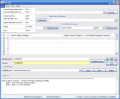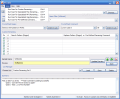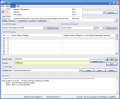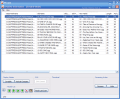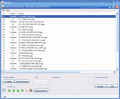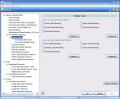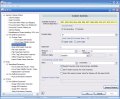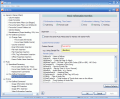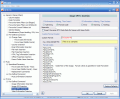Renaming the files can be a difficult task, especially if you have tones of filenames that need to be changed. Over the years I could not find a proper tool to do this bidding fast and clean. But even the much acclaimed Total Commander was up to the task as it lacked some specific options I needed. For a very long time I used Irfan View for renaming and converting my pictures. But my needs extended to changing names of different file formats and removing some items and adding symbols or numbers.
There are few tools that rise to the task and some of them cost a small fortune. And yet I managed to find an application that can fit my standards and needs. Peter's Flexible RenAmiNg Kit is a freeware utility specially designed to help you in organizing music files, pictures, or any other type of files.
Despite the fact that PFrank (the abridged version of Peter's Flexible RenAmiNg Kit) is free, it is not a tool for everybody to handle as used incorrectly it can result in a total chaos among your files. Judging by the number of features included in the software one would think that the developer strove to include absolutely everything in his program and leave absolutely no aspect uncovered.
The interface is not rather simple and will not hinder you in your actions. The renaming commands panels are displayed in the top part of the application window and include sections like User Command, Specialized Renaming of Flac, MP3 and OGG audio files, Name Filter, Pre-Defined Command and Custom Renaming. Each of these areas contributes to making the scan for the files and their renaming as accurate as possible.
If all you want is a simple batch rename of the files, then all you have to do is specify the folder where the files are located, type in the search pattern in Custom Renaming, and the replace pattern and proceed to scanning. If there are files matching your query they will be displayed in the Detailed Information Window.
There are two comparison modes: vertical and sortable. Vertical Compare is generally the option you are looking for as the original file will be followed by the soon to be renamed one. This way the comparison is done fast and it will be difficult for mistakes to slip.
But the complexity of the software is unraveled in the Options menu of the software. The three sections available contain a myriad of options designed to help you in the custom renaming activity. In General section you can make the desired settings for column display, date formatting (select fixed format or create your own format using the format codes available in the list), choose the favorite name filters for Regex and Wildcard sections, define the colors for warning texts, background of Options and main winow etc.
Pre-Defined Command renaming section contains options for case changing, counter insertion, email information insertion, file hash, file properties, HTML tag etc. Combined with custom renaming pre-defined commands can be very powerful and changing the letter case for an extension or add prefixes to the files turns into a cinch.
Music section contains specialized renaming options for audio files. Cleaning your filenames of those elements like ?_?, ?^? or numbers, as well as making the extension be typed the same for every file is a walk in the park. Specialized renaming uses a large number of regular expression filters and subroutines in order to ?level? the file names.
The last section of the Options menu deals with image file names that can be normalized in combination with custom renaming settings. The user can insert image information, GPS and IPTC metadata.
Separators, customized extension typing, personal elements or simply cleaning the filenames from unwanted elements, it can all be achieved with PFrank. But be advised that this software is not for everybody and only advanced and expert computer users will feel at large using it.
The Good
It is an amazing tool for renaming the files. Despite the fact that the interface is not looking great it does not look bad at all. The myriad of options give the user total freedom to renaming the files.
Help file offers detailed information on absolutely every aspect of the application. If you have any questions you will surely find the answer in the Help file.
The Bad
Scanning for Flac files resulted in no response from the software at a second scan. It worked the first time I tried it but later on the result window was empty and no item was displayed.
The Truth
You may have some trouble with accessing the Help file as not all Windows OS respond in the same way. On my Home Edition for instance I ancountered a little difficulty in accessing the Help file and I corrected it by going to PFrank's installation folder and associating the .chm Help file with Microsoft HTML Help Executable. This action made available opening the Help file by both using the keyboard shortcut ALT+F1 and by going to Help menu and choosing Help.
To tell you the truth, I rename files on a daily basis, but the daily needs are limited to changing a few names and converting from one image format to another and a simple or use batch rename and convert tool will suffice. However, there are moments when I really need a more complex tool to help me in such activities and that is the time when I most miss such an elaborate instrument.
For a free application, it does an extraordinary job and there are many commercial softwares that lack in certain options and features PFrank includes.
Here are some snapshots of the application in action:
 14 DAY TRIAL //
14 DAY TRIAL //