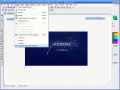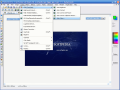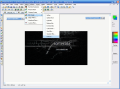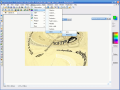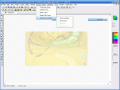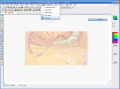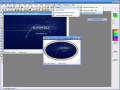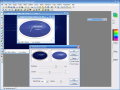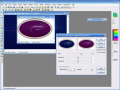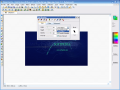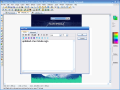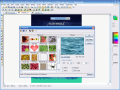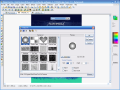Pictures are instances of the most important memories over the years. At least that's what they used to be. Now, with all the cameras and mobiles on the market you can take an instance of everything whenever you feel like it.
In the past, you had to be very careful about how you took a picture because of the surrounding factors that could have influenced the final result. Things have changed a lot since the first permanent picture was taken in 1826. Nowadays, it almost does not matter how you take the pictures because computers can fix them with minimum effort.
Photo Pos Pro is a software dedicated to enhancing the images. The application is developed by PowerOfSoftware Ltd. The installation file is about 25MB large. The application installs smoothly on your computer and the only "problem" you will encounter is selecting the image files to be associated with the software.
At a first glance, when I opened the application, I was impressed (and a bit overwhelmed) by the abundance of menus, buttons and options included in the software. But if you take them one by one, you will discover that they are useful in giving the picture that professional touch you've always wanted.
The user interface is composed of the menu bar, shortcuts bar, tools toolbar and the colors panel. Let's start with the beginning and present the menu bar. It contains most of the program's functions. In the File menu, the user can open a new image (and begin the drawing from scratch) or an image file in the computer (and begin the editing process). If you choose the New Image option, a dialog box will pop up where you can set the width, height, resolution and the color.
If you want to begin editing, you can search for the desired file using the built-in picture browser. In the View menu you can choose to view the picture at its actual size, zoom in and out, in full screen mode, view the grid, ruler and axis line. In here, you can also choose your metric system: inches, centimeters or pixels.
Image menu shelters options like flipping the image (vertically and horizontally), rotating and resizing it (also select your quality filter in here). The user can select the background color in here. The Crop Selection is useful when you want to isolate a certain part of the image and clear the rest.
The user can use areas of the image to create textures from them, which can be applied on other pictures. Or you can create your own patterns from a selected area or even brushes. The Histogram option will enable the user to see the distribution of colors in the image. With its help, the user can improve the quality of the picture (by means of the Equalize button).
The Colors menu will allow you to fiddle around with the color management and the brightness of the image. It will help you improve the hues, repair the dark pictures, create special effects (negative, grayscale, curves, color replace, HSL - hue, saturation, luminosity - HSV - hue, saturation, value - etc.).
In Filters, the user has the chance to improve the aspect of the image with Red Eye Reduction (Auto and Advanced), reduce the noise of the picture (Auto, Despeckle, Median Cut and Advanced), sharpen the image if it is too soft (Light, Medium and Extreme, Unsharp Mask), blur it if it is too sharp (Custom Blur, Wind, Gaussian, Unfocus). In Edge Filters, the user can emphasize the contours of the objects in the image and make them stand out (there are seven edge filters and my favorite is Shen Castan).
The Effects are so many that I am only going to enumerate them and let you discover the result they bring your picture to. The first one is Deformations and includes subcategories like Perspective, Shear X and Y, Spin, Pinch, Wave, ZigZag, Line Slice, Offset, Random, Circle, Fish Eye and Stretch Out.
The Color effects will affect the texture of the color and allow you to create special color textures. Here we have Solarize, Colorize, Posterize, Xolarize, Fade to Gray, Metalize, RGB>BGR and Duotone and the now famous Sepia. The effect for Light includes options such as Shadow, Glow, Highlight and Neon Light.
The Optics includes changes of texture (in Mosaic), Lens and Mirror effects. The Motion effects will give the impression that the picture was caught in movement (Wind, Radial and Zoom Blur, Slow and Fast Motion Earthquake). The effects in Magical are meant to be applied in order to give a magic touch to the image. For this you can use Stars, Fireworks, Bubbles and Stardust.
In More, you will discover additional effects like paint, emboss, bevel (creates a 3D illusion).
In the Layers menu, the user can create, rename, delete or merge the layers. What works better with layers if not Masks (which is the next menu)? In the Selections menu you will find functions related to selection and selected areas (crop selection, hide selection mask, create selection from mask and create mask from selection are the most important ones).
The Shortcuts Bar is actually the abridged color version of the menu bar and comprises icons of the most used functions. The Tools Toolbar, however, will reveal to you some other tools that will help you in the process of image editing. Here you can abuse the Moving/Transform, Standard or Custom Selection, the Magic Wand (select the areas of the picture that have similar levels of brightness or hue) tools.
With the aid of the Color Sampler tool, the user will be able to sample an exact color from the picture and match the foreground color to it. Paint Brush is also available and will enable you to paint on a picture by choosing from a variety of brush types (remember that you can also create your own brushes). You can adjust the width, height and opacity for this tool.
The Clone Brush (which in my opinion is a must in any image editing software) will copy parts of the picture into another part. So if you want to make fun of your friends you can turn to this powerful tool and add them a third eye or clone him/her into some coconut tree or wherever you want.
Super Magic Brush will help you correct minor imperfections on faces, as its action is similar to the Clone Brush, the difference between them is that the first one clones from one spot only, while the latter allows cloning an entire object.
The Shapes tool allows the user to draw different shapes in the picture that can be filled with different colors by using the Flood Fill tool. You can also apply text on the image either by using the Regular Text or the Text Over Path Tool (this tool allows you to create great text effects).
With the two erase tools (Erase and Custom Erase) you can practically reconstruct what you have messed up. Keep in mind that for best results, you have to use them on layers.
The Colors Panel located in the right side of the application window lets you select the foreground and background colors, as well as the brushes colors. In here, you also have the Texture, Pattern and Gradient tools to configure.
The Good
The software is great for beginning your image editing activity. The tools and options are just amazing. You can play in the filter and effects menus that are pretty large.
The tools are fully configurable and the Help menu will guide you through the steps of creating impressive effects.
The user can apply frames to the pictures, masks, layers, almost everything you need for digital image processing.
The Bad
The software crashed at one point, but I guess that was because I made a rapid change of tools and effects.
The application does not support RAW image format.
The Truth
As I've said before, this is a great software to begin the image editing activity with. The tutorials presented in the Help file are great.
Photo Pos Pro is a powerful, easy to use software that can take you up to the professional level in image editing. And the price is great; you have to pay only $44.90 for a single user license after the 30 days trial period.
Here are some snapshots of the application in action:
 14 DAY TRIAL //
14 DAY TRIAL //