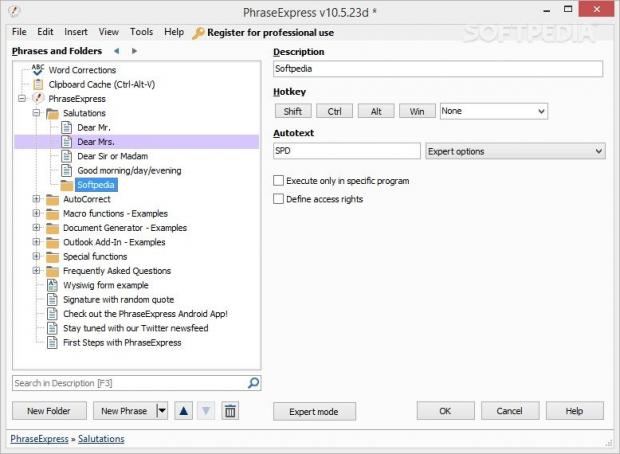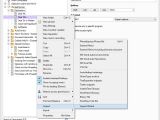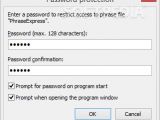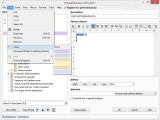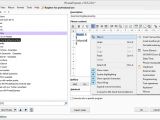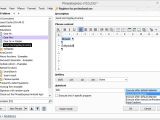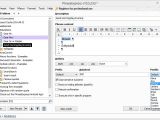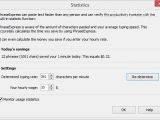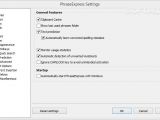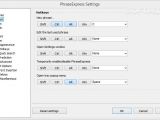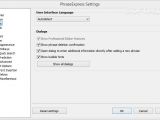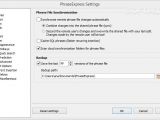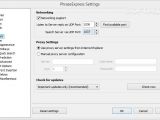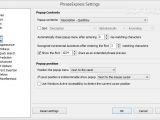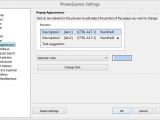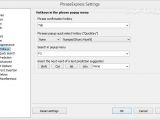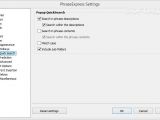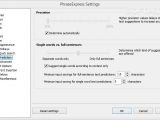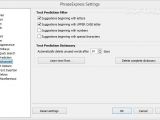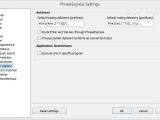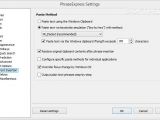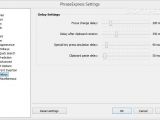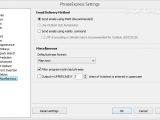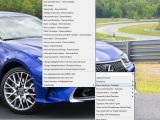PhraseExpress is a software application specialized in helping you get rid of repetitive tasks and type faster with the aid of text snippets, hotkeys, macros, auto-complete options, abbreviations, spelling corrections, clipboard manager, program launcher and email signatures.
The program doesn’t teach how to type faster but it actually provides a convenient method to automatically add text phrases using abbreviations or hotkeys. Whether you are working in the customer support department or you need to write the same things over and over again every day, you can save the text and insert it with just a few clicks in the target document. Plus, the tool may come in handy if you need to fill out forms with information about the address, email, phone and credit card numbers, and other details, insert the current time and date, and manage your clipboard history.
Installation, user interface and importing options
The installation process is finished in no time, and you are given the freedom to select the components that you want to deploy on your system, more precisely, the SQL Server Support and sample phrase library. Additionally, you can make the application run at Windows startup, use PhraseExpress in a network, and integrate the tool into the context menu. It is recommended to import the MS Word AutoCorrect entries into PhraseExpress and disable the feature in MS Word, otherwise PhraseExpress may interfere with MS Office’s functionality. As soon as you finish with the installation, you can find the tool placed in your system tray. A simple double-click on its icon brings the main panel at your fingertips, a left-click reveals a suite of options (called a popup menu) in order to help you manage the clipboard cache, check out a list with different salutations, create a document using preset text, run macros and insert a signature or create a new phrase, while a right-click enables you to deactivate the context menu integration, temporarily disable the program, edit phrases or exit the application. The program’s GUI looks clean and gives you the possibility to store phrases into user-defined folders. This proves to be extremely useful, as you may keep a folder with general salutations, another one with famous quotes, and so on. The folders are displayed on the left part of the main window in an Explorer-like layout, so you can easily browse through their content and edit the selected phrase. Data can be imported from a previously saved PhraseExpress file, MS Word AutoCorrect and AutoText entries, Excel files, CSV items, as well as AutoHotkey hotstrings, GhostTyper archive, Texter snippets, InstantText and ShortHand glossary, Breevy file or ShortKeys text file. There’s also support for a built-in wizard which guides you through the importing procedure.
Store a new phrase and add it in the target application
PhraseExpress helps you add a new phrase by providing information about the description (it is used for identifying the phrase), assigning a hotkey, and entering a text abbreviation in order to automatically replace it with the insertion of a longer text snippet (e.g. the abbreviation ‘kr’ can be expanded to ‘Kind Regards'). What’s more, you can restrict the current phrase to be used with specific programs or exclude it from certain applications. The tool is able to automatically detect the running processes. You can store unformatted text (the default settings), RTF files (useful for formatted text without bitmaps) or web links (the tool is able to open the website in your browser). Embedding the text snippets into a document is nothing more than a piece of cake. You only need to place the mouse cursor on the desired position, left-click on the program’s icon from the system tray, and select the desired phrase from the popup menu. Additionally, you may insert phrases with the aid of custom hotkeys or autotext that you have defined for the current phrase, as well as search for the target phrase. A new folder where you can store the desired text snippets can be created by specifying a description, assigning a hotkey, entering autotext and restricting its use only for a specific program. In order to differentiate the phrases in the tree view mode, you can opt for assigning them different colors. The autotext can be executed after pressing Enter, Tab or Space or punctuation marks, typing the first letter of the autotext, or manually confirming the text insertion from a popup menu which is displayed next to your mouse cursor. You can restrict access to a certain folder and sort text snippets saved in a folder in an ascending or descending order by description, autotext or phrase content. Plus, you are allowed to delete, duplicate, rename or move folders and phrases. PhraseExpress gives you the possibility to switch between an easy or expert mode, the latter allowing you to insert a prefix and suffix for the autotext, make autotext case sensitive, and enable the manual confirmation mode. The built-in text editor, where you can write the content of the phrase or paste the information from the clipboard, allows you to tweak the paragraphs, increase or decrease the indent, insert bullets and numbers, add tables, links and images, show or hide the rulers, enable macros by adding a manual text input or another phrase, or simulate entering a special key. Last but not least, you can insert various preset actions related to date/time, phrase manipulation (e.g. insert another phrase, set counter value), clipboard (add text from clipboard or copy data to clipboard), external data (CSV/XLS cell values, ActiveDirectory value), automation (e.g. create an email, open a webpage, file or folder, run an application), programming (e.g. insert random numbers, calculate expression, show a message box), text operations (e.g. trim leading or trailing spaces, replace text, convert to lowercase or uppercase), keyboard (e.g. place cursor within the text, insert ASCII character), and mouse (move to a certain mouse position and simulate a click). The tool lets you set up a master password to restrict other users’ access to your sensitive information, and it’s also able to change the letter case of the phrase depending on the first letter of the autotext, automatically recognize entered sentences while you work and start offering to auto-complete frequently used phrases, store clipboard contents, access last used phrases, replace misspelled words with the correct form, and sync phrases with cloud storage solutions (e.g. Dropbox, Google Drive).
Configuration settings
The program lets you enable the clipboard cache monitoring mode, shows last used phrase folder, monitors usage statistics, permits you to activate the text prediction feature and automatically learns corrected spelling mistakes. Moreover, you can run the app at Windows startup, assign hotkeys for creating a new phrase, editing the last used phrase and opening the settings window, temporarily enable or disable the utility, and open the tray popup menu. At the same time, users can activate sounds for phrase insertion, popup display, detection of unwanted text replacement, skipped text replacement and new spelling corrections, sync remote file changes automatically, cache SQL phrases, save a backup, and configure proxy parameters. PhraseExpress lets you change the popup appearance, content and position, assign hotkeys for the popup menu, and perform searches in phrase descriptions and contents directly from the popup menu. What’s more, you can alter the text prediction features in terms of precision and single words or full sentences, make suggestions for words beginning with letters, numbers or special characters, opt for a paste method using the Windows clipboard or paste text via keystroke simulation, send emails using MAPI, and pick the default phrase format (plain text, RTF, picture or HTML). Statistics are also offered when it comes to calculating your average typing speed and amount of pasted characters. Based on a user-defined typing rate and hourly wage, the application is able to calculate the time and money you save using PhraseExpress.
The Good
The Bad
You can test the advanced features found in the Pro version, but you should take into account that license reminders appear after 30 days of use. If you do not access those options, the reminders are not shown.
 14 DAY TRIAL //
14 DAY TRIAL //