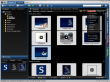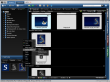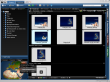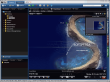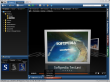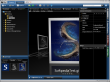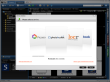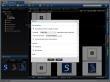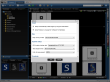Since technology boomed and became more accessible to common people, almost everyone turned into some sort of photographer or musician due to their gadgets. But the fact that they are not professionals is usually reflected in their work, not necessarily related to quality, but in their lacking the ability to keep their stuff organized properly. In other words, a photographer wannabe is more likely to have all their shots spread all over the PC, in a random order, without chronology. Clearly, this means they would have difficulties in managing them efficiently and their presentations would be rather unappealing as not all the relevant items got located in due time. Luckily, there are professionals who consider giving a hand to all 'future' artists when they need it, including the software developers that came up with a solution called Pictomio.
One of the reasons why this app will surely appeal to users even from the beginning is the fact that it offers the possibility to choose the interface language according to the user's knowledge. The language packs it features include not only the worldwide used English, French, Spanish and German, but also regional ones, such as Chinese (traditional and simplified), Japanese, Romanian, Russian, Slovak and Ukrainian.
The next good impression is made by the graphical user interface (GUI). It is organized into three main panels, each with its distinct role, as follows: the left panel will help you explore your PC and locate the image folders, the lower left panel will enable you to create a list with your favorite folders and items, whereas the larger right section will display a presentation for each of your photos.
Looking closely at each of them, you will see that the left panel will allow you to browse folders located only in certain directories, so make sure your photos are on your desktop, in the Pictures, Videos or Documents folders. The File System tab will also allow you to assign ratings to your pictures or access the Library tab when you want to sort your items by albums, categories, relevant tags or even by their storage medium.
The lower left panel will permit you to add lists of favorite folders and shortcuts for your special images. Furthermore, you will be able to explore a miniature 3D globe and travel to the places you will spend your vacations.
And now it's time to move on to the largest and the most interesting panel, the right one, where you can choose one of the four types of presentation for your photos. The default one will enable you to explore all images as thumbnails, then filters, group or sort them using several criteria: pixel count, orientation, date taken, rating, filename, file size and so on.
If you want to make your slideshow a little bit more attractive, you can choose the filmstrip tab since this one will let you enter annotations, zoom in and rotate each of the images. Also, you will be able to use the color picker to grab any hue that might have caught your eye and save the color code for your projects. If you want more, Pictomio will provide it: you can calculate the dimension of any picture area using a handy ruler discretely placed in the upper right corner. Or maybe you will find the histogram more useful, if you are interested in colors and their proportions within photos.
Most of the features included in the Filmstrip tab will also appear when you want to view your files individually. And don't forget to hover your mouse over the right-side column where there are four sections that will show additional information about the picture you are looking at: file size and path, the album it belongs to, EXIF data, and index status.
And now we get to the most appealing of the presentation methods: the Carrousel. You can use it when you want to impress your audience or you simply want to emphasize the greatness of your photos. Whichever the case, the effect will surely make everyone dumbfounded since such professional slideshows usually cost a lot of money. Another aspect worth mentioning is that you will be able to include videos and songs within your presentations, not only pictures. It’s amazing, right?
Here are some snapshots of the application in action:
The Good
The Bad
The Truth
 14 DAY TRIAL //
14 DAY TRIAL //