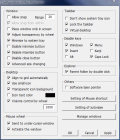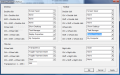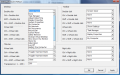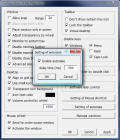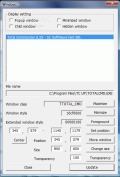You've got yourself a new operating system. What next? Pimp it, of course. Personalize it and customize it so that all the ease of use and comfort doubles and you can work faster and better. Although Vista is very satisfying at first, as you work with it you realize that it can be improved. Nobody is perfect, not even Microsoft (they're human, too).
For now, there is no need for skins in Vista because Aero with its glassy looks is more than sufficient. However, you can customize the way the windows and the mouse behave and the way the desktop icons appear. For that, we need a bit of Pitaschio flavor. The misspelling is intentional as that is the name of the application to be analyzed.
I have to say from the start that it works both on Vista and XP like a charm. The little helper is absolutely free of charge, the developer asking not to infringe the license agreement. What does it do? The developer says that it is a convenient way to use Windows. I say it allows you to gain some space on desktop by arranging the windows and the icons.
The interface is straight to the point and all you will see is settings and options. The software does not install like a regular software and launching the executable is enough to get started. Don't worry if your desktop icons are changed with the first start of the software.
It happens to all of us due to the default "Use small icon" option checked in the Desktop section of the Configuration window. The action seemed out of the blue, but take a look in system tray. Pitaschio's icon is already there
So, configuring Pitaschio is just a matter of checking boxes and hitting Apply button. That should allow any English speaking person the ease of use we all long for in softwares. It is split up in seven sections. They cover settings for Windows (not the OS but the instances of the applications on the desktop), Desktop (manages the icons on the desktop), Mouse wheel behavior, Taskbar, Disable keys (makes ineffective some keys), Explorer (allows you to go to parent folder by double clicking) and Others (includes software laser pointer which allows you to bring windows to foreground without clicking them).
All these sections allow you to improve the experience with the running operating system by enabling automatic snap of the windows, disable the Close, Minimize and Maximize buttons, adjust the transparency of the window by mouse wheel, use small icons for the desktop (very useful for crowded desktops), disable Windows, Insert, Alt or Caps Lock keys etc. All these settings concert to give you ultimate control over the opened windows and the desktop space.
Some other configuration windows refer to customizing the way your mouse behaves. The options available in this area are also quite a few, Pitaschio being able to offer you mouse and keyboard combinations to help you into popping up different actions: bring Task Manager to front, adjust time and date, activate System Properties, show My Computer/My Network/Control Panel window, showing Task Manager etc. Of course, all the mouse clicks have to be performed on the desktop, so don't attempt a combination like double clicking in text editor in order to bring up Task Manager as the result will be the selection of a word.
The shortcuts are not limited to desktop and can also be performed on the taskbar, although the success is not guaranteed. I tried some of the combinations and there were very few the cases they actually worked in Vista. The shortcuts for the Desktop were not a whole lot more successful, but they had a better success ratio.
Title bar is also used in the same way as all the other apparently useless spaces. And the same actions can be enforced here as well. Imagine restarting your computer by simply double clicking the title bar of a software or making its window transparent by clicking the mouse wheel. Snap out of it because these can be accomplished now.
Managing the desktop windows can be very stressful sometimes. There may be moments when you want a certain window to stay on top of the others or change its size. With Windows manager Pitaschio makes all this possible. And more than this, it can make them transparent on a level from one to a hundred.
However useful this application may be, my conclusions are not too sweet. The application presents some very useful options indeed, but the bad part is that it behaves erratic. I activated the laser pointer just to test it and then unchecked it and now it just won't go away. It is so stubborn that it simply won't disable even if I exit the software.
Besides the myriad of non-working options (well, there aren't that many, but you will have to guess them) the application also features a password generator able just to ?generate passwords (I made it generate up to 10.000 passwords and it did not complain). All you have to do is input the number of passwords you want and the number of characters. It seems that there is no limit on either of them but the time to render them will increase with the increment of the characters.
If you are in the mood of cleaning your mouse or keyboard and do not want to unplug either of them or shut down the computer. Pitaschio will block them and you can safely proceed to action. However, if you attempt a keyboard combination (Alt+F4, Alt+TAB, Ctrl+Alt+Del, etc.) the computer will respond.
For what it's worth, Pistachio comes with a lunar calculator that measures up the moon's age. I have absolutely no idea what use that could be, but there may be some people that may want to learn that. For grabbing the information, all you have to do is hover the mouse over the tray icon.
The Good
The cause is noble and some options work like a charm. Also, the application is absolutely free to use as long as you respect the license agreement which does not demand much from your part.
The Bad
On Vista, there are several shortcuts that will not perform any action or will prompt an error message. The most trouble you're going to have is when setting the mouse shortcuts. Not all of the options will work like they should. And, of course, with the laser pointer. No matter how appealing it may seem to you, I suggest staying away from it.
Testing it on both operating systems (Vista and XP) resulted in a multitude of misbehaviors in the sense that the application failed to deliver what it promised.
If you are looking for help using the software or for an explanation for this or that option, don't search for clues in the software because there aren't any. Go to the developer's website and access Manual section. You will find all you need.
The Truth
Noble is the cause but poor the implementation. There are some options I could really use, but unfortunately, they're either not working or work too much to my despair.
So I suggest you to be careful when thinking about his one. At least until some fixes appear. And though there is no support for Vista (the application runs on Windows OS up to XP according to the developer) it behaves strangely on both of them. Some issues present in one of them are perfectly working in the other, and vice-versa, or they do not work at all (double clicking taskbar to enforce screensaver).
Here are some snapshots of the application in action:
 14 DAY TRIAL //
14 DAY TRIAL //