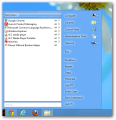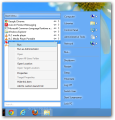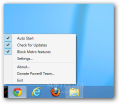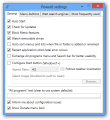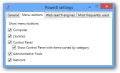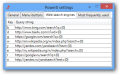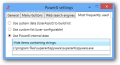Microsoft is not going to bring back the Start button in Windows; or at least the way most of us know it. Instead, they decided to replace it with the Start Screen, regarded as a modern UI for quick launching of programs.
However, contrary to the company’s expectations that users would embrace the new design and functionality of the operating system, lack of the Start button, Windows’ decades-old staple stirred the disapproval of the community.
Luckily, third-party developers came up with plenty of alternatives, some paid, some free of charge. Power8 is part of the latter category. It is extremely easy to install and you don’t have to worry about additional, unnecessary software getting pushed onto the system.
Its presence on the taskbar is discrete; unlike programs of the same feather, Power8 does not place a full-blown button (it is just six pixels in width) in the lower left hand of the desktop.
Nevertheless, this can be easily corrected as the configuration panel is highly flexible as far as this is concerned. You can even apply a custom image instead of the application logo.
Power8 looks similar to the Start button in Windows 7, but differences, both aesthetic and functional, are clear even for an untrained eye, even if the same three main areas are available: program list, search bar and the section for accessing important folders and system locations.
On the other hand, the default list of programs does not appear to be guided by a special algorithm. During our tests, it mixed a slew of programs of little relevance from usage frequency standpoint.
It included portable programs that had been launched rarely and the entries were not listed in a particular order.
Luckily, this aspect can be customized either by pinning entries relevant for you at the top of the list.
Alternatively, the configuration panel of the application makes available the possibility to switch to using Power8’s internal data and define items containing specific strings.
Another option is to enable a user-configurable list. It is blank at the beginning and you have to populate it by searching for the items and pinning them from the context menu.
The search function worked great during our testing as it managed to retrieve accurate results and quite fast.
With Power 8, you can access various areas of the system, such as the Control Panel, Administrative Tools, Network locations, Libraries or any of the available drives and their root folders. Run menu is also among the choices.
On the downside, the power buttons (shutdown, restart, log off, sleep, lock, hibernate and switch user) are not neatly docked into a multi-purpose element and each has its own entry. Adopting this sort of layout is not only a waste of space, but it can also create confusion among users as they are not accustomed to it.
Furthermore, there is a good chance of misclicking and initiate a restart instead of a shutdown, given that the latter is the most frequently used power action.
The context menu for the Power8 button offers access to the configuration panel of the application, as well as the option to enable it to start with Windows or check for updates automatically. Moreover, it provides the possibility to disable the modern features in Windows 8, such as the charms bar or the hot-corners.
All these context menu options are also available in Power8’s settings area along with choices for customizing the button’s size and look.
If there are menu buttons you do not want present in the start menu, you can exclude them from the configuration panel.
A very interesting feature is the ability to use the search bar to launch searches in the engine of your choice. The developer puts at your disposal a set of keywords that instruct the application to deploy the default web browser and perform a search using a specific engine (Bing, Google, Baidu, Wikipedia or Yandex); apparently, Yahoo did not make it to the list.
Power8 is a very simple alternative to the classic start button in Windows 7 and lower. There aren’t any complicated settings and there weren’t too many glitches during our evaluation. As a measure of protection against serious problems, the application is set to restart itself “when fatal errors occur.”
What Power8 lacks is the ability to lunch the menu when pressing Win key, which is the standard for the original button in Windows OS that has been implemented in all other alternative applications; but it reacts to Alt+Z key combination to the same effect.
The Good
You can customize the list of programs displayed and the menu buttons. The looks and size of the start button can be changed.
The Bad
Power control buttons (shutdown, restart, lock, log off, sleep, etc.) are dispersed as separate entries.
 14 DAY TRIAL //
14 DAY TRIAL //