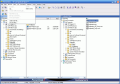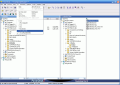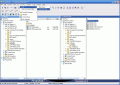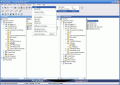File managers are in my opinion the gate to your files. They allow you to browse the data on your computer, copy it, delete it, rename it, etc. And the great thing is that you have lots of alternatives. The most convenient file browser is of course Windows Explorer. It comes with the operation system so you do not have to spend extra money on it.
If Windows Explorer does not suit your needs, feel free to search the Internet for some other file managers, there are hundreds of them that can't wait to be bought. Or you can search for free file managers that will include most of the options you need.
Let's take for instance My Power Desktop. It is a software developed by Ontrack. The software is freeware, so forget about the money. The installation file is 1.61MB large. That's pretty small and convenient in my humble opinion.
The interface is user friendly and displays every option in visible places so that you can spot it immediately. The software is a dual windowed file browser that in addition to the fact that gathers lots of useful features it also displays a file tree for each of the panels.
The menu bar contains all the menus a user would want. By pressing the File menu a huge context menu will appear and the user can choose between copying, moving or renaming a file. An interesting option is changing the folder icon to different colors (red, magenta, black, cyan, blue, etc.). The encrypting/decrypting option allows the user to change the files so as they cannot be opened unless you have the key.
The Archive menu, as the name suggests, allows the user to make compress the files into the .zip format. Before unzipping a file you can test the integrity of the file. If you want the file to be zipped and safe you can always apply a password to the compressed file.
The View menu offers the possibility to change the panes view from double to single or from vertical to horizontal. The usual stuff like viewing the files in large/small icons, the details view or thumbnails are also available.
The user can navigate through the files by choosing an option in the Go menu. S/He can go back, up one level, to a specific file or drive. In the Options menu the user can set his/her preferences, choose the file manager font, customize the toolbar or the launchbar, and align the viewer pane (bottom, right, detached or detached always on top).
In the Preferences submenu, you can fiddle with the general settings, drive settings (choose the drives that you want to be displayed in the application window), context menus shown (zip to, extract to, copy to, etc.). In File Viewer you can change the file editor (the default is Notepad) and the thumbnail size.
In Zip/UnZip the user can associate the archive files and configure the software's warning options (audio warning after archiving). The software can compress into the following file formats: .zip, .z, .gz, .tar, .taz, .tgz, .arj, .lha/lhz, .arc, .ark, .pak, .cab, .rar, .dwc and .zoo.
The Keyboard option lets the user choose between three types of keyboard shortcuts: PowerDesk, Xtree Gold and Norton Commander.
The toolbar has available the most used options so that you don't have to go into every menu to find the necessary option. The icons say everything about the command. The basic operations in a file manager are the cut/copy and paste ones so they are the first icons in the toolbar.
A very useful option is the Undo Delete one. If you accidentally send a file to the Recycle Bin, press this button and it will be brought back. Thus, you do not have to waste time looking into the dumpster for that file and restore it.
The copy, move and rename actions for the files can be also be accessed from here, as well as the properties window. Next in line are the viewing options and the sorting ones.
Under the toolbar there are displayed the drives of the computer so you can swap between them with great ease. Under that there is the launchbar that displays the shortcut icons for the Internet, File finder, Command Prompt, Registry Editor, Windows Update, Paint, Notepad and WordPad. If the user wants some other applications s/he can right-click and choose the customize "launchbar option".
The Good
The software made a good impression and it is so much better than most of such software. The possibility of customizing the launchbar and the toolbar together with the keyboard shortcut options make PowerDesk a flexible application capable of synchronizing with the needs of the user.
The Bad
I always say that a nice interface makes a big difference and if you can also customize it (change the background color) it is just great. PowerDesk has forgotten to take this aspect into consideration.
I wanted to change the color of my folder icons, but I guess the option is available only in the Pro Version.
The Truth
The software is a reliable file manager that has great functionality but its aspect needs a little improvement. There are some functions that do not work in this version (viewer pane), although it is free.
I would have really liked to be able to change the background of the application window into different, warmer, milder colors. No matter the type of monitor you are using, your eyes will still hurt after long exposure to the white color.
Here are some snapshots of the application in action:
 14 DAY TRIAL //
14 DAY TRIAL //