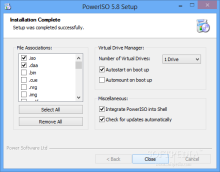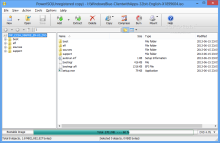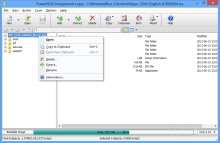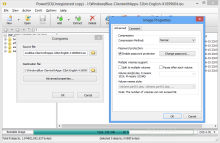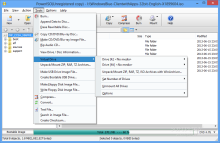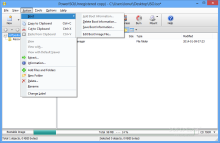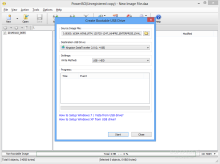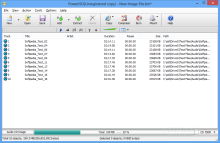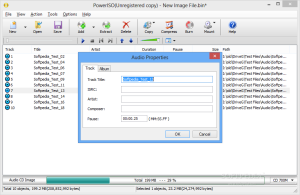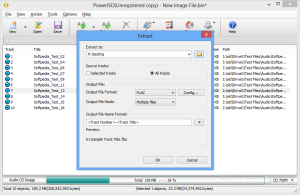Disc image files have always been the preferred choice for perfect duplication of the data structure from storage media such as optical discs. Among the most prevalent and versatile is the ISO image package.
Most users do not require a dedicated program to work with this file format, especially on Windows 8 and up, which includes the possibility to mount them as virtual drives files in order to peek inside or extract data as well as burn it on a disc. Windows 7 does not feature mounting of ISO files but offers the disc burning option.
Other alternatives for opening disc image files (not just ISO) are archiving utilities like WinZip, WinRAR, PowerArchiver or 7-Zip. However, a dedicated program will ensure larger support for a wider range of image files.
With features such as mounting images into virtual drives, converting them to different formats, compressing and password protecting them, PowerISO is one of the staple products in this category.
The application does not come free of charge and it is available for $29.95 / 25 EUR, with the possibility to test it before shelling out the money. There is no limitation for the evaluation period but editing or creating images larger than 300MB is not possible and the launch of the product is delayed by a message informing that you are running the trial version.
The installation process is smooth and quick and ends with some brief configuration of the product. This includes selecting the image files you want to be associated with it, enabling a specific number of virtual drives that should be enabled automatically when starting the OS or integrating PowerISO images into Windows shell.
Looks are not amazing, but the interface provides access to all the features encompassed in the program without too much effort. The most used functions are readily available in the top toolbar and include creating a new image, updating and extracting content, compressing or mounting to a virtual drive.
There is also the possibility to burn an image file to a disc as PowerISO includes a built-in burner. It comes with support for writing to CD/DVD and Blu-ray media, Audio CD ripping and creating as well as erasing rewritable discs.
Keep in mind that this is not a full-blown burner that can create DVD or Blu-ray video discs. Its functionality is restricted to copying and writing data files or building bootable media. Also, up to the current revision the product did not feature multisession burning.
Writing on multiple discs at the same time is supported and to make sure that everything will go perfectly you can run a simulation before proceeding with the real thing.
PowerISO can work with an impressive number of image files, from the standard ISO to disk images used by virtual machines (VMDK, VDI, VHD, WIM) to other formats such as BIN/CUE, NRG, IMG, CDI, VCD, ISZ, PDI, ASHDISC, BWI, DMG or DAA.
However, despite the wide support, the program can output the data only as ISO, BIN and the proprietary DAA (Direct Access Drive); the last one supports compression, password protection and multi-volume splitting.
Loading up an image file can be done easily either from the context menu and choosing to open it in PowerISO or by browsing for it from the program. Its content is immediately unlocked and ready to be updated or extracted to a different location.
In case there are too many items available and you’re looking for a specific one, the application provides a search function that can help you locate the desired file.
Compressing the file to DAA format can be carried out without making any setting, unless you want a tighter squeeze of the data, keep prying eyes from accessing it or breaking it into multiple sections.
Mounting an image file can be completed only after choosing the number of virtual drives you want to add to the system, which requires restarting the computer. There is the possibility to enable as many as 23 drives, although most users do not generally need more than three or four.
The option for opening an image into a virtual drive is provided both in the application window as well as in the context menu, under PowerISO entry. If multiple virtual drives are enabled then you get to choose which one to be used.
PowerISO is not too versatile as far as disc burning is concerned but it offers options for creating bootable USB drives, which requires administrator privileges. The entire procedure simply involves loading up the bootable image file, selecting the target drive and the write method (USB-HDD, USB – ZIP or USB - FDD); the rest is carried out automatically by the program.
If you’re trying to make a bootable device with Windows OS the developer included the necessary links to tutorials explaining each step that has to be taken in order to carry out the task.
Creating Audio discs is no complicated task, either. As soon as you drop the music files (MP3, WMA, WAV, APE or FLAC) into the application window you are provided with details regarding the play duration and the space they will take on the media.
By default no pause is added between the tracks but you can do it from the Audio Properties panel of each file; to speed up the process you can select all the entries and set the same value at once.
Ripping music from Audio discs does not offer the versatility of the modern tools that can provide the name of the song, album and artist by analyzing the file. Instead, you have to input all these details manually. The supported output formats are the same as the input ones.
PowerISO’s functionality for more elaborate tasks involving image file manipulation is undeniable. However, given the implementation of ISO support into the latest Windows operating system its importance for the regular user has diminished.
For more seasoned users find it as an asset thanks to its ability to handle disk image files used by virtual machine programs (VHD, VDI and VMDK).
 14 DAY TRIAL //
14 DAY TRIAL //