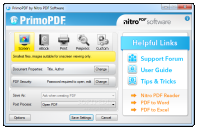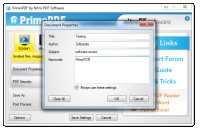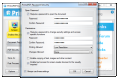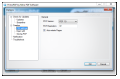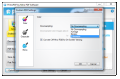Turning documents and other type of printable files into PDFs is not a tough job and it is basically a matter of choosing the right application to do it with. However, some programs are more versatile than others and offer more than just a standard set of features.
PrimoPDF from Nitro PDF is a simple yet powerful tool that can convert any printable file to PDF format. It is free of charge and extremely easy to use.
Before jumping to installation, you should know that PrimoPDF includes OpenCandy, a platform that recommends the download of third-party products during the procedure. This means that if you do not pay attention to the install steps, you might end up with extra software on the computer. Check this video to see what it is all about.
However, in our case, the OpenCandy recommendation downloader crashed and we were not served any additional software during the install procedure. This happened on three test machines running Windows 7.
The existence of OpenCandy files is also the reason some anti-malware products (ESET and Microsoft’s) flag it as a potential threat.
Turning your files into PDFs with PrimoPDF is quite easy, especially since the developer included the possibility to simply drag and drop the items on the application’s desktop shortcut in order to turn them to PDF files. The default settings are applied automatically.
As soon as you finish installation, PrimoPDF is ready to start turning the files to PDF. A virtual printer is added to the system in order to carry out the conversion job.
The interface of the application is simple enough not to pose any trouble to a novice, but it also provides some options for the more advanced users. From the main screen you can define the properties of the resulting file, such as the title, author name, subject as well as some keywords.
Options for the security of the output PDF are also available. These include password protection for opening the file as well as for various permissions, such as changing the security settings or running specific actions.
From PrimoPDF you can allow printing in low or high resolution or restrict it altogether. Furthermore, there is the possibility to prevent the user to make changes to the document, like creating, inserting, deleting and rotating pages or signing the document and adding comments.
Additional security-related options include restricting copying any type of content in the document (text, images) and access for screen reader devices for the visually impaired; both of them are turned off by default.
The application allows two post-processing actions. The default selection is set to open the resulting PDF with the associated program, but you can also make the program call the default email client and in order to send the file.
Support for PDF creation profiles ensures that the result is optimized for a particular use. The templates can adapt the PDF for on-screen viewing, for e-book publishing, printing on a regular printer or on a commercial-quality device.
Choosing “Screen” creates small PDFs with a low image resolution (72DPI), which are not suitable for printing. With “eBook” option, you get average-sized results with compressed images, suitable for downloading and viewing on a diverse range of screens.
The documents that need to be printed on a regular home printer are high-resolution, but there is no font embedding. At the opposite end is “Prepress” profile, which embeds the fonts. A custom profile can be created and this includes fiddling with settings for color downsampling.
In the general configuration panel, you can make settings for updating PrimoPDF. However, during our testing, contacting the servers to check whether an update is available or not failed multiple times, which makes the “Check for updates” entry in the configuration panel absolutely useless.
On the other hand, you can pick between multiple PDF versions (1.2 through 1.5) and adjust the default resolution. Additionally, there are options for file collision: either overwrite or append to the existing item.
PrimoPDF is versatile and easy to handle. Although the developer advertises other products through the main application window, this does not affect working with the program in any way.
The Good
There are multiple preset profiles that can be used according to the purpose of the output result.
The Bad
Updating did not function at all during our tests and all we got when initiating the verification was a message informing that the home servers could not be contacted.
The Truth
It offers the basic options a regular user would need for creating an industry-standard PDF file fast and easy.
 14 DAY TRIAL //
14 DAY TRIAL //