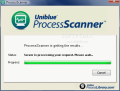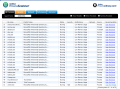Let me tell you my first encounter with Windows Task Manager. I knew something was wrong with my computer, I knew where to look, but I did not know what to look for. I was facing a bunch of processes and in 90% of them I had no idea about their purpose. I guess there are many users still in this situation.
I had to learn the rough way about the meaning of each item in the least and gain insight into their bidding there. Nowadays the Internet has grown into such an extensive database that it is almost impossible not to find the information you need, application processes included. Lots of software solutions are perfectly able to provide the most basic information about the origin of a process as well as details on the developer, computer resource usage and even version. So when you are interested in a particular item it is really not a difficult task finding the application originating it.
Unlike other applications, Uniblue's ProcessScanner is a bit different in that it connects to ProcessLibrary processes database (which, by the way, is humungus) and allows identification of each process running on your system with or without your approval. The application used to be restricted to online usage but with the new reformations it now comes in downloadable form. It needs no installation so it can practically run from any portable device as well and it is free, no strings attached.
There is little to say about the actual interface as it is comprised of only a couple of screens; all the information is displayed online. The first screen makes a brief presentation of the program and its purpose and offers access to the License Agreement on ProcessLibrary website. Once you accept the terms of the License Agreement you can start scanning the system. It will not take long but your CPU is in for some trouble as it is going to be put to work considerably. During our testing the average CPU usage was around 45% peaking at 85%.
All the scanning done, ProcessScanner will open up the page with the results in the default web browser. If this action fails you are provided with the link to the page in order to view all the processes running on your computer.
The report is not as simple as one would think as it consists of several views, allows for fast searching of a particular item, displays the product it was initiated by, states the performance (a general view on memory usage) and you even benefit from a recommendation section which in our case was invariably "Scan for Errors" with RegistryBooster.
The interactive page sports several types of views and the user can take a look at the processes only or combine them with modules as well. To tell you the truth I had the feeling of an enhanced Vista Task Manager complete with comprehensive information on every item it listed.
Clicking on an item on the list will take you to the details part of the page (it may take a bit to load, but be patient). The details offered include general security rating and popularity of the process, a brief description on its purpose, path to the application it belongs to, file size, memory usage footprint taken during the scan, file version, startup method and parent process.
That is practically all you need when identifying a process. With this kind of details you can be sure of the legitimacy of a process with little effort, if clicking once or twice can be considered an effort.
Besides this kind of intel ProcessScanner page gives you the possibility of viewing only security-related processes, those belonging to network, those eating the most of computer memory and the ones that start with Windows. Analyzing them can lead to detecting a creeping malware making a mess in your system or just potential threats that make more or less damage.
ProcessScanner is exactly what its name suggests: scans the processes running on your computer. All additional information is provided courtesy of ProcessLibrary's database. If you are worried about the information transmitted to online servers, here's a reassuring excerpt from the Privacy Policy on ProcessLibrary website: "When you download and run the ProcessScanner Software it will communicate with ProcessLibrary.com. This communication includes information gathered by the software regarding your computer's process information and activity. This information does not include personal information (such as the contents of personal documents, web browsing history or cookies). We may retain this communication in order to provide statistics, process your inquiries, respond to your requests and improve our services. All gathered data is anonymized and no personal details are retained. Scans are only identifiable by a scan number displayed in the results page."
The Good
The application itself needs no installation and can be run from a portable device with the same success as from your desktop computer.
The duration of the scan is not large and the completion is marked by the opening of the results page in the default web browser.
Online results permit easy identification of all running processes recorded during the scan as well as information on popularity and threat level the item presents.
The Bad
There is no pause button during the scan process and I wish there was an alert of some kind to notify the user of the completion of scanning operation.
The Truth
It is like an online Task Manager. You get useful information on the selected process and also have access to different views. All processes running are displayed and the confidentiality of data transmission is very well defined in the Privacy Policy.
And on top of it all the service is absolutely free and open to anyone who needs an insight on the goings on of the system.
Here are some snapshots of the application in action:
 14 DAY TRIAL //
14 DAY TRIAL //