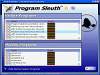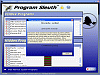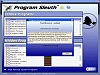Slow Computer ?
You're probably not the only one who's wondered why their system has been running slow for these past couple of days, weeks or even months. You've looked in all the usual places, you've run virus and adware scans, made sure you're memory allotment is right, you even went online and did one of those online scans and still you got nothing.
Personal Sleuth is one of those programs that looks at what you've got running on your particular system and gives you a little more info about it. If you're tired of not knowing what's slowing down your system, then here's a program you might think of looking into.
I took a closer look at what this program had to offer because I did in fact have a sluggish computer, but I have to say that it honestly didn't give me as much information as I would have liked. Let's start off with what it did have to offer.
What's Inside
Program Sleuth is a versatile program that lets you take a look at the current system operations and applications you're currently running on your computer. The blue interface is divided into two main windows; Visible and Hidden programs. This is an easy way for you to get the feel of what your system is actually doing.
A good part of Program Sleuth is that it lays everything out in front of you. Not only that, but when you double click on any item, it gives you information about what that item does and what it's tied to within your system.
Program Sleuth also gives you a status bar for that specific program. It tells you whether or not it's slowing down your computer. It does this by giving you two specific bars which light up in red or green according to what it's currently doing.
The cool little tool in Program Sleuth is that when you click the little "i" button for information, it shoots you directly to either P.S.'s on Web site or Google to give you more information of what that's about.
How is it different from Task Manager?
This was my question when I thought about it a little more. How is this program different from my very own Task Manager? The only big thing that I see is that it lists what programs are running and cross checks it with my Taskbar.
Compared to the taskbar, this program doesn't do much else other than separate what's hidden. You're right, it also gives you a little bar graph to go off when checking to see the system resources that program is using, but honestly, you don't need to when you can take a look at the exact number that your Task Manager gives you (under the Process Tab).
I also found it quite interesting that I basically downloaded a program that tells me exactly what Task Manager does, while also taking up a good 20% of my CPU usage, while also taking up 30MB of my RAM. For some reason, I don't know why this is better than what I already have (for free).
Let's set aside the small graphs, let's set aside the little information provided box and the automatic forwarding to Google when you need to look at a specific program and what are you left with? Well, you're left with your very own, computer inclusive, don't have to download or pay for, Task Manager.
The Good
I guess the good thing about this program is that it does pick up and separate the programs that you have running into two main categories. It's easy to see what's taking up system resources and you can shut off any program that you don't deem worthy to be running on your machine. You can also hide normal system programs.
The Bad
The bad part is that you can almost do all these things by yourself by just taking a look at your Task Manager. Yes, you might need to look up some of the programs and what they do on the Internet, but that's not to say that it can't be done. I just can't see any reason why power users would want this on their machines. The descriptions are very lacking if it's not a system program (in fact, there is no description other than the location of the program and the name).
The Truth
If you're a novice when it comes to computers, this tool might help you better understand what is going on within your computer and what each thing does. I'd have to recommend that you take a look at your Task Manager first though, and if that proves to be too difficult, give Program Sleuth a try to see why your computer is acting up.
Check out the screenshots below.
 14 DAY TRIAL //
14 DAY TRIAL //