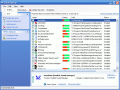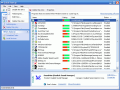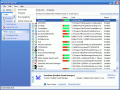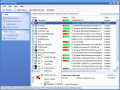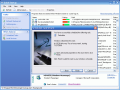Recently I noticed that my computer was running a little slow for its configuration. I began my investigation and discovered that the reason for the matter was that at startup it loaded lots of programs I didn't need on the spot.
A friend of mine that is not by close a computer fan had the same problem and asked me to come and see what can be done. I did my job, but I knew that moments like these would occur a lot often from then on. So I looked up on the Internet for a software to do the job.
Quick StartUp is a freeware developed by GlarySoft Inc. to provide quick access to the programs started at logon. The reason you should check every once in a while what your computer is loading when you turn it on is that all these programs consume resources that otherwise would be used for a smooth run of others (more useful programs).
The installation file takes only a little more than 1MB. The interface is user-friendly and looks exactly like a Windows Explorer window.
The application window is so easy to use that there is no point in describing it. Suffice to say that right click offers almost all the options you need. The information about the selected entry is displayed at the bottom of the application window (name of product, edition, company, properties).
If you want to find out the necessity of a program at start up all you have to do is check with the information window at the bottom and see the name of the product and the company it belongs to. If the company or the name of the product are not familiar, then the entry is probably safe to disable.
If you have an entry that you consider as no longer useful you can remove it from your list by clicking ?Delete this entry?.
You will notice in the main application window that every entry has (or should have) a rating bar. This is to establish the danger level that entry poses (the red part represents the danger). The recognized entries are rated by the program according to the company that developed the product. You can change/add rating to every entry in that list.
Just select an entry, go to the comment option (the Details window at the bottom) and give your opinion about that entry. You can even add a comment for further use about the application. The risk rating options are Neutral, Trustworthy and Dangerous.
At clicking the ?submit? button your browser will open a web page with the item name, start location, your opinion and comments. If you want to help other users identify potential dangers on their computer, give your name and click ?Submit?. The information will be sent to the QuickStartUp server for the use of everybody.
If you want to add a program to the startup just right-click on an entry, choose ?Add program? and complete the fields of the opened box with the name of the application, its path on your computer and the location.
Then comes a really interesting and useful feature: ?Scheduled Tasks?. This option allows the user to program when an application should be loaded in startup. To access this function you have to click the ?Scheduled Tasks? option in the right of the application window (Other Autorun section). After double-clicking Add Scheduled Task in the open window a wizard will guide you step by step through the process.
Browse for the application or choose one from the list. You have the option of choosing how often you want the application loaded (daily, weekly, monthly, etc.). I chose monthly and the options here were setting the start time, a fixed day of the month or a day of the week from that month (e.g. the second Thursday of each month).
Next, the application requires the user to provide a password and warns that ?if a password is not entered, scheduled tasks might not run?. That's it, you have successfully scheduled a task.
The Good
The application addresses the less experienced users who want to keep their computer running safe and sound. The interface is very easy to use and the interactive link with the QuickStartUp server is a real asset. The user can add comments for the new added entries and rate them. The ?Export? feature saves the startup list as text file which you can send to your friends or keep it for a later view.
The Bad
The software does not provide details for all the softwares that start at logon. It would have been much easier if the software supported the Shift+click option. This would have been great in disabling and deleting more than one entry at a time.
The Truth
QuickStartUp offers a good monitoring of the softwares that are loaded in the startup at the computer?s turn on or user logon. The fact that it is free makes it even more attractive. I think I am going to keep it for further use and maybe they will enlarge their database and recognize more applications. I recommend rating and adding a comment to every entry you have in your startup.
Here are some snapshots of the application in action:
 14 DAY TRIAL //
14 DAY TRIAL //