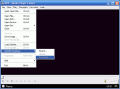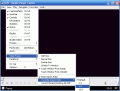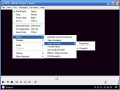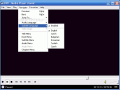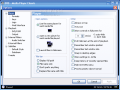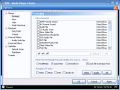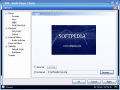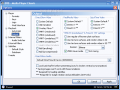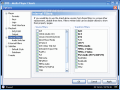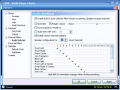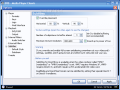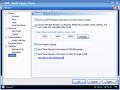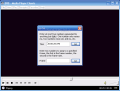When it comes to movies, almost everybody is an expert. But what do you play them with? The Internet offers a great deal of alternatives, one better than the other. There are lots of free softwares that deserve your attention, but you cannot try them all until you find the one that suits you.
When it comes to playing your DVDs, all this gets a little more complicated, as the video player must support the DVD menus so that you feel comfortable enough to watch the movie. Am I right? So what can you use for your own video pleasures? One would think that it is impossible to find a DVD playing software. Yes, it is pretty easy, but they are not free.
We always have alternatives. If you do not like Windows, you can always use Linux; if you think Winamp is too ?popular?, try Foobar. If you consider Total Commander as too much for you, give it up and use Windows Explorer. Of course, these alternatives are not extremely appealing. So let's see what I can find for you. Have you tried Media Player Classic?
It is a QuickTime Alternative software that comes money free. The setup file takes 13.2MB of the disk space (a little more than QuickTime). The software uses about 21MB of your computer memory.
The minimalist interface makes you think the software is poor in options and settings, but once you have accessed the options menu under View, you will realize that it comes fully prepared to satisfy your audio and video standards.
All you can see in the application window is the menu bar (right under the title bar). The File menu contains all the usual options (Open File/DVD/Disc, Close) and some other options that have captured my attention. For example, Save Image - an option that allows you to take pictures of the screen area - and the DSM Converter, under Utils (converts files from almost all supported containers into DSM ? Direct Show Media).
The View menu contains the video controls, seek bar, subresync (enables/disables the subtitles resynchronization window), plylist editor options, video frame, pan and scan and the Options menu. The Options menu allows the user to make the settings for the player, playback, internal filters and subtitles.
The Player tab allows the user to make settings for opening the media (the same player for each media file or a new player for each media), fullscreen launching, saving the last window position, etc.
The Formats option allows you to set the file types that will be played by Media Player Classic. If you have the necessary DirectShow filters, the player should play any media format. In Keys the user can define all the keyboard shortcuts used by the player.
The user can personalize Media Player Classic by changing the application logo to a personal one (Options>Player>Logo). Sometimes the audio is not properly balanced; MPC offers the possibility of adjusting the volume and the balance - the Playback feature is useful when playing audio files, as you can set the player to repeat the audio file forever and start from the beginning.
If you are playing a DVD video, you can make the menu, audio and subtitles settings in the DVD/OGM submenu in Playback, under Options. And the user can set a default path for the DVD files if they are on the hard disk. As to Preferred language for OGM Splitter, only the audio and subtitles features are supported.
The Output tab in the Options menu is an extremely important menu and I am sure that if you use MPC, you will most definitely take a look in here and make some changes, because in here you setup the video and audio output. There are three groups: DirectShow Video, RealMedia Video and QuickTime Video. These groups practically allow you to select your video renderer.
The Filters submenu displays the ?source filters? (detect and read different formats) and the ?transform filters? (decode sound and video). Suffice to say that among the ?source filters? there are the Ogg Splitter, Matroska filter and DVD Video Title Set. If the sound seems to you a little ?far away?, boost it from the Audio Decoders menu. Here you can tune the AC3, DTS and AAC audio decoders.
The possibilities in the Options menu seemed to me limitless, but the above mentioned ones made quite an impression to me.
The Good
The software fully supports the DVD navigation menu. All you have to do is insert a DVD disc in the drive and press Ctrl+D (Open Disc shortcut).
Although the interface is impressively simple, the application provides lots of useful features that come in really handy when playing a video and even an audio file.
Media Player Classic comes ?pumped up? with codecs, filters and plugins designed to play QuickTime files (.mov, .qt)
The Bad
All the options in the Options menu seemed to me a little exaggerate. I am aware that they are useful, but a video player becomes appreciated for its ease of use and the speed of opening a media file without too many adjustments. I almost got lost in the Formats and External Filters tabs (but this could also become a ?plus? in certain situations).
It took me a while to find out where to make all the settings so that the player would make the screen capturing and to load subtitles files (by the way, it is in the Output tab in Playback>Options).
The Truth
I could get used to using this software as it has great options and lots of configuration possibilities. It is the perfect embodiment of the ?Don't judge a book by its covers? saying.
The software will disappoint the average users, as it requires some knowledge on video filters and formats, but professionals will definitely be enchanted by the abundance of features.
A manual of the software is available in several languages and I recommend reading it while using Media Player Classic. Learning is the key for progress and you may find handy information both for present and future use.
Here are some snapshots of the application in action:
 14 DAY TRIAL //
14 DAY TRIAL //