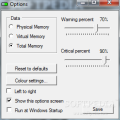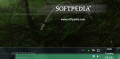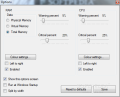The name may be a poor hint as to the purpose of RAM Taskbar, so here goes: the application is designed to allow you to view the RAM usage level straight on Windows 7’s taskbar, without affecting its functionality in any way.
If you want to check the levels of system RAM, there are several possibilities, the handiest of them being the built-in Task Manager in Windows. It is easy to access and offers accurate readings. But if you need to keep a constant eye on the amount of physical memory draining out of your system, the options narrow down a bit.
The principle behind RAM Taskbar is quite simple: the app monitors RAM usage and converts the values to color codes that stand for certain usage levels. As Windows 7’s taskbar is transparent the space might as well be used for something, so the colors are displayed on a bar behind it. It’s a simple, but efficient method to constantly monitor RAM usage.
RAM Taskbar is absolutely free of charge and does not require installation on the system. Just unzip the downloaded file and run it. A very simple interface that gets straight to the point will be launched, showing you all the options of the program in a single window.
Although the program is exactly the opposite of being a complicated one, the developers puts at your disposal the possibility to monitor not only the physical memory, but also usage of the virtual one. A third option allows you to include in the graphic the usage of both physical and virtual RAM.
There are three levels for which RAM Taskbar changes the color: normal - which is green by default, warning – which is orange by default and critical which is red. You can change these to whatever suits you best in the color palette; if you want to return to the initial color settings you can do it with a click of a button. All modifications take effect in real time, so you’ll be able to see the result of the changes as soon as you make them.
The most important part of the application is the one referring to the warning levels that trigger the color change. You get to define the percentage for the warning and critical levels. Everything under the warning threshold is considered normal.
Additional options in the application allow you to set the direction of the warning bar (left to right r vice-versa) and configure the program to start with Windows, so you don’t have to launch it manually.
A single glance at the options available in RAM Taskbar is enough to realize that it can be enriched with plenty of features that can increase its functionality. Some users may not like Windows glass effect over RAM Taskbar and would rather opt for a clear taskbar.
Also, it would be nice to have the possibility to view a list of the processes gulping up RAM like crazy. Having the option to terminate them would also make it fit for more tasks.
The meter bar behind Windows’ taskbar can be viewed in full if you set Windows taskbar to auto-hide. It looks like there are still some loose ends to be tied in this edition of the application as the colored meter does not follow the taskbar’s every position. Only the horizontal edges are covered. If you place it vertically on either of the two margins RAM Taskbar will become fully visible. However, this glitch is known to the developer and will probably get fixed at his earliest convenience.
Another drawback would be that the meter does no change its width to fit the taskbar. In our case a double taskbar did not cause RAM Taskbar to double as well. Instead, the graphical representation remained at its default dimension.
As far as resource usage is concerned, during our tests the application would require about 4MB of RAM when we called the configuration window. Saving all the settings and sending it to system tray increased the RAM requirement to about 7.5MB. These are definitely not significant values, but we expected lower ones.
You can set it to show the physical, virtual memory or both of them in the graphic. The meter can be placed either to the left or right part of the screen and will follow Windows taskbar if moved to the upper horizontal edge of the screen. On the upside, the simple functions it brings caused no trouble during our tests and the application responded in accordance to our configuration.
The Good
The Bad
The Truth
Note: Shortly after posting our review for RAM Taskbar the developer released an upgraded version of the application and also changed its name to reflect the new modifications. Thus, the name turned into RAM CPU Taskbar, hinting that processor usage is also rendered in the graphics of the application.
The result is that the taskbar will show both RAM and CPU usage levels. You can set them to share the width of the taskbar (best if the taskbar is enlarged) or use half the taskbar. Either way, you will be able to set the colors for warning and critical levels.
The meters are no longer visible when the taskbar is set to auto-hide and this version shows the levels even if you keep a vertical taskbar, to the left or right edge of the desktop.
If you only see the CPU meter when running the application check the colors for displaying RAM. In our case nothing was defined and as soon as we assigned the color codes RAM usage became visible in the taskbar.
 14 DAY TRIAL //
14 DAY TRIAL //