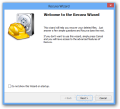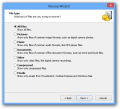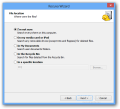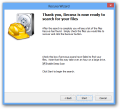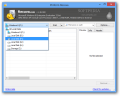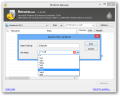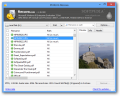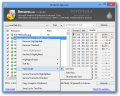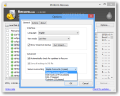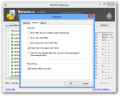Contrary to what most computer users think, once a file has been erased from the computer, it is not quite lost. Items can be recovered due to the way file systems keep track of the information stored on the hard disk.
Basically, when a file is deleted, the file system only marks the space it occupied as being free so that new data can be accommodated. However, the actual information is not yet lost and can be brought back.
Software utilities specifically designed to recover erased information are numerous and the best of them come at a price. But sometimes a freebie emerges that might just suit a regular user’s needs.
Piriform’s Recuva (pronounced just like “recover”) could save you from a lot of grief in case of accidental deleting of important data. It can even get the items back from formatted (quick) drives.
The application can be easily installed on the system without any fear that it might bring along third-party software. There is also a portable version that does not require installation and functions just as fine. Both editions can run on 32-bit and 64-bit Windows platforms.
To make working with it extremely simple to use for beginners, the developer prepared a wizard interface that guides through the steps necessary to recover deleted files. It simply asks some questions to determine where and what it should be looking for.
As far as file types are concerned, you can pick between pictures, music, documents, video, archives or emails, but there is also the possibility to enable the search for any kind of information.
Another step attempts to determine the target area, which can be anything from a fix disk to a removable drive (save for CDs and floppy disks). Not making a choice in this case makes Recuva look everywhere, which turns into a very lengthy operation.
In the last step of the wizard, you can enable a more thorough search (deep scan), which is slow but provides more efficient results.
More advanced users may want to skip this wizard as the main application window offers the exact same options and more.
Looks are simple and straightforward. A drop-down menu lets you pick the target location, another allows choosing what the program should look for: any deleted files or a specific text string inside the file (supported formats are TXT, DOC, DOCX, XML, HTM, HTML, MP3 and EML).
Additional options in the main window include a search box for locating a specific entry in the list of returned results, but it also instructs the application to look for particular file types (documents, music, images, video, archives or emails).
Also available is a special area that can show a preview of the selected file, some details about it (name, path, size, creation/modification/access time and if it has been corrupted through overwrite) and the header’s hexadecimal and ASCII codes.
By default, Recuva runs a regular scan of the target, which is a good compromise between speed of the job and efficiency. However, if this type of search proves to be inefficient, a deep scan might do the job. It can be enabled from the configuration panel of the application.
This is also the place where you get to filter the results in order to view the most relevant entries. As such, the program can hide the items found in hidden system folders, zero-byte files or files that have been securely overwritten.
There is also the possibility to enable scanning for non-deleted entries, an option intended for file recovery from damaged or reformatted volumes.
As a protective measure for the already deleted data, Recuva provides four wiping algorithms that can render unrecoverable any of the entries already detected during the scan.
You can pick between a basic overwrite, which involves only one pass, or the Gutmann method that runs as many as 35 passes. In-between alternatives that make for a good compromise when it comes to speed and efficiency are the DoD 5220.22-M standard (3 passes) and the algorithm used by the NSA (7 passes).
During our tests, Recuva managed to show levels of efficiency comparable to some of the commercial software we’ve analyzed. It is not a foolproof solution for recovering deleted or lost data, but it can be quite surprising.
Even after formatting (quick) a test drive, it could rescue some of the data. However, in some cases, even if the items were marked as being in excellent state, we were able to get back only damaged and corrupted items that could no longer serve us.
The Good
It includes preview capabilities for images and you can use it to securely overwrite the results of the scan so they become unrecoverable.
 14 DAY TRIAL //
14 DAY TRIAL //