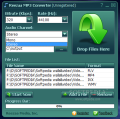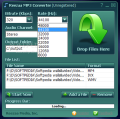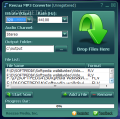Changing the file format of a video or audio is a long-gone issue and there are even online services that sport such utility. Simply upload a file and a short time after you will be prompted to save it in the new format. How about a change and try to convert from video to audio? The process consists in a simple extraction of all audio and saving it into an appropriate format.
The operation can come in very handy if you want to give up to an entire video of a concert and just listen to it. And again, software is the solution for the task at hand. Reezaa is one application up for the job, providing a simple-to-use interface and support for myriads of formats, both audio and video. Results are automatically turned into MP3s and saved to a predefined folder or one of your choice.
The price for this gem is $19.95, a bit high if you asked me, but it can be tested before spending the money, as Reezaa's only limitation is that the loaded video file will be processed only half way, as a preview of what it can do. Therefore, you can use files of longer duration to get an idea on the benefits of the software.
The main application window is well groomed, with a clean cut aspect, appealing colors and well-organized buttons and options. All settings are made from here, as there are no additional dialogs to tinker with. Reezaa comes with a minimum selection of options as the output result depends essentially on the sound quality of the loaded file.
Adding your files is a walk in the park as the operation can be achieved both by drag and drop, and by browsing for the files from within the software via Add a File button in the lower right hand corner. In case you decide upon taking one out of the list, the removing option is right next to it. The software can batch convert and it will deal with one file at a time. However, I noticed a minor glitch in the interface when more than four files were added. The issue consists in the fact that you can no longer distinguish between the name of the last added files as these are overwritten and even if the scroll-bar (both horizontal and vertical) is added, it is of no use.
Reezaa is quite powerful about the formats it supports, as the list includes the most popular types in both video and audio. AVI, WMV, MOV, 3GP, MP4, FLV, VOB, DAT, MPEG, DIVX, on the video side, while on the audio one OGG and WAV it worked with absolutely fine. However, we encountered a few issues when it came to WMA files as they were converted to MP3, but all of them were zero bytes large (on both Vista and XP). With FLAC audio Reezaa did a pretty nice job, but it converted not even a quarter of the entire file as just the first 4 or five seconds would be processed.
Setting up the application for getting the best quality after the conversion completes is piece of cake if you know a thing or two about bitrates and audio frequency. Bitrate values go from 32Kbps to 320Kbps while frequency is pinned between 8000 and 48000. Of course, the final result depends entirely on the original file so even if you make the best settings but the input is crappy, the result will still be crappy, but in MP3 format.
In trial version, after conversion process is over, the output folder (which by default is at the root of system drive) will be opened and the software will prompt you with limitation screen, letting you know about the 50% conversion limitation.
During our testing, we obtained great results with converting videos (FLV, VOB, MPG, AVI, WMV, DIVX, MP4) to MP3 audio format and regarding this process, the software finished the job quickly and without glitches. With audio files however, we had a tougher time, especially with WMA, which were all empty.
Working with the software is piece of cake, but if you need some support, visit the help area and you will definitely get all the questions answered. Though it is brief, the help file treats each option responsibly and even provides advice on the settings to be made in order to get the best quality possible.
The Good
The interface looks great and is straightforward, presenting all its options clearly and within easy reach. It goes without saying that it is extremely easy to use.
During our testing, it successfully extracted the audio file from all videos we fed it and converted it to MP3. Batch conversion is supported.
The Bad
Sometimes upon adding more than four files, the interface will be affected and you will not be able to clearly see all the files in the list. It seems that viewing the extension name is limited to three characters only since with formats such as FLAC or DIVX only the last three letters were displayed.
We encountered issues with converting from WMA audio format as the application rendered the output MP3 with zero bytes of information (on both Vista and XP).
Considering the price, it would be quite desirable to include an Audio CD ripper.
The Truth
The application is very good-looking, but judging by the results of our testing it is safe to say that it works flawlessly only when it comes to extracting audio from video files and converting the track to MP3. The price in this case is quite a financial effort given all the glitches and skimpy list of features it offers.
Here are some snapshots of the application in action:
 14 DAY TRIAL //
14 DAY TRIAL //