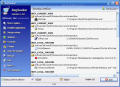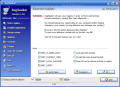Imagine a software that allows you to clean your Windows Registry with absolutely no possibility of doing something wrong. Many of you think that there is no such application, and yet mysterious are the ways of the Internet. You can find such a program. However, nothing good comes for free in this world and there are some limitations regarding the application I am going to describe later in the review.
The only restriction applied by the developer to the program is that you cannot use it in a corporate environment for free. The price in this case is $24.90 per single license. Ordering more licenses leads to major discounts. All the other restrictions are imposed by the knowledge level the users utilizing the application have on registry editing and computer maintenance. RegSeeker is not a registry editing tool and it is designed to help you into riding the computer of those obsolete or invalid entries in the registry.
The application can be used free of charge for personal use. I must admit that the developer is really generous in this regard and I admire the idea, as a company is usually profit-generated and maintaining the computers up and running significantly contributes to growing the profit. A home user however will not generate any profit while using RegSeeker and cleaning the PC with this application is restricted to personal use.
The interface is amazingly easy to use and the graphics are modern and clear cut. Every option is arranged vertically in the left side of the window. Every section has its own options that will be displayed either in context menu or in the separate right side window.
The search option allows users to look in the registry for expressions or specific words. Under the search bar, there is a list of areas RegSeeker should check. The search options let you select the items you are looking for: keys, values or data. For a more accurate search, the users should check the "Match whole word" box.
Installed applications functions similarly to Add or Remove Programs in Windows, but there are some other options available as well. The first option (Installed Applications) lists all the programs you have currently installed on your computer.
If you find in the list an element that has been previously uninstalled then eliminating it is the only action you can take. That happened because of bad code writing and the application could not be eliminated from your Add Remove Programs. RegSeeker will forcibly eliminate the item. Invalid Add Remove Programs option allows you to get rid of certain registry entries that have been installed by mistake with other applications. It is recommended to take a good look in the list before deleting any entry.
The third option available in Installed applications is Application Settings. It is the equivalent of the registry area where all the configuration data of each program resides. You will have to be careful with this list also and delete only the data pertaining to already uninstalled software. If - by any chance - you delete an entry of an installed software, the next time you use it the data will be re-written in the registry, but some of the softwares might no longer function properly.
The startup manager included in the software lets you manage the processes that are loading with Windows. Eliminating any entry of this list will contribute to improving your system's load time. Right click context menu lets you backup the entries or open it in Regedit before taking any actions. Also, disabling or even deleting the startup entries if you are sure that you do not need them to load with Windows.
Histories option is designed to clean every trace you leave on your computer. Starting from the URLs typed in your IE address bar and cookies cache history, to recently opened files and old start menu items. Favorites lets the user add locations in the registry in order to open them fast in Windows Registry Editor. You can also modify the default list. If you want to remove an item it is enough to delete the key and the name from the appropriate fields of the Favorites window in RegSeeker.
Tweaking your operating system can be a very difficult job if you do not have the necessary tool to translate the values and tell you what they for are. RegSeeker offers the possibility of making some changes to the way Windows shell operates. Tweaks section gives you the chance to customize some aspects of your Windows like allowing active desktop, dragging full windows, window animation, add certain options to the context menu ("Open with Notepad", "Copy to", "Move to" or "Command Prompt"), enable/disable autorun CD-ROM, drop shadow under mouse cursor, menu animation etc.
Cleaning the registry is the major strength and the most popular option in RegSeeker, as it will make some order in the entries. The check will be made in all the areas of the registry you want: HKEY_CLASSES_ROOT, HKEY_CURRENT_USER, HKEY_LOCAL_MACHINE or HKEY_USERS.
The options in the right side are strictly related to the correspondent registry categories on the left. ActiveX/COM will relate to the elements in the registry as well as Invalid Services (a new experimental feature in this version of the application) and scanning the drives for old .exe entries (compares the good elements on the disc which can be bad referenced in the registry).
Cleaning your registry is done at your own risk, so be sure that you enable backup before deletion. It will be useful if some application works wrong after the clean. Restoring the deleted elements in the registry is made from Backup option. If Backup before deletion is active, then after the operation is done, a .reg file containing all the elements you have deleted will be placed in Backup folder the name of the backup will consist of the type of the clean, size of the file, date and time to the second.
During the cleaning of the registry you can also backup only some of the files and the backup file will bear a name with the same elements included. That is called exporting in RegSeeker.
The Good
The application is free for home use and if you have some knowledge about the registry and how it works then it is very easy to handle.
The backup option is a big plus of the application as all the files will be stored and the user will have access to them both from the HDD and the software. They include all the necessary data and can be renamed specifically by the user.
RegSeeker will not be installed on your computer, so it will not contribute to the accumulation of registry entries.
The Bad
The Installed Applications, Histories and Favorites menus are a bit intrusive when you already have a list of entries opened.
A Help menu is definitely necessary for less experienced users. All I could find was a forum that had a post with an incomplete manual of a previous version of the application. If you're Spanish is OK, here's the link.
Adding some options like compacting or defragmenting the registry would make it about the best free tool there is and better than many other commercial tools on the market.
The Truth
RegSeeker is an amazing application that will be of great help when it comes to maintaining your computer error free and running fast.
Here are some snapshots of the application in action:
 14 DAY TRIAL //
14 DAY TRIAL //