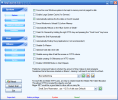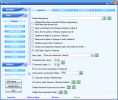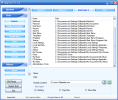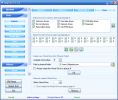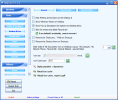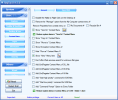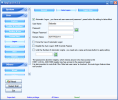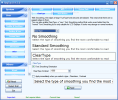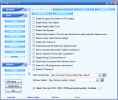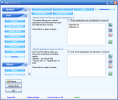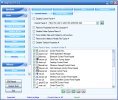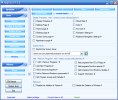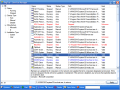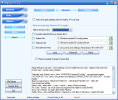The system optimizers are another love of mine when we are talking about computer programs and their categories, and each time I get to see a new free optimizer, it brightens my day. Today I found a program that really enlightened me, and it would be a pity not to share this with you...
The name of my subject here is RegToy and, although its later version is still in a development status, far from 1.0, but only 0.4.3.0, I can say that it beats a lot of programs with big version numbers and a small amount of features. Its installation package is very small, having around 800KB, packed inside a 700KB ZIP archive, but the features...oh, the features! That's what we should see right away, together with a few words about the interface.
Once you have the program setup in its place, there's no system reboot required or any other additional action, just fire it up! Before I tell you about the interface, I have to point out one system requirement that may become a problem, if things are not in place - you have to install Microsoft .NET Framework 2.0 before running the setup, if you don't have it installed yet, of course. Now, back to business...
I am not crazy about the overall looks of this program's main window, but I must admit that the glassy and shiny buttons I am used to since I've been using such applications are here and everything is well placed, so you can't get lost here. What I would like to see is a skinnable interface with all elements following the same design theme, but, after all, this is only a 0.X version, so let's be patient and move to the features, because there's a lot to be seen there, I can tell you that!
There are three tweaks areas that we should take care of today, and their names are System, User and Others. The drop down menu that opens after clicking the System button has four areas - System, Memory, Startup & Shutdown and Hardware. Just click on the first one and let the party begin!
The first one lets you enable large system cache, force Windows to unload DLLs from memory, set prefetch and MFT settings and more. All you have to do is check some buttons to enable or disable the tweaks, and the only thing that I would like to have here is some help(I don't need it, because I have seen these options hundreds of times so far, and I have at least a general idea about their use, but what about the beginners?).
The Memory area is not that rich in options, but the settings here can really help you make the difference. Second level data cache of CPU, file system cache memory size and CD/DVD cache sizes are all the tweaks available here.
Next, the Startup & Shutdown settings allow you to change the boot.ini file's entries, enable or disable creation of last known good configuration, set program timeout delay and enable clearing of the swap file at shutdown.
The Hardware area has mostly settings that can be used for troubleshooting purposes, but you can also enable overclocking for older GeForce and 3DFX video cards (Rest In Peace, 3DFX!).
Moving on to the second main menu of the program, I found myself right in the middle of a tweaks mayhem, because the settings available here can take a lot of time to understand and change, especially if you see them for the first time. Despite the fact that I don't see most of them for the first time, I have to say one word about this area: impressive!
The first of the eight areas here is called Explorer, and what you get here are four pages full of tweaks for customizing Windows Explorer. The Shell Folder page lets you change the location of system folders, while the Drive page allows you to enable or disable autorun for all drives in your system or create and remove virtual drives, just like the old MS-DOS command SUBST. The first two pages I'll leave for you to discover, because they are mostly about customizing Explorer's look and feel.
The next four tweaks areas are all about making your operating system look the way you want it - Taskbar & Start Menu, Desktop & Icon, Context Menu and Logon are the names of these areas, and the options available here would be useless. The things that surprised me are the chances to create special folders, change desktop icons resolution to values between 16X16 and 128X128 or set user appointed logon periods.
The Information area lets you check Windows registration information, CPU information and change OEM Information (computer manufacturer, model, logo or support information).
Now hold on tight, because the Other area has six settings pages! Microsoft Management Console, Windows File Protection, System Path, Miscellaneous, Clear Type and Start Button, these are the tweaks pages. Each of these areas has very powerful settings, and you can disable your operating system easily if you're not careful - take care especially when changing System Path options and when changing start buttons' text.
Before moving to the Others main menu, there's another tweaks area here having six pages, and its name is Security. The things that can be done here start with removing and disabling virtually every Windows component that can cause harm, like the registry editor, task manager, CD burning, Active Desktop, hotkeys and Control Panel items, but it doesn't end here! Drive and application access can also be restricted, and this is a great tool for parents that want to restrict their kids' access to certain applications.
If you were thinking that you must browse through all those options and set them manually, then think again! Ladies and gentlemen, we have a wizard here! Appeareance and System settings can be changed with only five or six mouse clicks, instead of over one or two hundred, if you were to follow the manual settings way.
After the Wizard area, the Others menu has an item called Utilities. If what I have shown you so far seems to qualify RegToy as a power tool, think again! The Miscellaneous page gives you direct access to fourteen Windows utilities, and the RegToy's Utilities, sixteen in number, are the cherry on the top! The Startup Manager, uninstaller, Registry Cleaner, Secure Delete tool or the File Encryptor are only some of them, and the rest I'll leave for you to discover.
The last option that I want to tell you about today is located in the Advanced page of the Option area, and what it does is to allow you to read and write the registry of a different Windows installation, located on a different drive, so you can tweak the Windows of a friend that comes with his hard drive and plugs it to your computer, without booting his operating system and installing the program. Is this awesome or what? I am sure it is, but let's move to the conclusions now!
The Good
RegToy is good looking, easy to use, incredibly well featured and, above everything else, is completely free!
The Bad
Apart from an error that I got while using it and its Help file that seems unfinished, although it offers some useful information, there's nothing really bad with this program.
The Truth
Words are not enough to describe this program, so I'll let the images speak for me now, because this program, called RegToy, is one of the best freeware programs that I have seen lately and this is the way it leaves me after reviewing it: speechless.
Here are some snapshots of the application:
 14 DAY TRIAL //
14 DAY TRIAL //