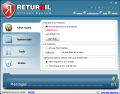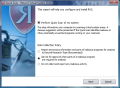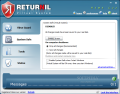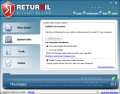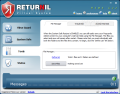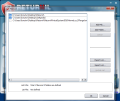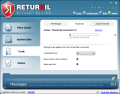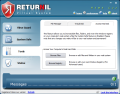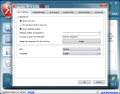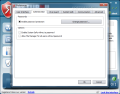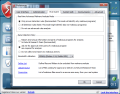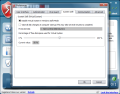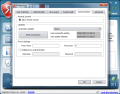New comparative tests for different antivirus solutions have been released on the Internet, and judging from the results, we should benefit from tight security against malware. The current solutions will not create an impenetrable shield around the system, making it invulnerable to any sort of attack, but at least it is prepared to deflect a high amount of malicious code.
Yet, besides the traditional solutions available for the traditional user, there are some unconventional methods to keep your system out of harm's way. Virtualization has gained more and more turf when it comes to protecting the computer from any unwanted changes. From dedicated software capable of carrying an entire virtual system to various apps that integrate it to allow program testing and reverting to the initial state of the host, virtualization has been adopted in order to ease users' work with no impact at all on the primary system.
Returnil Virtual System is designed to offer maximum flexibility when deciding to test try something without spending too much time getting rid of all the modifications. What it does is completely virtualize the entire system drive and allow you to make any modification you want, with the possibility to return to an un-touched host system by simply restarting the machine.
The developer makes available four editions for the application, each offering a different number of features. The good news is that there is also a free version, which provides all a home user needs from Returnil Virtual System.
We gave the $47.54 (VAT included) Home Lux edition a try on multiple systems in order to test its capabilities. The only feature missing from this issue's list is remote management, unlike the free one that adds restriction to customer support, lost license recovery and file manager. If remote management is not at all indispensable, and you can handle it with no customer support, and you can do without license recovery, the file manager is really something you will need at some point or another.
Besides the virtualization options, the application also sports a virus guard with real-time protection that has the purpose of scanning your PC for malware and protecting your files. It is a light protection system endowed with only some basic options. However, it will also deal with protection while using System Safe.
Installing Returnil Virtual System 2010 Home Lux goes smoothly and ends with the pop up of the Quick Scan screen. Additional options involve defining the data collection policy by the user (automatic anonymous reporting of parts of encountered malicious code, asking for user's permission or restricting the transmission altogether). You can skip this step, especially if you are not prepared to wait for the database to update.
But the greatest drawback for the antivirus feature has not yet been mentioned: in two days of testing the application on three different systems, on the three most talked about OSes these days (XP, Vista and 7), there wasn't even one successful updating of the signatures. This means that no system scan could be performed and the antivirus protection could not be tested.
Having moved past all this, a restart is needed in order to properly complete the installation of Returnil. The action can, of course, be postponed to a later time if you have something else on your hands at the moment. And the best part is that after you return to Windows you will be able to start using the backbone feature of Returnil: virtualization.
A second bump we hit right from the start was with registering the product. It took more than five minutes to be granted access to all the features in the Home Lux version, counting from the moment we pasted the code and received the in-program email notification that everything is okay. And trust me, I cannot pin this on Softpedia's Internet connection.
You will notice the presence of Returnil immediately after the program installs, due to a floating bar on the desktop that not only informs you on the virtualization state of the system drive, but also provides access to the interface of the software. Its function is exactly the same as the system tray icon, the only difference consisting in the fact that it has better exposure as it stays on top of all opened applications. If this is uncomfortable, or you want to keep either the floating bar or the system tray icon, you can easily do this from the context menu of either of them.
System Safe
This is the backbone feature of Returnil Virtual System. The developer kept it as simple as possible for you in here, keeping the number of settings and options down to a minimum of four. Two of them refer to enabling the virtualization of the system disk while the other to concern what the application should do with the changes on computer shutdown: commit or discard them permanently.
However, most of you will not be content with only these two options regarding the changes made while the drive is in virtual mode, and for good reason, because you must do something worthy to keep on the real system while playing around in the virtual space. The developer thought this aspect through and offers the possibility to keep data (files or folders) on the real system as well. It's just the required options are not available in this menu, but in the next one, Tools.
Before migrating to the virtual mode, make sure that all the t's are crossed and your system fulfills the specified requirements. For instance, the amount of free space on the system drive should be of at least twice the amount of RAM. Otherwise Returnil will hit you with an error message when trying to run System Safe. The best part is that you have control over the amount of free disk space used for the virtual system, as you will see later in the review.
During our testing Returnil's virtualization worked like a charm. It easily entered the virtual mode and reverting the system drive to its previous state could be done with not more of an effort than a computer restart. All the modifications to the virtual mirror of the system partition were dropped, according to our choice, and no sign of the downloaded files or modification of the settings was present.
Tools
Committing the changes to the real system is an easy task. Suffice to dive into the Tools menu and access the built-in file manager's features (this is not available in the free edition) and create a list with the information you want to keep in the real system. Another way to commute the data you want to the real environment is to simply copy it to another partition from the virtual environment. As Returnil has no jurisdiction outside the system drive, there is nothing stopping you from getting data outside the surroundings it affects.
Another feature of Returnil is its ability to create a virtual drive, as large as the amount of free space you can spare, on a drive of your selection that can be mounted or dismounted at will. The procedure is extremely simple as it involves creating a “vault” in IMG format where you can place your data to be stored safely.
The brief description in the interface says that Virtual Disk function can be used when System Safe feature is enabled, but the truth is that we used the virtual drive successfully without activating the virtualization. You can benefit from this “extra” partition as soon as Windows loads by enabling its mounting when the OS starts.
Real Disk Access tab under Tools menu enables you to browse and edit the files, folders and even Windows registry's real system while virtual. The changes made here are committed to the real system. This represents a third way to copy data from the virtual environment to the real one, the other two being the simple drag and drop from virtual to a genuine location and the use of the built-in file manager where you can add information and save it all at once.
Tweaking the application to best suit your needs is an easy job due to the low amount of settings. Among the simplest modifications you can make we count those affecting the interface. Thus you can set the float bar transparency, or define a keyboard combination to call on Returnil's interface in case you give up both the desktop bar and the system tray icon.
More powerful options let you enable password protection for accessing the app, apply security rules for handling System Safe and File Manager by other users, disable virtualization in Windows Safe Mode, enable the wiping of the changes made while system drive is virtualized at computer start (it is a single pass sanitization of the virtual changes that uses random write method).
If free space is your concern, under System Safe tab of the Preferences menu you are given the chance to set the percentage of free space to be used by the virtual system. 50% is the default value, which in our case was more than enough for the tests.
Password recovery for the Home versions can be done with the help of customer support by granting the developer remote control under the Communication tab. For the Enterprise editions this option has a different functionality, that of permitting remote management over the program. The communication to the mothership can also bring you updates for the application, and you can set the verification frequency.
Regarding Virus Guard, if updating the database could not be updated, this does not mean that real-time protection is not working. In our case it happened to receive a pop-up message carrying details of a possible unwanted infection at downloading uTorrent, which obviously was a false-positive. The bottom line in what concerns Returnil's virus protection is that it works, but doubling your security against malicious code with dedicated software would be desirable. The fresh release of Microsoft's Security Essentials or Panda Cloud Antivirus are great solutions for the home environment.
Returnil Virtual System has been built to offer the possibility to easily return to a safe state of your computer (a simple restart is enough). This can prevent aftermath as a result of different software testing, navigation to shady waters of the Internet or whatever changes you want to experience but not necessarily apply them to the real system.
The application is reliable, but you still have to be careful. Also, some of the options for configuring it are not on the same wavelength as the recommendations in the help file: you have the possibility to enable virtualization in Windows Safe Mode, but developers’ recommendation is strong against this, as it would eliminate the possibility to uninstall the application in case any malfunctioning occurs.
The Good
Virtualizing the system drive is the strongest advantage of the application and the ease to revert to the host giving up all the changes made while virtual is simply amazing. You can select the data you want to keep in the real system and discard all the rest by simply selecting the files, folders and even registry items.
Creating a virtual disk allows you to store private data in a secure environment. It can be mounted/unmounted or removed as you wish. Also, its storage location can be anywhere, even on a removable drive such as a USB stick.
The size allotted for System Safe remains in your hands (but the minimum value should be twice the amount of the installed RAM). Single-pass wiping can be enabled to be performed at system startup.
The Bad At the beginning of the test Virus Guard refused to update its database, but in the end the issue was overcome. However, in our case it alerted on false positives and it cannot replace a full antivirus solution from one of the traditional developers on the market.
The application permits copying data from the virtual environment to any location on the real disk. This may come as a drawback for some users who may want to have the chance to restrict this action, just to be fully on the safe side and rely solely on the options in the software for committing any changes.
We encountered difficulties with uninstalling the application several times. The issue consisted in the fact that most times the uninstall window would simply freeze to a certain point because one of Returnil’s processes were not terminated. As soon as we manually ended the process activity the dialog requiring a restart of the system in order to complete the procedure popped up.
The Truth
Although we experienced some trouble while testing Returnil, most of it was because of the test computer. Overall, the application does well with running the system drive in virtual mode, and the options offered are some of the simplest possible. There are still rough edges to smoothen up, but Safe System works like a charm.
One thing you should not forget when system disk is virtualized, do not run any defragmentation software, because Returnil won't allow it since this action could cause damage to the files.
 14 DAY TRIAL //
14 DAY TRIAL //